English – Sharp LL-T1820-B User Manual
Page 13
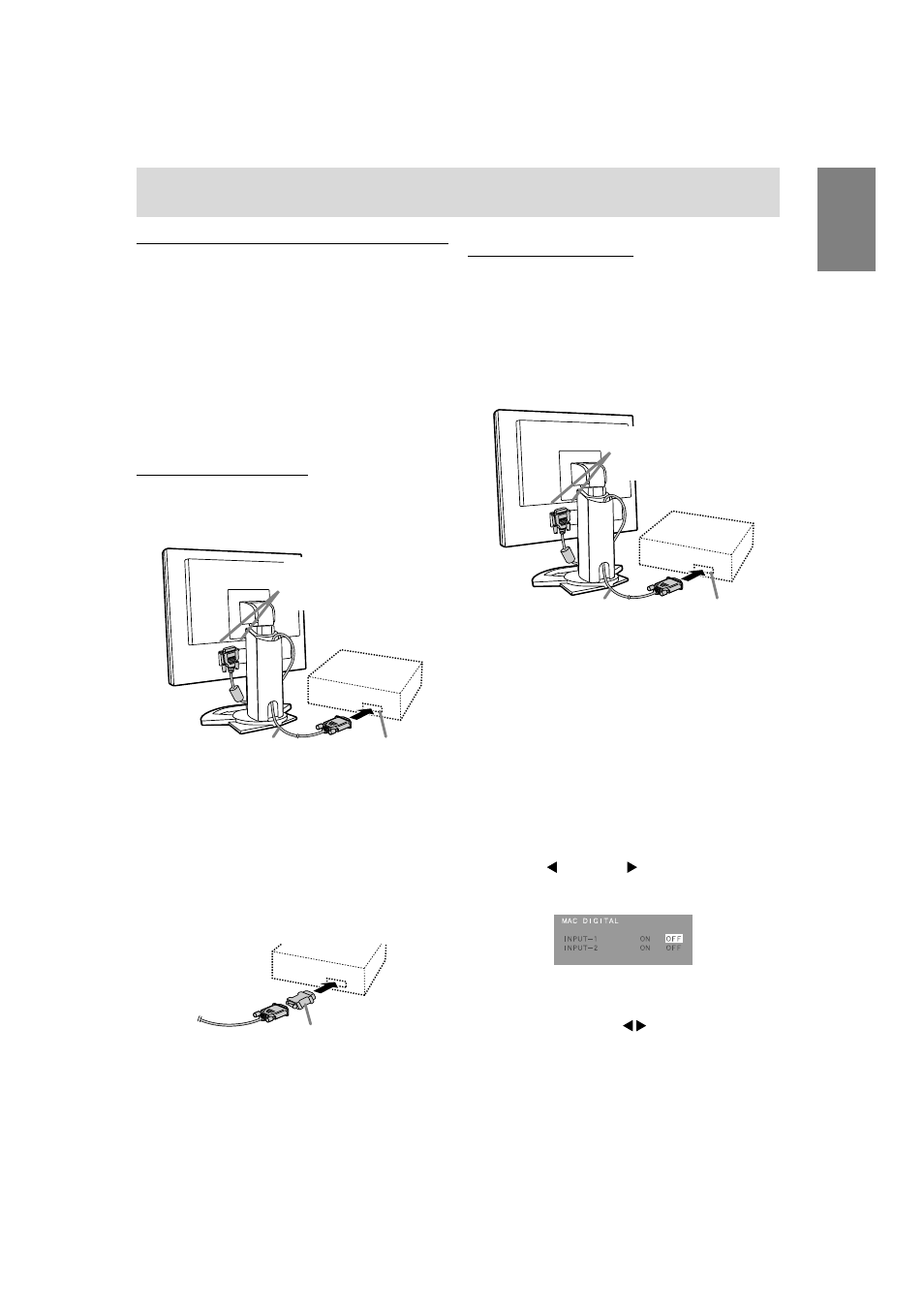
13
English
Connecting the monitor and turning the monitor on and off
Connecting the monitor to a computer
Connecting the monitor to a computer using the acces-
sory signal cable.
-
This monitor has two input terminals to enable
connection to two computers. The monitor comes
with one analog signal and one digital signal
cable. If both connections are analog, or both are
digital, you will need another signal cable sold
separately.
- Digital signal cable: model name NL-C01E
- Analog signal cable: model name NL-C02E
Analog RGB connection
Using the accessory analog signal cable, connect to
the analog RGB output terminal of the computer.
-
Paying attention to connector direction, firmly
insert the signal cable to terminal, and then
tighten the screws at both sides.
If connecting to a D-sub 15 pin 2 row Apple Power
Macintosh, attach a Macintosh conversion adapter
(to be purchased separately) to the analog signal
cable.
Analog signal cable
Analog RGB output
terminal
Macintosh conversion adapter
Digital RGB connection
Using the accessory digital signal cable, connect
with the digital RGB output terminal of the computer.
-
For digital RGB connection, the monitor has an
input for connecting to a computer with a DVI-
compatible output connector (DVI-D 24 pin or DVI-
I 29 pin) and SXGA output capability. (Depending
on the type of computer to be connected, the
display may not work correctly.)
-
Paying attention to connector direction, firmly
insert the signal cable to terminal, and then
tighten the screws at both sides.
Set the monitor as follows when establishing a digital
connection with a Power Mac using an ADC-DVI
adapter made by Belkin. (Operation has been
checked with the Power Mac G4 M7627J/A)
-
Perform settings with the Power Mac power
supply off.
1. After connecting the power cord, turn on the
monitor’s main power.
2. Press the button and button simultaneously,
and while doing this press the POWER button
(i.e. turn the power on).
3. Set the input terminal to which the Belkin ADC-
DVI adapter is connected to ON.
Use the SELECT button to select [INPUT1] or
[INPUT2], and use the buttons to select [ON]
and [OFF].
-
Do not set to [ON] if you are not using a
Belkin ADC-DVI adapter, as this may result in
incorrect display.
4. Press the power button, and turn off the monitor
power.
This completes setting.
Digital signal cable
Digital RGB output
terminal
Input terminal 1 and 2
You can connect to either
side.
Input terminal 1 and 2
You can connect to either
side.
