Adjusting the screen display – Sharp LL-T17A4 User Manual
Page 19
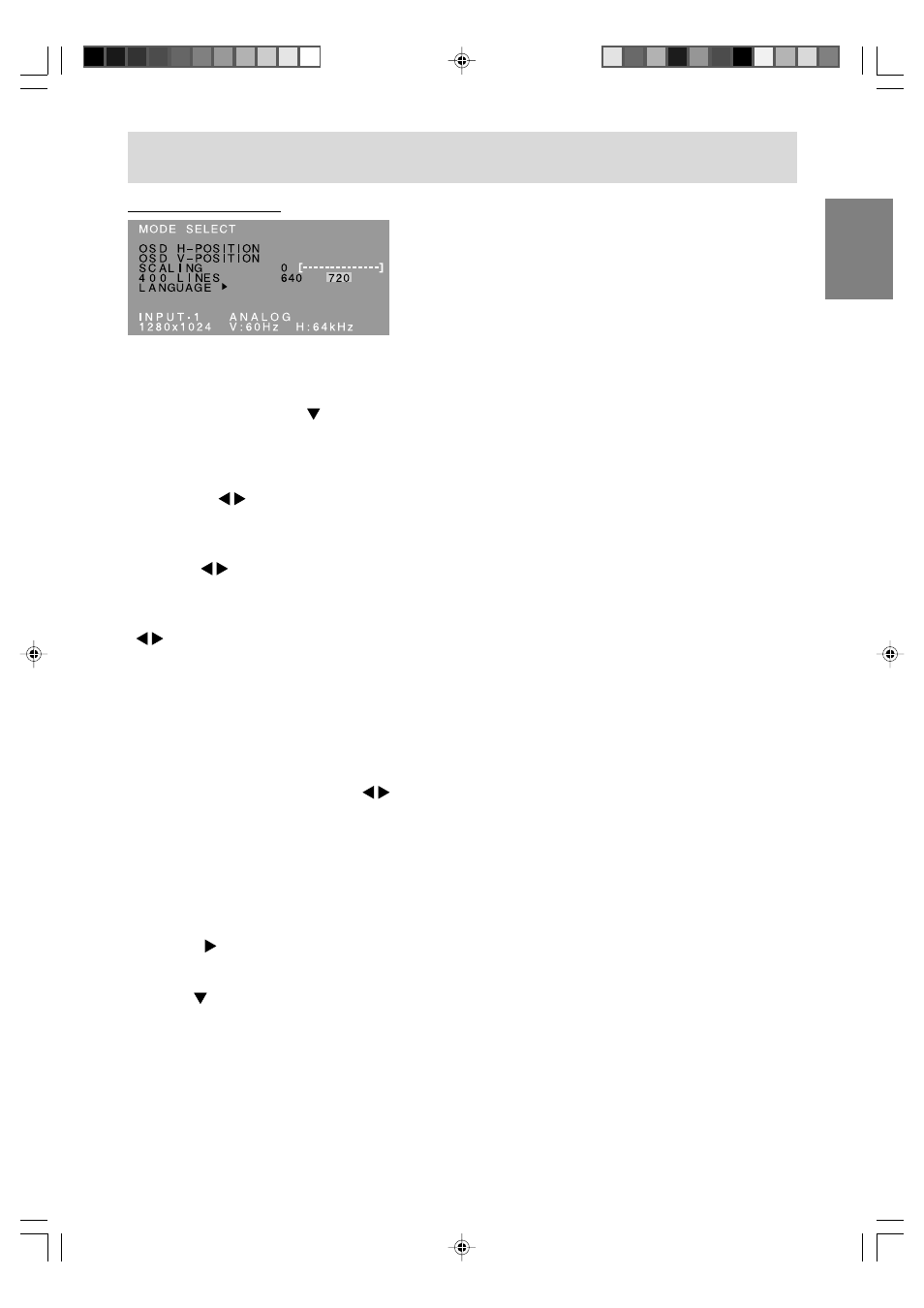
19
English
Deut
sch
Français
Italiano
Español
English
MODE SELECT Menu
Notes:
- Depending on the resolution of the input signal,
even if menu options can be selected, the display
may not change.
- To choose a menu option:
/ MODE button
- To complete adjustment: MENU button
OSD H-POSITION (OSD horizontal position)
The position of the OSD Menu can be moved to the
left and right. ( buttons)
OSD V-POSITION (OSD vertical position)
The position of the OSD Menu can be moved up
and down. ( buttons)
SCALING (Level of scaling)
The sharpness of the image can be adjusted.
( buttons)
Note:
- When the display mode is set to less than
1280 x 1024 pixels, the display is enlarged to
cover the whole screen (i.e. the side ratio of the
display may change).
400 LINES (degree of resolution)
You can specify the horizontal resolution of a 400-
line screen when using US text, etc. ( buttons)
640: 640 x 400 dot mode
720: 720 x 400 dot mode (US text etc.)
Note:
- As the resolution input for other than 400 lines is
done automatically, there is no need to set it.
LANGUAGE
You can choose the language used in OSD Menu.
1. Press the button.
The Language Selection Menu will be displayed
on the screen.
2. Use the
/ MODE button to choose a language.
3. Press the MENU button.
Language Selection Menu will disappear.
Adjusting the screen display
(When using an analog signal)
