Connecting the monitor to a computer – Sharp LL-T17A4 User Manual
Page 11
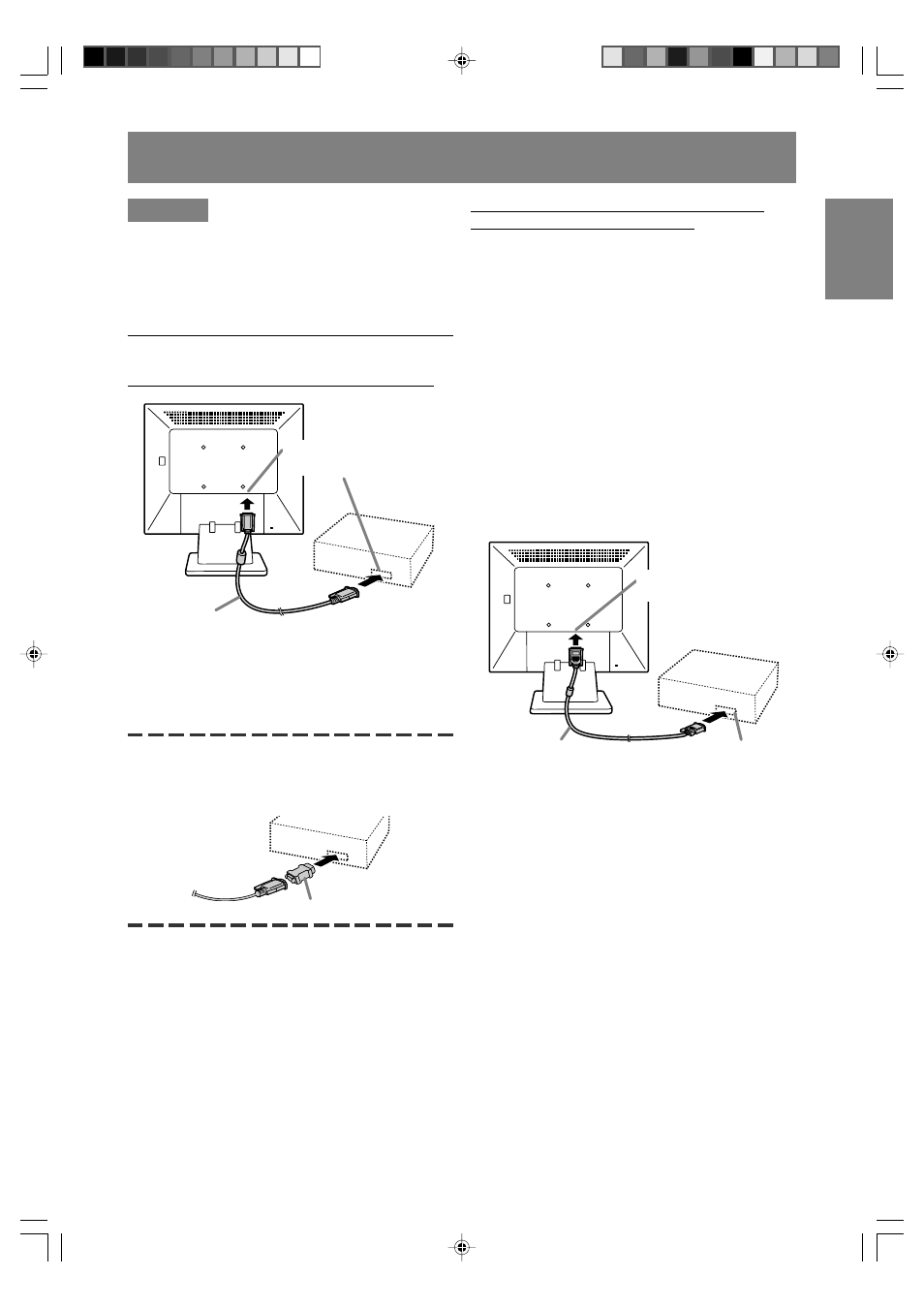
11
English
Deut
sch
Français
Italiano
Español
English
CAUTION!
- When connecting, ensure that both the monitor
and computer are switched off.
- Be careful not to overly bend the cable or add
extension cords as this could lead to a
malfunction.
Connecting the monitor to a computer
Connecting using accessory analog signal cable
- Paying attention to connector direction, firmly
insert the signal cable vertically into the
connector, and then tighten the screws at both
sides.
If connecting to a D-sub15 pin 2 row Apple Power
Macintosh, attach a Macintosh conversion adapter
(commercially available) to the analog signal
cable.
Note:
- If connecting to the Sun Ultra series, a
conversion adapter (commercially available) may
be required.
Analog signal cable
Macintosh conversion adapter
When connecting using separately sold
digital or analog signal cables [LL-T17D4]
The separately sold display cable enables
connection between the DVI-I input terminal on the
monitor and the digital or analog RGB output
terminal of the computer.
When connecting to a digital RGB output terminal:
- Use a digital signal cable.
(model name: NL-C04J)
- For digital RGB connection, the monitor has an
input for connecting to a computer with a DVI-
compatible output connector (DVI-D24 pin or
DVI-I29 pin) and SXGA output capability.
(Depending on the type of computer to be
connected, the display may not work correctly.)
When connecting to an analog RGB output terminal:
- Use an analog signal cable.
(model name: NL-C02E)
- Paying attention to connector direction, firmly
insert the signal cable vertically into the
connector, and then tighten the screws at both
sides.
Display cable
(purchased separately)
RGB output terminal
DVI-I input terminal
Analog RGB terminal
(Mini D-sub 15 pin, 3 row)
Connecting the monitor and turning the monitor on and off
