Select settings in the touch panel. (continued), 6) touch the "initial" text box, 9) touch the [ok] key – Sharp DX-C401 User Manual
Page 112
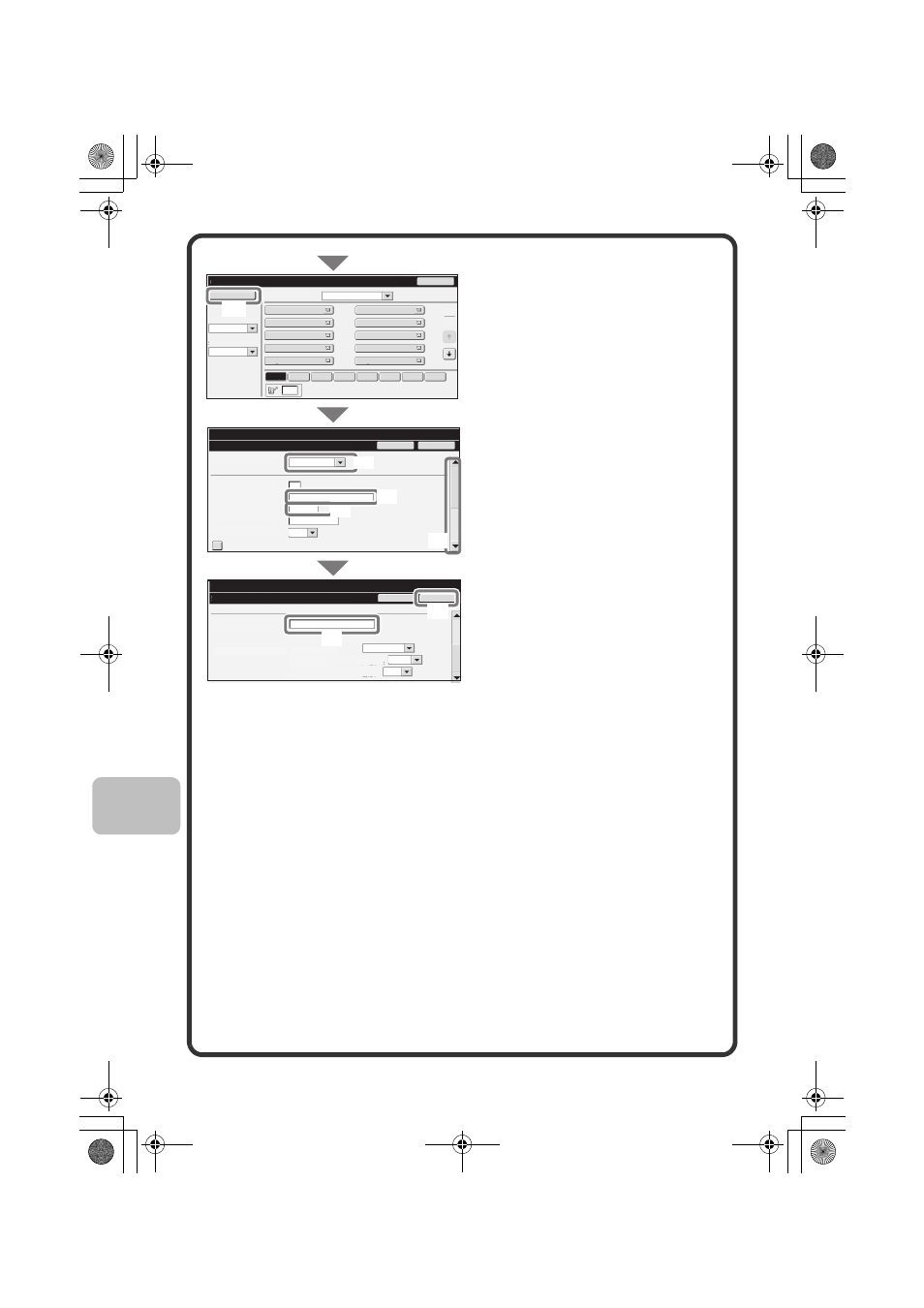
110
The items in the above step must be entered. For details on items entered,
see "Chapter 7 - SYSTEM SETTINGS" in the Operation Guide.
When sending the same document or image to multiple destinations, it is
convenient to store a destination group. For details on storing groups, see
"Chapter 7 - SYSTEM SETTINGS" in the Operation Guide.
Select settings in the touch
panel. (Continued)
(3) Touch the [Add New] key.
(4) Select [E-mail] from the
"Address Type" select box.
(5) Touch the "Address Name"
text box.
A text entry screen appears. Enter
the name of the destination.
(6) Touch the "Initial" text box.
A text entry screen appears. Enter
search characters for the
destination.
(7) Slide the scroll bar down to
move the screen.
(8) Touch the "E-mail
Address" text box.
A text entry screen appears. Enter
the E-mail address that you want
to store.
(9) Touch the [OK] key.
Black & White:
Color/Grayscale:
MMR(G4)
Medium
Compression Ratio
Compression Mode
Address Book
AAA AAA
CCC CCC
EEE EEE
GGG GGG
III III
BBB BBB
DDD DDD
FFF FFF
HHH HHH
JJJ JJJ
Index Switch
Sorting Order
All
2
1
Back
Add New
Sort Address
ABC
Search Number
Cancel
System Settings
Address Control
Address Type:
Address Name
(Required):
E-mail Address
(Required):
Search Number:
Initial (Optional):
Key Name:
Custom Index:
Register this Address to be added to the [Frequent Use] index.
1
K
KKK KKK
User 1
(1-999)
OK
System Settings
Address Control
Cancel
OK
File Format:
File Type:
Freq.
ABCD
EFGH
IJKL
MNOP
QRSTU
VWXYZ
etc.
(7)
(4)
(6)
(5)
(3)
(8)
(9)
mxc401_us_qck.book 110 ページ 2008年10月16日 木曜日 午前10時51分
