Scanning an original, Select settings in the touch panel, Place the originals – Sharp DX-C401 User Manual
Page 104: The base screen of scan mode appears, The side to be scanned must be face up
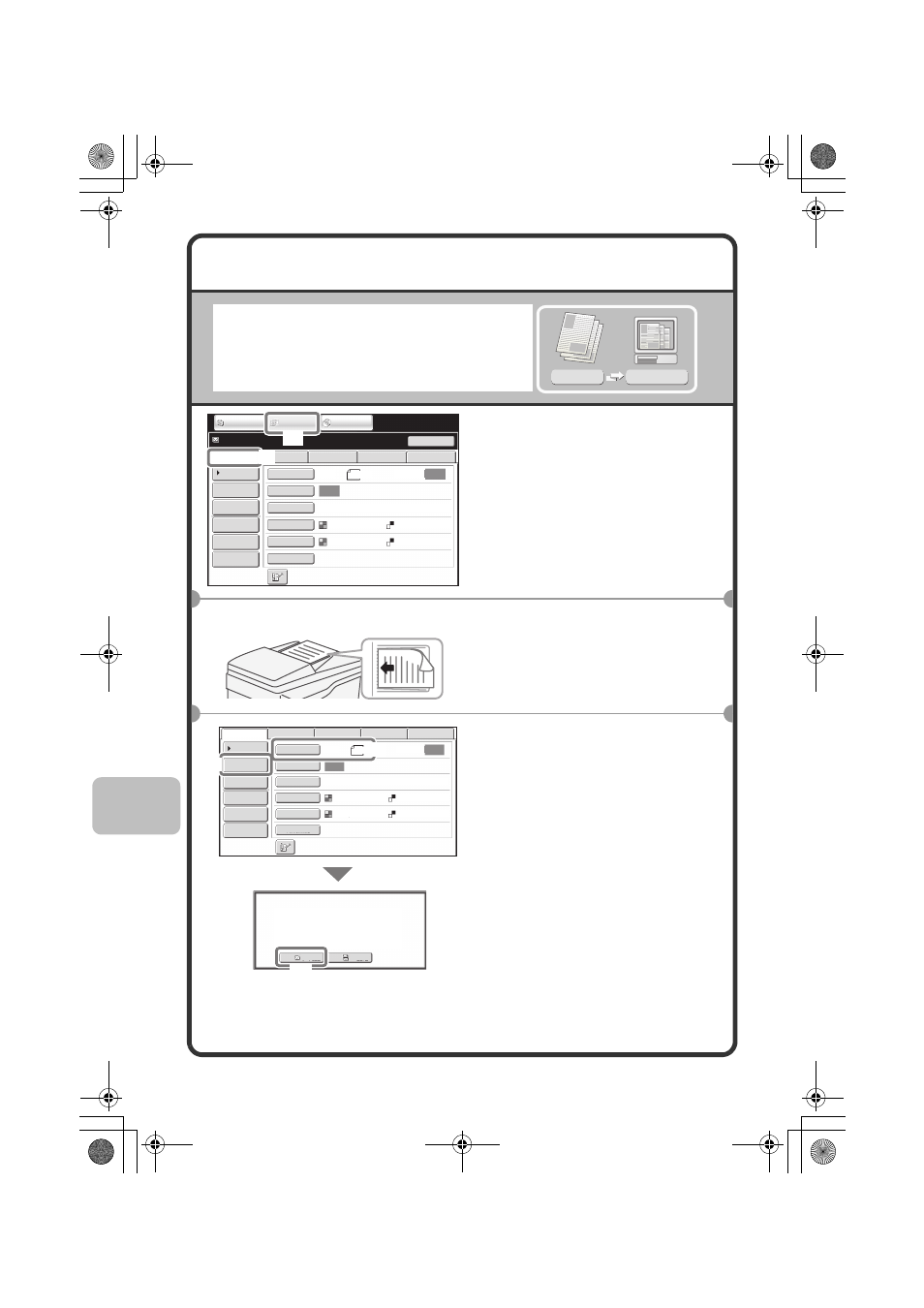
102
SCANNING AN ORIGINAL
The basic operation for scanning is
explained below.
This section explains how to send a scanned
file by e-mail.
1
Select settings in the touch
panel.
(1) Touch the [IMAGE SEND]
key.
(2) Touch the [Scan] tab.
The base screen of scan mode
appears.
2
Place the originals.
When using the document glass,
place the original with the side to be
scanned face down.
3
Select settings in the touch
panel.
(1) Make sure that the size of
the placed original is
displayed.
If the wrong size appears, touch
the key and select the correct size.
(2) Touch the [Address Entry]
key.
(3) Touch the [To] key.
A text entry screen will appear.
Enter the e-mail address of the
recipient and touch the [OK] key.
Scanned image
Original
Scan
transmission
Auto
Auto
File
Quick File
Address Review
Send Settings
Address Entry
Address Book
USB Mem. Scan
Fax
Internet Fax
PC Scan
Resend
Special Modes
Color Mode
File Format
Resolution
Exposure
Original
Scan:
Scan
Send:
200X200dpi
Auto/Grayscale
Mono2
Ready to send.
IMAGE SEND
DOCUMENT
FILING
COPY
8½x11
(2)
(1)
The side to be scanned must be face up!
Auto
Auto
File
Quick File
Address Review
Send Settings
Address Entry
Address Book
USB Mem. Scan
Fax
Internet Fax
PC Scan
Special Modes
Color Mode
File Format
Resolution
Exposure
Original
Scan:
Scan
Send:
200X200dpi
Auto/Grayscale
Mono2
Select addressee type.
Cc
To
8½x11
(3)
(1)
(2)
mxc401_us_qck.book 102 ページ 2008年10月16日 木曜日 午前10時51分
