Using the bookmark function – Samsung DVD-L75/L70 User Manual
Page 34
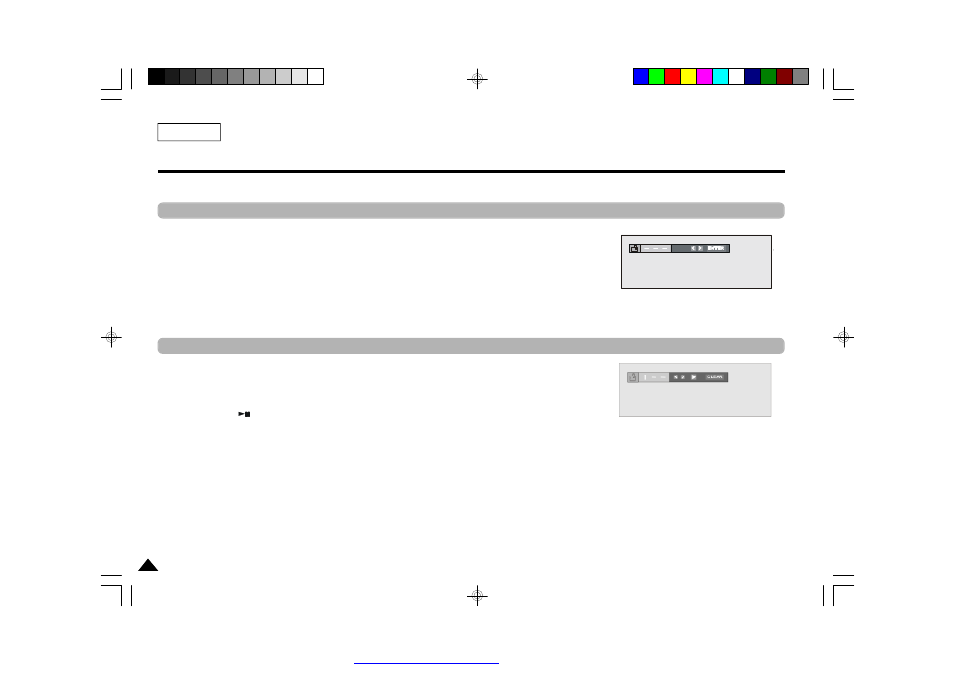
34
ENGLISH
The Bookmark function lets you select parts of a DVD so that you can quickly find the section at a later time.
Using the Bookmark Function (DVD)
1. During play, press the MENU button on the remote.
2. Use the UP/DOWN buttons to highlight Function, then press the RIGHT or ENTER button.
3. Select Bookmark using the UP/DOWN button and then press ENTER. The Bookmark icons will be displayed.
4. Highlight
“_ ” and press ENTER to mark the point you want and the mark will change to a number.
Press CLEAR to delete the bookmark.
Recalling a Marked Scene
1. During play, press the MENU button on the remote.
2. Use the UP/DOWN buttons to highlight Function, then press the RIGHT or ENTER button.
3. Select Bookmark using the UP/DOWN button and then press ENTER. The Bookmark icons will be displayed.
4. Use the LEFT/RIGHT buttons to select a marked scene.
5. Press the PLAY (
) button to skip to the marked scene.
6. Press CLEAR to delete this setting
NOTE:
• Up to three scenes may be marked at a time.
• Depending on the disc, the Bookmark function may not work.
Using the Bookmark Function
PDF created with FinePrint pdfFactory Pro trial version
