4 compile and run, Figure 36, Netbeans ide 5.0 - add emulator option “-noload – Siemens XT65 User Manual
Page 79
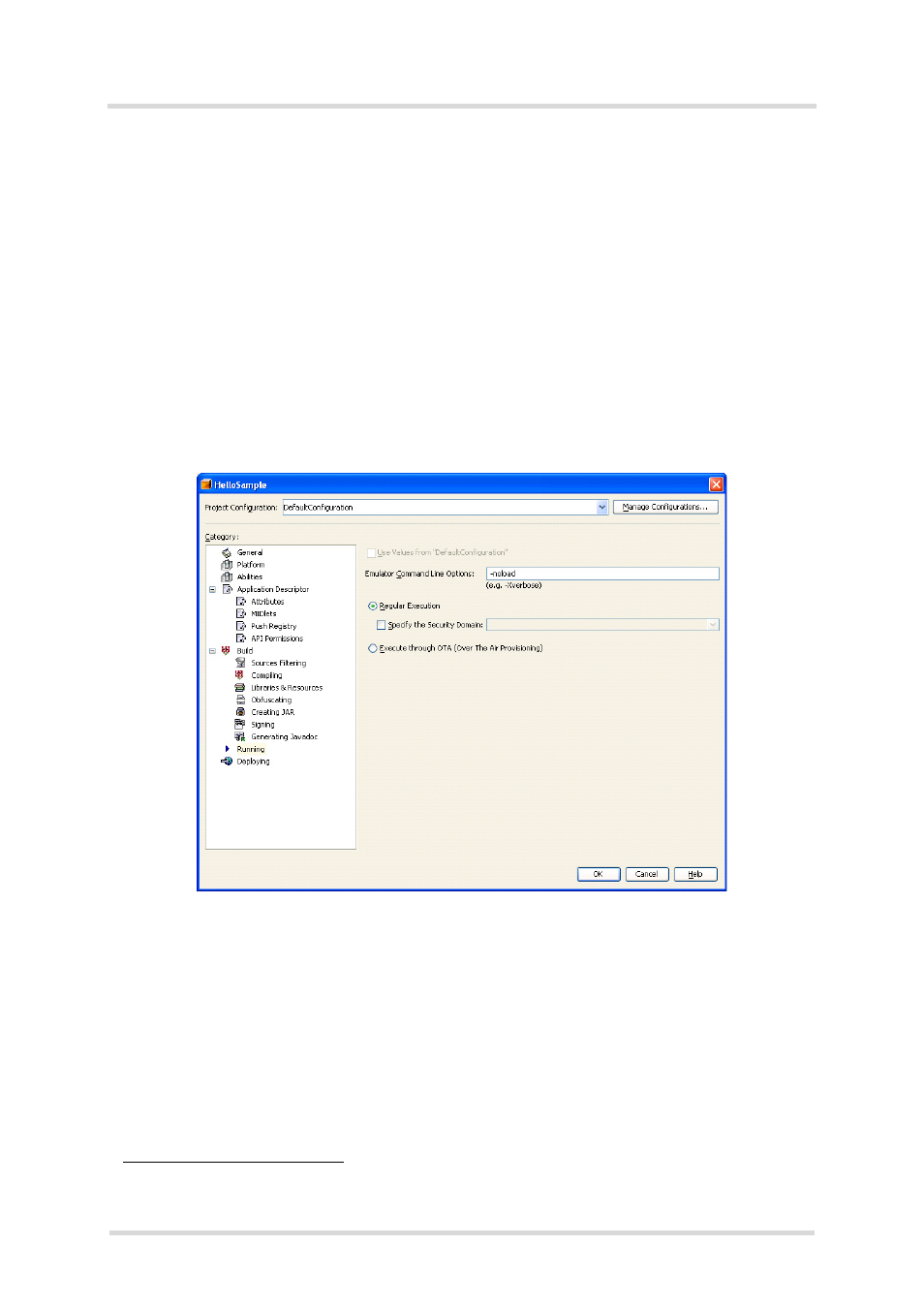
Java User’s Guide
11.3 Java IDE
97
s
wm_java_usersguide_v12
Page 79 of 123
2008-02-25
Confidential / Released
11.3.1.4
Compile and Run
Ensure that the proper emulator will be used and compile the project as normal. Any output will
be shown in the output window in the IDE together with some debugging information of the IDE.
The html help files of the SMTK can be accessed directly by pressing Alt+F1.
11.3.1.5
Starting Debug Session without Downloading Java Files
It is possible to start a debugging session without download of the Java files (*.jad and *.jar)
again. The emulator has to be started with an additional parameter “-noload” and downloading
of the Java files is suppressed.
If you like to suppress downloading of *.jar and *.jad file, please use the project context menu
Properties, select category “Running” and type in “-noload” as extra parameter for the emulator
as shown in the following figure:
Figure 36: NetBeans IDE 5.0 - add emulator option “-noload” (e.g. project “HelloSample”)
Keep in mind that you have to remove this emulator option before starting debugging session
with download of Java files. The Java files are not updated in the Flash Files System of the
module while option “-noload” is set!
Note: This feature is not working in current NetBeans IDE 5.0
or NetBeans IDE 5.5.1
11
version
(included on the SMTK CD).
11.
Supported for TC65 only.
