Siemens XT65 User Manual
Page 25
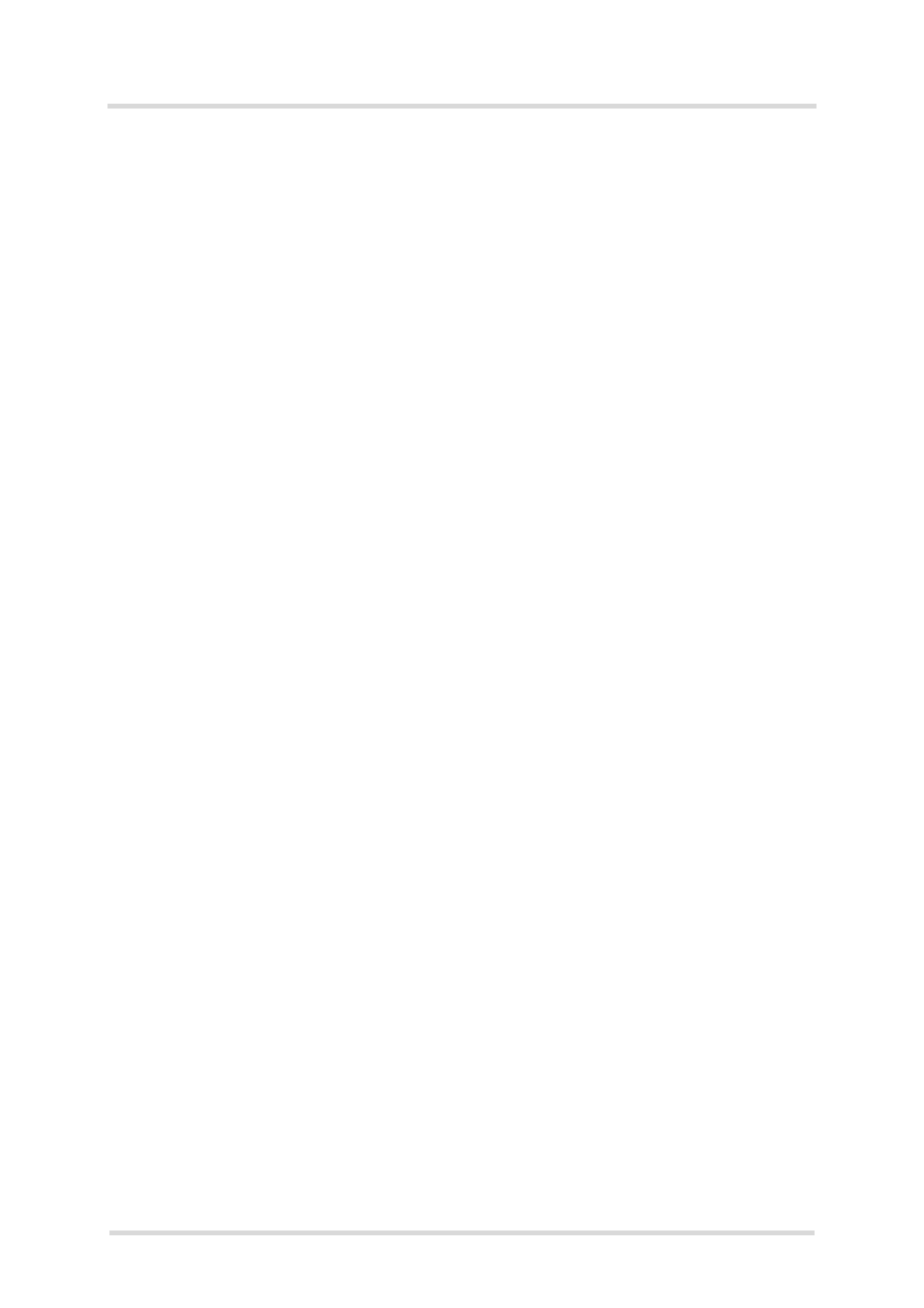
Java User’s Guide
3.5 Siemens Mobility Toolkit Installation
27
s
wm_java_usersguide_v12
Page 25 of 123
2008-02-25
Confidential / Released
IDE please follow the instructions below and in
. If no installed IDE is found
the SMTK offers to install NetBeans IDE 5.0 and NetBeans Mobility package 5.0 (NetBeans
5.5.1 and NetBeans Mobility package 5.5.1 is distributed with TC65 CD). Alternatively, you
can install the SUN IDE by following the instructions in
.
7. If the SDK and one or more Java IDEs are found, you will be asked to choose which IDE
you want integrated into the development environment. Once an IDE has been found and
selected, press Next to continue. Ensure that your Java IDE is closed.
8. Select the folder where the SMTK will be installed. A folder will be suggested to you but you
may browse to select a different one.
9. Choose the path that SMTK will appear under in the Start Menu.
10. In the next installation dialog box you will be asked to to create a Dial-up Network connec-
tion for on-device debugging. This Dial-up Network connection can be configured either for
the Standard 119200 bps Modem integrated in Windows or the USB modem. As a result, a
Dial-up Network connection will be created named "IP connection for remote debugging"
(the connection will be available after the entire installation of the SMTK environment).
- If a Dial-up Network connection named "IP connection for remote debugging" is already
available for another Siemens IMP-NG product, you can choose to reconfigure the exist-
ing connection by pressing Yes or leave it unchanged by pressing No.
- If you have selected Yes or if there was no on-device connection before, check either
"Serial COM port for using the standard modem installation" or "USB COM port for using
the USB modem installation".
- If you have chosen the Standard 119200 bps Modem select the COM port number, click
Next. In the resulting dialog box select the baud rate and click Next again.
- If you have chosen the USB modem the available USB modems will be listed. Choose
the "Siemens AG WM USB Modem" and click Next.
Note: You can reconfigure the COM port for the Dial-Up Network connection any time after
the installation by starting the SMTK setup in maintenance mode and selecting “Repair”
mode.
11. Select the IP address used for IMP-NG on-device debugging and the UPD port number
used for switching the Java “System.out” direction to serial port output.
12. A brief summary of all entries made is shown. Press Next to continue.
13. A status message box informs you that the Module Exchange Suite (MES) will be installed
now. A separate MES setup wizard opens. Please follow the setup wizard’s instructions.
14. All necessary files will be copied from the CD into the target folder.
15. This is the final step. Again, a listing of all installed components appears. Please press Fin-
ish to end the installation.
How to use the "Modify" or "Repair" mode:
To open either mode click Control Panel
→
Add or Remove Programs. Select SMTK installa-
tion and press “Modify” or “Repair”:
Please keep in mind, that Windows system requires the same location of the installation CD, if
you like to use “Modify” or “Repair” for the SMTK installation. The installer is searching for *.msi
file and an installer message box will pop up, telling the user to locate the installation CD in the
corresponding drive and path. If the installation CD is not located on the displayed drive and
path, please insert the CD or copy the CD contents into the required location (drive and path).
Note for installing the SMTK environment on Windows 2000 systems:
Please delete all modems with device name "Standard 19200 bps Modem" before installing the
SMTK environment on a Windows 2000 system, because this modem device is used during
automatic modem installation and on-device debugging.
