Selecting and adjusting color temperature, Gamma correction, Picture adjustment – Samsung SP-H700 User Manual
Page 19
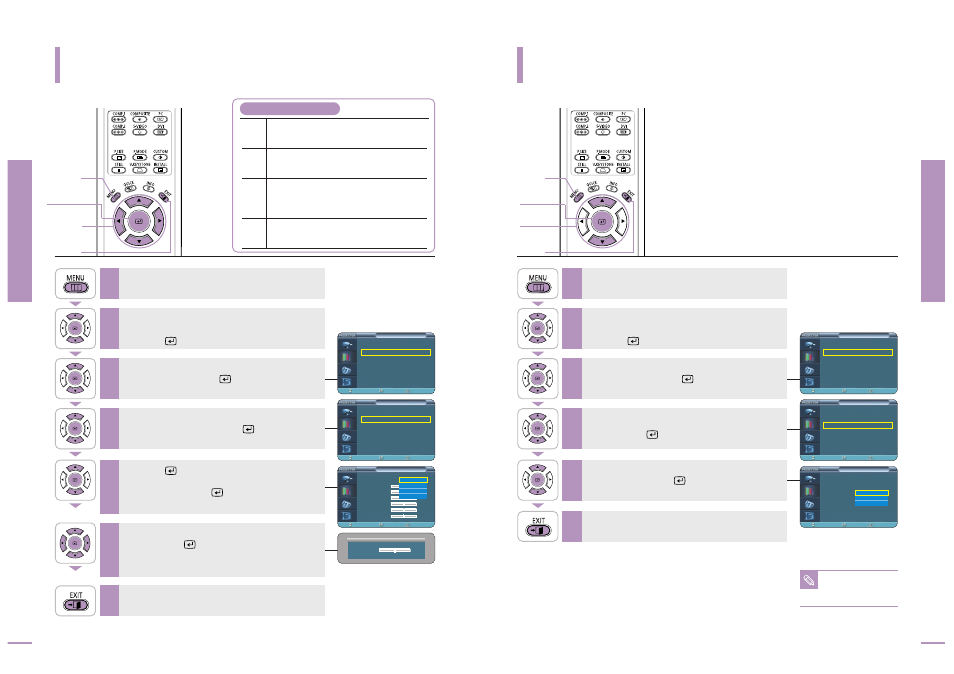
Selecting and Adjusting Color Temperature
You can change tint of the entire screen to suit your needs.
Gamma Correction
Gamma is used to improve the picture quality with color balance.
Picture Adjustment
Selecting and Adjusting Color T
emperature
Picture Adjustment
Gamma Correction
36
37
1
MENU
Select
2, 3, 4, 5, 6
…/†/œ/√
7
EXIT
1
MENU
2, 3, 4, 5
Select
2, 3, 4, 5
…/†
6
EXIT
NOTE
Refer to page 34 for
information on Gamma
Modes1, 2, and 3.
2, 3, 4, 5, 6
Press the MENU button.
The main menu is displayed.
1
Press the
▲ or ▼ button to move to Picture.
The Picture menu is displayed.
Press the
button.
2
Press the
▲ or ▼ button to move to Custom
Picture, then press the
button.
The Custom Picture menu is displayed.
3
Press the
▲ or ▼ button to move to desired item,
then press the
button.
Press the œ or √ button to adjust the selected
item.
6
Press the EXIT button to exit the menu.
7
Color Temperature Menu
5500K Used to deliver optimal image quality for
black-and-white films. Color temperature of
the picture mode of Movie2 is set to 5500K.
6500K This temperature is used for the most video
productions. It is set as Movie1 when it is
manufactured, and may deliver the most precise tint.
8000K This mode is applied to bright places such as
showrooms and other sales outlet. Sharpness and
brightness are enhanced. It is suitable for brighter
environments and is set to the Dynamic Mode.
9300K With both Sharpness and Brightness enhanced, this
dynamic mode can be effectively used in bright
ambient light conditions.
Press the
▲ or ▼ button to move to Color
Temperature, then press the
button.
The Color Temperature is selected.
4
Press the
button again.
Press the
▲ or ▼ button to move to desired
mode, then press the
button.
Setup is switched to the selected mode.
5
Press the MENU button.
The main menu is displayed.
1
Press the
▲ or ▼ button to move to Picture.
The Picture menu is displayed.
Press the
button.
2
Press the
▲ or ▼ button to move to Custom
Picture, then press the
button.
The Custom Picture menu is displayed.
3
Press the EXIT button to exit the menu.
6
Press the
▲ or ▼ button to move to Gamma,
then press the
button.
4
Press the
▲ or ▼ button to move to desired
mode, then press the
button.
Setup is switched to the selected mode.
5
Picture
Picture Mode
: Movie 1
√
Custom Picture
√
Picture Size
: Full
√
DNIe
: Off
√
Film Mode
: On
√
Overscan
: On
√
Move
Enter
Return
Custom Picture
… More
Color Temperature
√
Gamma
: Gamma Mode1 √
Save
√
Move
Enter
Return
Color Temperature
Color Temperature : 6500K
√
R -Gain
50
G -Gain
50
B -Gain
50
R -Offset
0
G -Offset
0
B -Offset
0
Move
Enter
Return
9300K
8000K
6500K
5500K
…
R-Gain
†
50
Picture
Picture Mode
: Movie 1
√
Custom Picture
√
Picture Size
: Full
√
DNIe
: Off
√
Film Mode
: On
√
Overscan
: On
√
Move
Enter
Return
Custom Picture
… More
Color Temperature
√
Gamma
: Gamma Mode1 √
Save
√
Move
Enter
Return
Custom Picture
… More
Color Temperature
Gamma
: Gamma Mode1
Save
Move
Enter
Return
Gamma Mode1
Gamma Mode2
Gamma Mode3
