Samsung Digimax 330 User Manual
Page 24
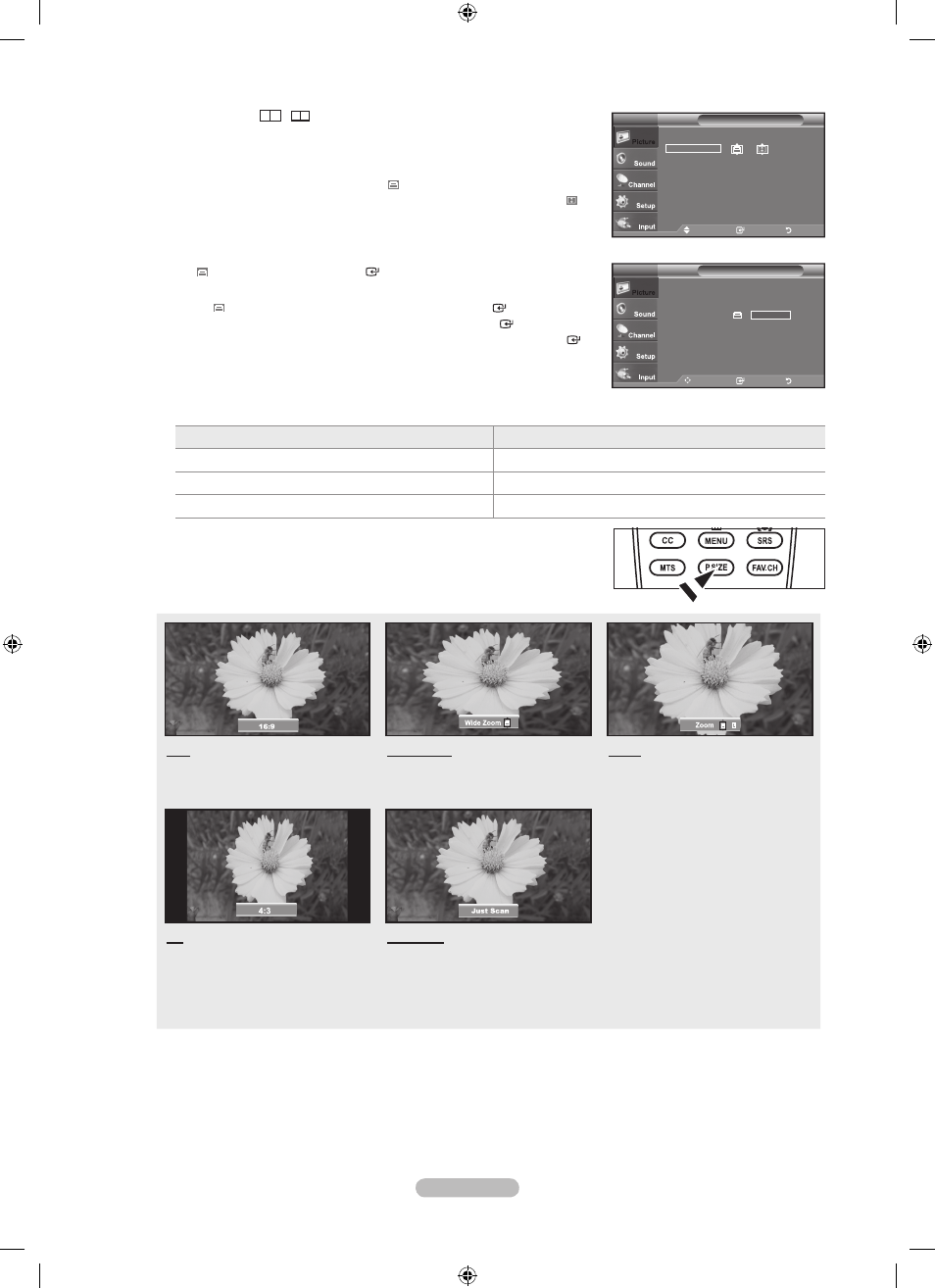
English -
When Double (
,
) mode has been set in PIP, the Picture Size cannot
be set.
Temporary image retention may occur when viewing a static image on the set
for more than two hours.
After selecting “Zoom” mode: Select by pressing the ◄ or ► button.
Use the ▲ or ▼ button to move the picture up and down. After selecting ,
use the ▲ or ▼ button to magnify or reduce the picture size in the vertical
direction.
“Wide Zoom”: Move the screen up/down using the ▲ or ▼ button after selecting
the by pressing the ► or
ENtER button.
After selecting “Just Scan” in hDMI (00i) or Component (00i) mode:
Select by pressing the ◄ or ►button. Press the
ENtER button. Use the
▲, ▼, ◄ or ► button to move the picture. Press the
ENtER button.
Reset: Press the ◄ or ► button to select “Reset”, then press the ENtER
button. You can initialize the setting.
HD (High Definition)
16:9 - 1080i (1920x1080), 720p (1280x720)
Settings can be adjusted and stored for each external device you have connected to an input of the TV.
Input Source
Picture Size
TV, AV, Component (480i, 480p)
16:9, Wide Zoom, Zoom, 4:3
Component(1080i), HDMI (1080i)
16:9, Wide Zoom, Zoom, 4:3, Just Scan
PC
16:9, 4:3
Alternately, you can press the
P.SIZE button on the remote control repeatedly to
change the picture size.
6:
Sets the picture to 16:9 wide mode.
Wide Zoom
Magnify the size of the picture more
than 4:3.
Zoom
The screen size when Wide screen is
vertically enlarged.
4:
Sets the picture to 4:3 normal mode.
Just Scan
Use the function to see the full
image without any cutoff when HDMI
(720p/1080i), Component (1080i)
signals are input.
➣
➣
➣
➣
➣
➣
➣
O
Move
Enter
Return
6:
Wide Zoom
Zoom
4:
Just Scan
Size
tV
Reset
▲
▲
▲
▲
Move
Enter
Return
6:
Wide Zoom
Zoom
4:
Just Scan
Size
tV
BN68-01514E-00Eng.indd 22
2008-04-08 ¿ААь 11:30:01
