Adjusting the detailed settingsmove, Adjusting the detailed settings – Samsung Digimax 330 User Manual
Page 20
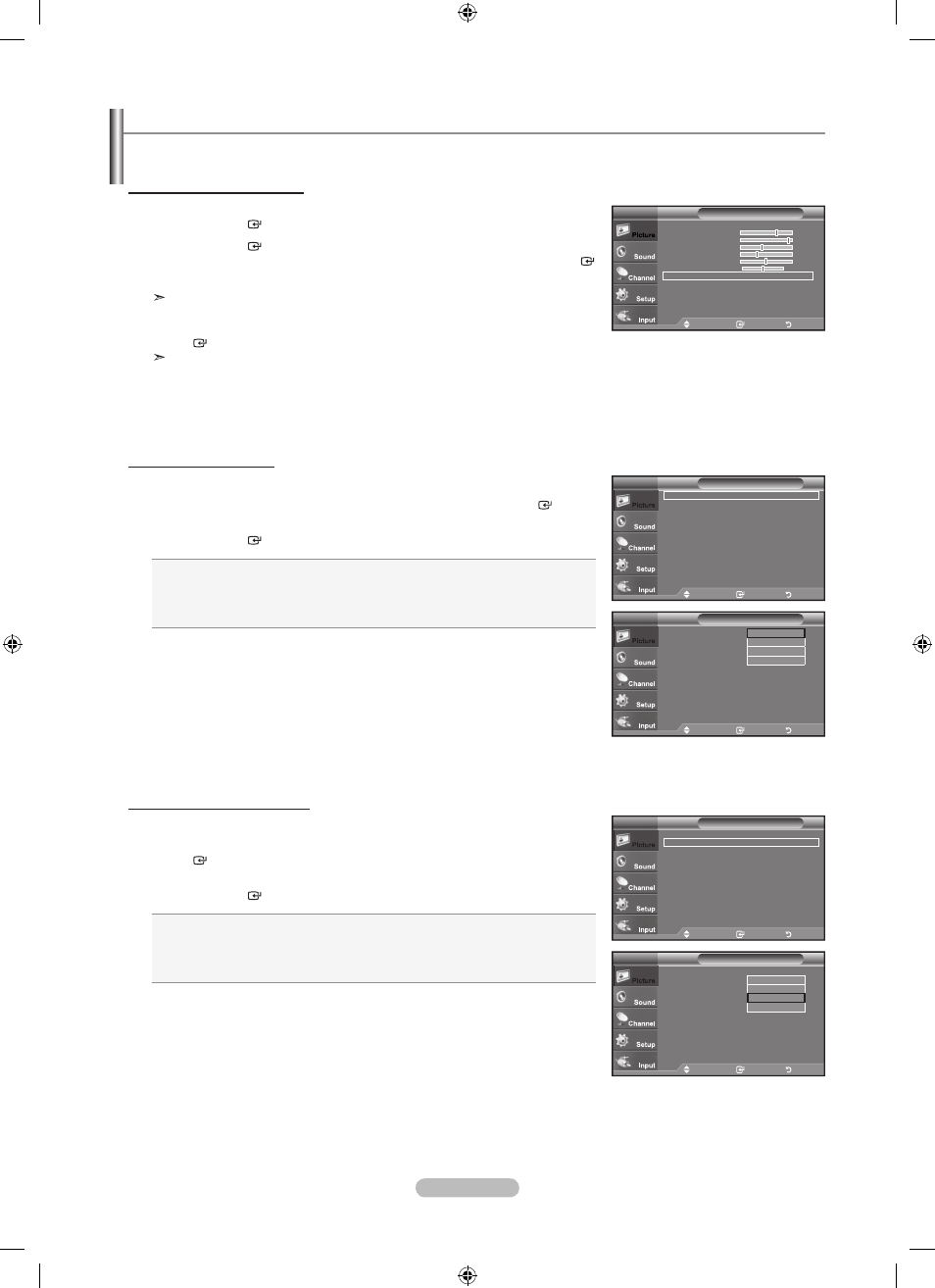
English -
Samsung's new TVs allow you to make even more precise picture settings than previous models. See below to adjust detailed
picture settings.
Activating Detailed Settings
1. Press the MENU button to display the menu.
Press the
ENtER button to select “Picture”.
2. Press the ENtER button to select “Mode”
Press the ▲ or ▼ button to select "Standard" or "Movie", then press the
ENtER
button.
"Detailed Settings" is available in "Standard" or "Movie" mode.
3. Press the ▲ or ▼ button to select “Detailed Settings”, then press the
ENtER button.
In PC mode, you can only make changes to “Dynamic Contrast”, “Gamma” and
“White Balance” from among the “Detailed Settings” items.
Activating Black adjust
You can select the black level on the screen to adjust the screen depth.
4. Press the ▲ or ▼ button to select “Black adjust”, then press the ENtER button.
5. Press the ▲ or ▼ button to select “Off”, “Low”, “Medium” or “High”.
Press the
ENtER button.
Off: Turns off the black adjustment function.
Low: Sets the black color depth to low.
Medium: Sets the black color depth to medium.
high: Sets the black color depth to high.
Activating Dynamic Contrast
You can adjust the screen contrast so that the optimal contrast is provided.
6. Press the ▲ or ▼ button to select “Dynamic Contrast”, then press the
ENtER button.
7. Press the ▲ or ▼ button to select “Off”, “Low”, “Medium” or “High”.
Press the
ENtER button.
Off: Turns off the dynamic contrast adjustment function.
Low: Sets the dynamic contrast to low.
Medium: Sets the dynamic contrast to medium.
high: Sets the dynamic contrast to high.
Adjusting the Detailed Settings
Move
Enter
Return
Black Adjust
: Off
►
Dynamic Contrast
: Medium
►
Gamma
: 0
►
Color Space
: Native
►
White Balance
►
flesh tone
: 0
►
Edge Enhancement
: On
►
Detailed Settings
tV
Move
Enter
Return
Black Adjust
: Off
Dynamic Contrast
: Medium
Gamma
: 0
Color Space
: Native
White Balance
flesh tone
: 0
Edge Enhancement
: On
Detailed Settings
tV
Off
Low
Medium
high
Move
Enter
Return
Black Adjust
: Off
►
Dynamic Contrast
: Medium
►
Gamma
: 0
►
Color Space
: Native
►
White Balance
►
flesh tone
: 0
►
Edge Enhancement
: On
►
Detailed Settings
tV
Move
Enter
Return
Black Adjust
: Off
Dynamic Contrast
: Medium
Gamma
: 0
Color Space
: Native
White Balance
flesh tone
: 0
Edge Enhancement
: On
Detailed Settings
tV
Off
Low
Medium
high
Move
Enter
Return
Mode
: Standard
►
Backlight
Contrast
Brightness
4
Sharpness
40
Color
0
tint G 0
R 0
Detailed Settings
►
Picture Options
►
Reset
: OK
►
Picture
tV
BN68-01514E-00Eng.indd 18
2008-04-08 ¿ААь 11:29:55
