Using the menu for each dvd, Using the menu for each dvd 19 – Sony DVP-K330 User Manual
Page 19
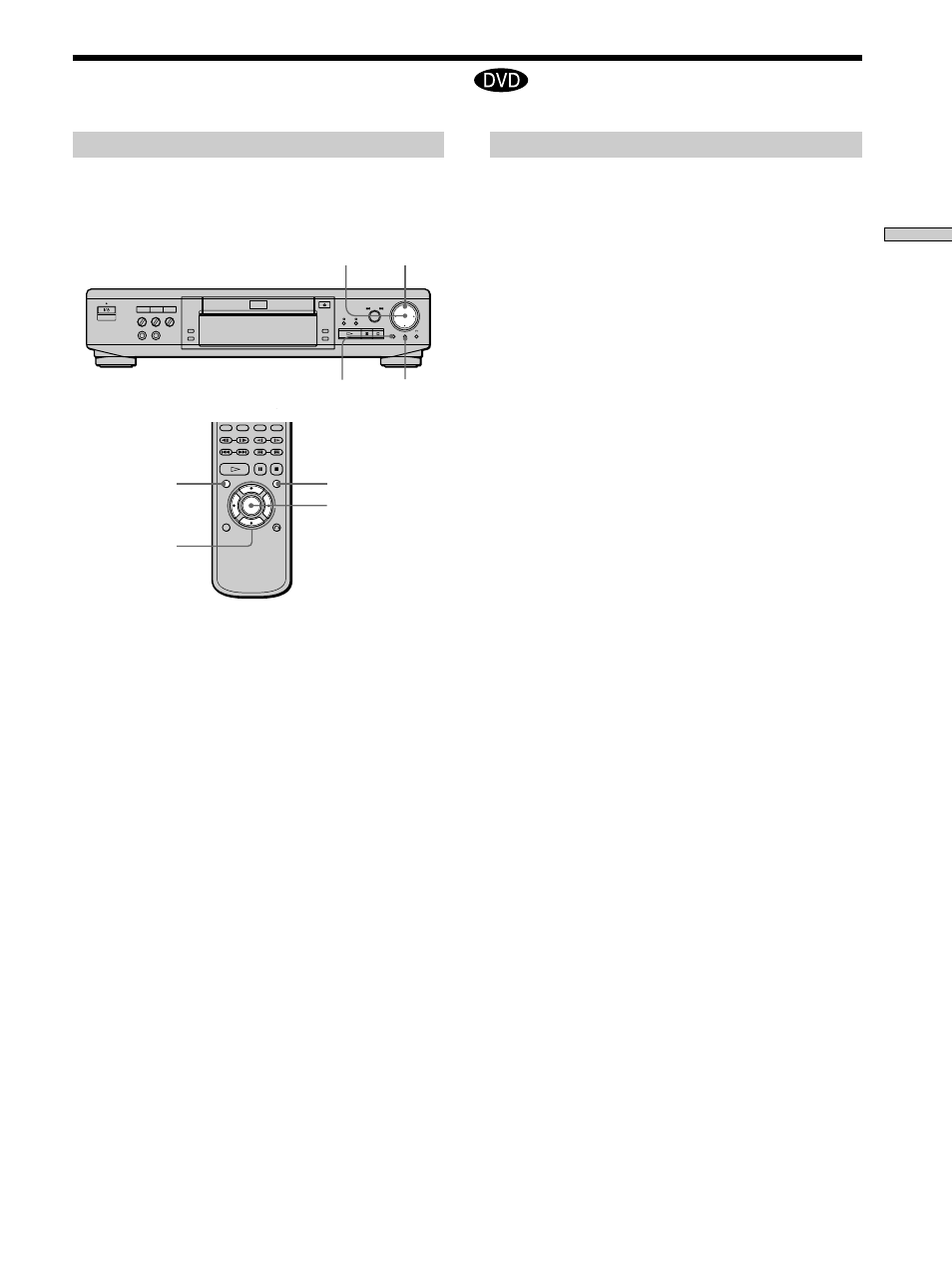
19
Playing Discs
TITLE
?/>/.//
ENTER
DVD MENU
Using the title menu
A DVD is divided into long sections of a picture or a
music piece called “titles.” When you play a DVD which
contains several titles, you can select the title you want
using the title menu.
1
Press TITLE.
The title menu appears on the TV screen. The contents
of the menu vary from disc to disc.
2
Press ?/>/.// to select the title you want to
play.
Depending on the disc, you can use the number
buttons to select the title.
3
Press ENTER.
The player starts playing the selected title.
Notes
• Depending on the DVD, you may not be able to select the title.
• Depending on the DVD, a “title menu” may simply be called a
“menu” or “title ” in the instructions supplied with the disc.
“Press ENTER.” may also be expressed as “Press SELECT.”
Using the Menu for Each DVD
TITLE
?/>/.//
ENTER
DVD MENU
Using the DVD menu
Some DVDs allow you to select the disc contents using the
menu. When you play these DVDs, you can select the
language for the subtitles, the language for the sound, etc.,
using the DVD menu.
1
Press DVD MENU.
The DVD menu appears on the TV screen. The
contents of the menu vary from disc to disc.
2
Press ?/>/.// to select the item you want to
change.
Depending on the disc, you can use the number
buttons to select the item.
3
To change other items, repeat Step 2.
4
Press ENTER.
z
If you want to select the language for the DVD menu
Change the setting using “LANGUAGE SETUP” in the setup
display. For details, see page 49.
Note
Depending on the DVD, a “DVD menu” may simply be called a
“menu” in the instructions supplied with the disc.
