Recording from connected equipment – Sony RDR-HXD562 User Manual
Page 55
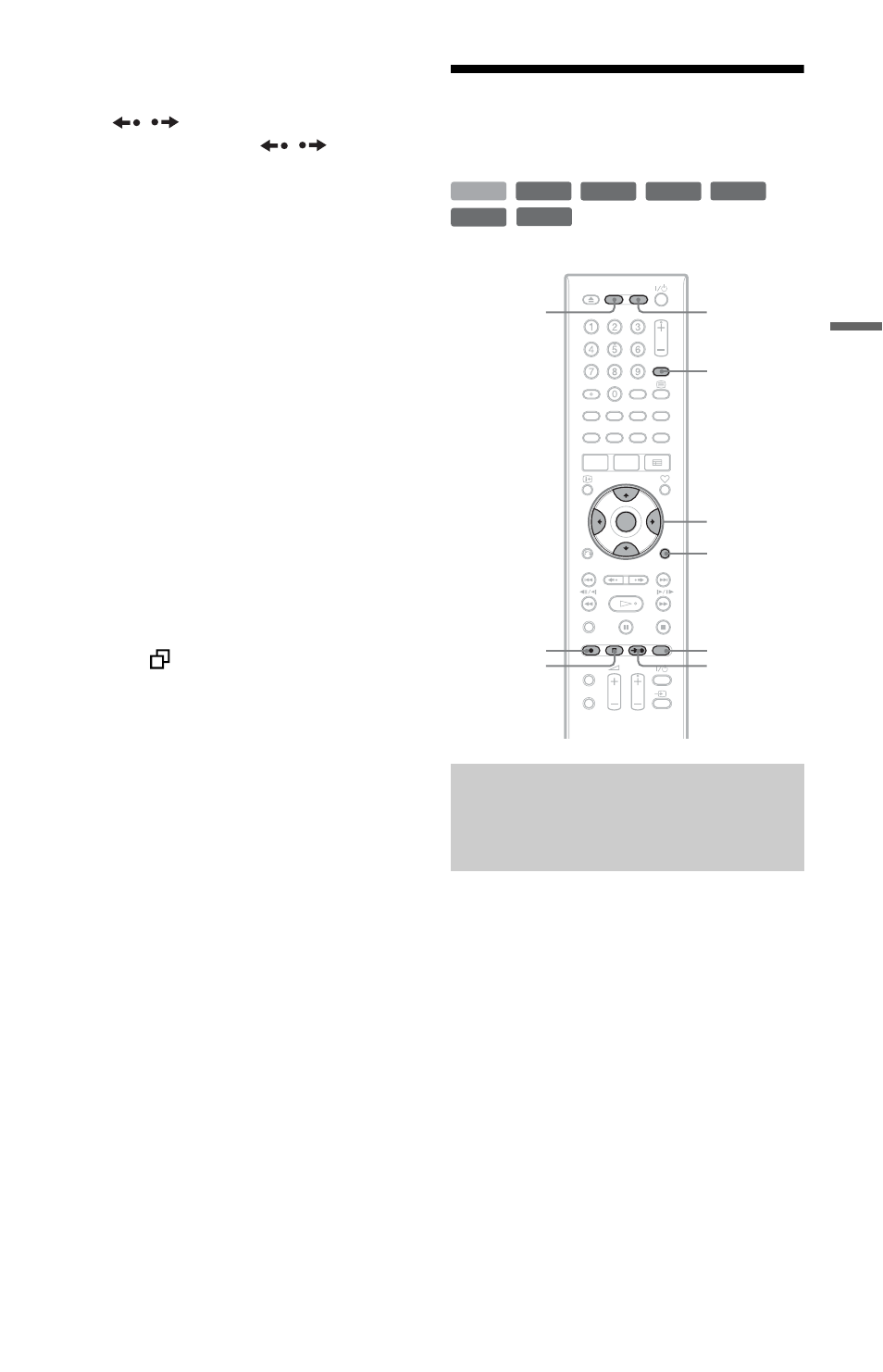
55
Ti
m
e
r Re
co
rd
in
g
To scroll the list display by page
(Page mode)
Press
/
while the list display is turned
on. Each time you press
/
, the entire
Timer List changes to the next/previous page
of timer settings.
To turn off the Timer List
Press O RETURN.
z
Hint
For manual timer settings, you cannot modify the
timer setting for the current recording, but you can
extend the duration of the recording time while
recording (page 47).
For timer settings using the EPG, you can modify
the timer setting for the current recording while
recording, but you cannot extend the duration of the
recording (even when recording is stopped).
b
Notes
• Even if the timer is set, timer recordings cannot be
made while recording a programme that has
priority.
• Even if the timer is set for the same daily or
weekly programme, the timer recording cannot be
made if it overlaps with a programme that has
priority. “
” will appear next to the overlapped
setting in the Timer List. Check the priority order
of the settings.
Auto Title Erase (HDD only)
If there is not enough space for a timer
recording, the recorder automatically erases
old titles recorded on the HDD. The oldest,
played title is erased. Set “Auto Title Erase”
of the “Timer Settings” to “On” in the
“Recording” setup (page 97). Protected titles
are not erased.
Recording From
Connected Equipment
You can set the recorder to automatically
record programmes from connected
equipment that has a timer function (such as
a satellite tuner). Connect the equipment to
the LINE 3 jack of the recorder (page 23).
When the connected equipment turns on, the
recorder starts recording a programme from
the LINE 3 jack.
1
Before recording, select HDD or DVD.
If you select DVD, insert a recordable
DVD (see “1. Inserting a Disc” on
page 24).
2
Set “Synchro Rec.” to “Record to
HDD” or “Record to DVD” in the
“Recording” setup (page 98).
Recording from connected
equipment with a timer
(Synchro Rec)
+
RW
-RW
VR
-RW
Video
-R
VR
+
R
HDD
-R
Video
ENTER
INPUT
SELECT
OPTIONS
REC MODE
z REC
x REC
STOP
c z
SYNCHRO
REC
DVD
HDD
,continued
