Adjusting the recording picture quality and size – Sony RDR-HXD562 User Manual
Page 51
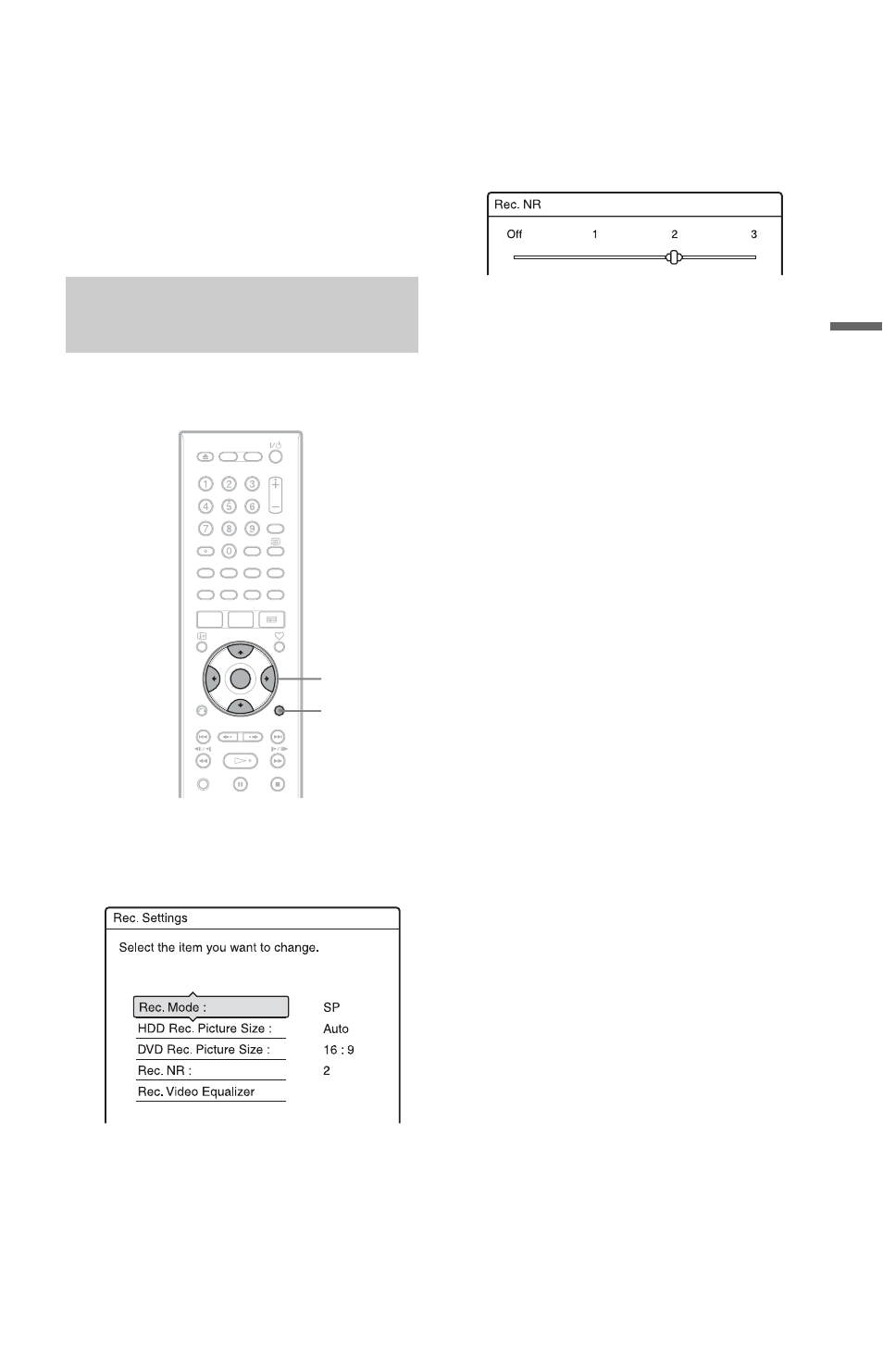
51
Ti
m
e
r Re
co
rd
in
g
Note that the Quick Timer function does not
work if “TV Direct Rec.” is set to “On” in the
“Recording” setup (page 98).
To cancel the Quick Timer
Press z REC repeatedly until the counter
appears in the front panel display. The
recorder returns to normal recording mode.
You can adjust the recording picture quality
and picture size.
1
Before recording starts, press
OPTIONS to select “Rec. Settings,”
and press ENTER.
2
Select the item you want to adjust,
and press ENTER.
The adjustment display appears.
Example: Rec. NR
“Rec. Mode”:
Selects the recording mode for the
desired recording time and picture
quality. For more information, see
“Recording mode” on page 44.
“HDD Rec. Picture Size”/“DVD Rec.
Picture Size”:
Sets the picture size of the programme to
be recorded.
• Auto (HDD only) (default):
Automatically selects the actual picture
size.
• 4:3: Sets the picture size to 4:3.
• 16:9: Sets the picture size to 16:9 (wide
mode).
“DVD Rec. Picture Size” works with
DVD-RWs/DVD-Rs (Video mode)
when the recording mode is set to HQ,
HSP, SP, LSP, or ESP. For all other
recording modes, the screen size is fixed
at “4:3.”
For DVD-Rs/DVD-RWs (VR mode), the
actual picture size is recorded regardless
of the setting. For example, if a 16:9 size
picture is received, the disc records the
picture as 16:9 even if “DVD Rec.
Picture Size” is set to “4:3.”
For DVD+RWs/DVD+Rs, the screen
size is fixed at “4:3.”
“Rec. NR” (noise reduction): Reduces
noise contained in the video signal.
“Rec. Video Equalizer”: Adjusts the
picture in greater detail.
Press
M/m to select the item you want to
adjust, then press ENTER.
• Contrast: Changes the contrast.
• Brightness: Changes the overall
brightness.
• Colour: Makes the colours deeper or
lighter.
Adjusting the recording picture
quality and size
ENTER
OPTIONS
,continued
