Using the playback function, Con’t), Angle function – Samsung HT-X20 EN User Manual
Page 17: Zoom (screen enlarge) function, Ez view function, Audio language selection function, Subtitle language selection function
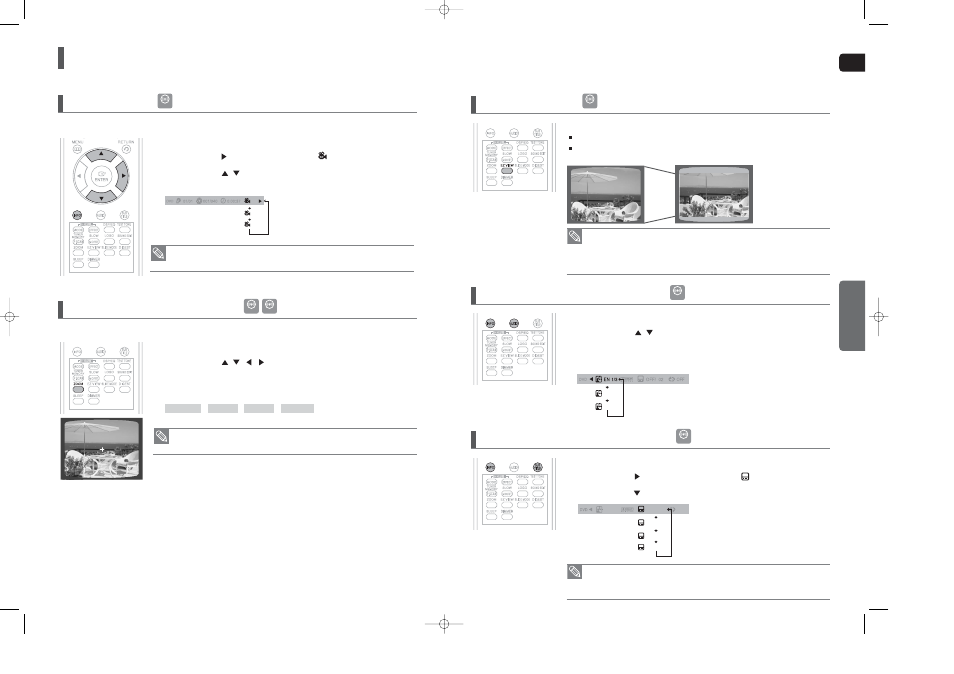
ENG
OPERA
TION
32
Using the Playback Function
(Con’t)
33
1
Press the
INFO
button.
2
Press the Cursor
button to move to ANGLE (
) display.
3
Press the Cursor
,
button or numeric buttons to select the desired angle.
■
Each time the button is pressed, the angle changes as follows:
This function allows you to view the same scene in different angles.
Angle Function
2/3
3/3
1/3
• The Angle function works only with discs on which multiple angles have been recorded.
1
Press the
ZOOM
button.
2
Press the Cursor
,
,
,
button to move to the area you want to enlarge.
3
Press the
ENTER
button.
■
Each time the button is pressed, the zoom level changes as follows:
ZOOM X 1.5 ➝ ZOOM X 2 ➝ ZOOM X 3 ➝ ZOOM OFF
This function allows you to enlarge a particular area of the displayed image.
Zoom (Screen Enlarge) Function
• When a DivX disc is being played, the screen is enlarged up to twice the normal size.
DVD
DVD
DivX
SELECT ZOOM POSITION
• This function will not work if the DVD is recorded with multi-camera angle format.
• Black bars may not disappear because some DVD discs have a built-in horizontal to
vertical ratio.
• This feature is not supported for DivX discs.
• During the EZ View operation, some of the left and right sides may be cut slightly.
Press the
EZ VIEW
button.
Each time the button is pressed, the zoom function will switch between On and Off.
When a movie is played in Widescreen format, black bars at the top and bottom of the TV
screen can be removed by pressing the EZ VIEW button.
EZ VIEW Function
EZ VIEW
EZ VIEW OFF
• To operate this function, you can also press the AUDIO or SUBTITLE buttons on
the remote control.
• Depending on the disc, the Subtitle and Audio Language functions may not be available.
1
Press the
INFO
button twice.
2
Press the Cursor
,
button or numeric buttons to select the desired audio
language.
■
Depending on the number of languages on a DVD disc, a different audio language (ENGLISH,
SPANISH, FRENCH, etc.) is selected each time the button is pressed.
Audio Language Selection Function
SP 2/3
FR 3/3
1
Press the
INFO
button twice.
2
Press the Cursor
button to move to SUBTITLE (
) display.
3
Press the Cursor
button or numeric buttons to select the desired subtitle.
Subtitle Language Selection Function
EN 1/3
EN 01/ 03
OFF
SP 02/ 03
FR 03/ 03
OFF / 03
DVD
DVD
DVD
X20(1~39P) SEA 2007.3.31 2:22 PM Page 32
