Printing from a usb memory device, To print a document from a usb memory device, S. (see – Samsung SCX-6545N User Manual
Page 77
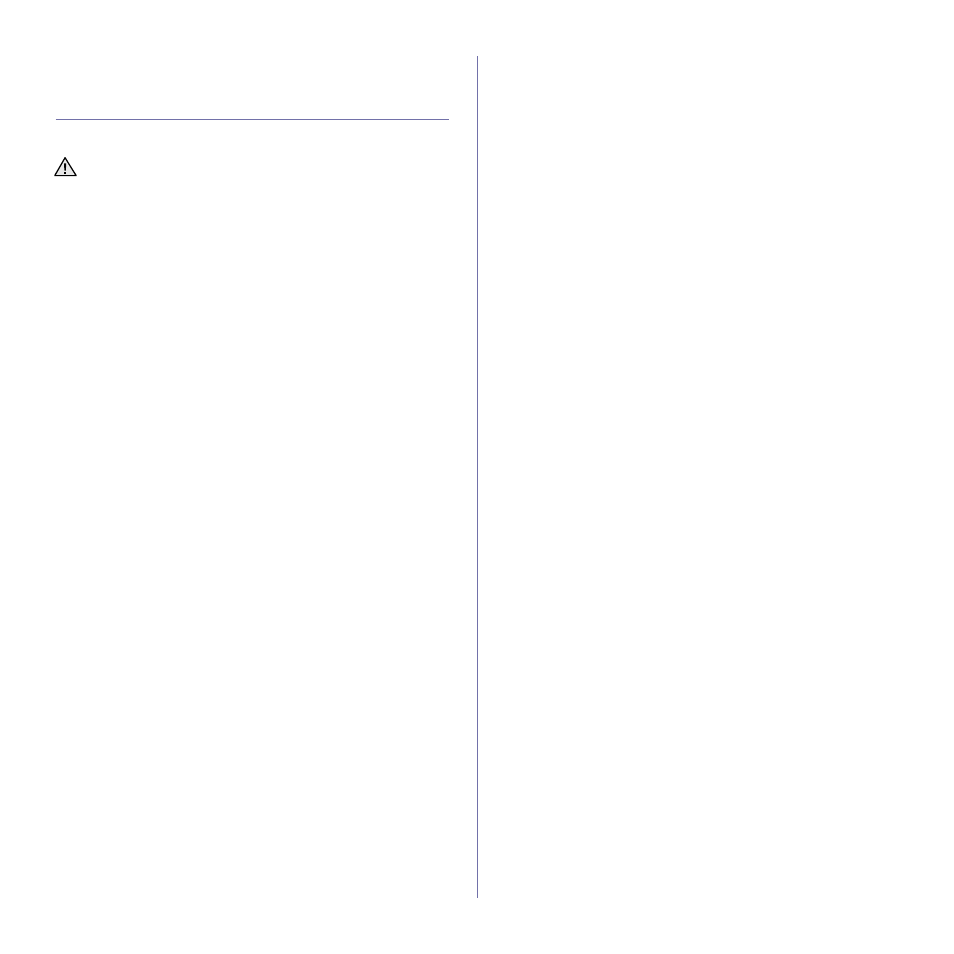
Using USB memory device_ 76
•
Overwrite:You can set the machine to delete previous job
information on USB as you store new job information.
PRINTING FROM A USB MEMORY DEVICE
You can directly print files stored on a USB memory device. You can print
TIFF, BMP, JPEG, and PRN files.
Direct Print option supported file types:
•
PRN: Only files created by provided driver with your machine are
compatible.
•
PRN files can be created by selecting the Print to file check box when
you print a document. The document will be saved as a PRN file, rather
than printed on paper. Only PRN files created in this fashion can be
printed directly from USB memory. See Software section to learn how to
create a PRN file.
•
BMP: BMP Uncompressed
•
TIFF: TIFF 6.0 Baseline
•
JPEG: JPEG Baseline
•
PDF: PDF 1.4 and below
To print a document from a USB memory device:
1. Insert a USB memory device into the USB memory port on your
machine.
Your machine automatically detects the device and reads data stored on it.
2. Press USB from the Main screen.
3. Use up/down arrows until the file you want appears. Select the file
name.
If there is a folder, select folder name and press Select.
4. Press USB Print.
5. Press Start on the control panel.
If your USB memory device has certain features (example, security
key, security partition, booting disk, password settings and so forth),
do not use the USB memory device with your machine. The files
stored in the USB memory device may be corrupted, or the machine
may not automatically detect it. For details about these features, see
device’s User’s Guide.
