Samsung scan manager problem, Fax problems, Common postscript problems – Samsung SCX-6545N User Manual
Page 118
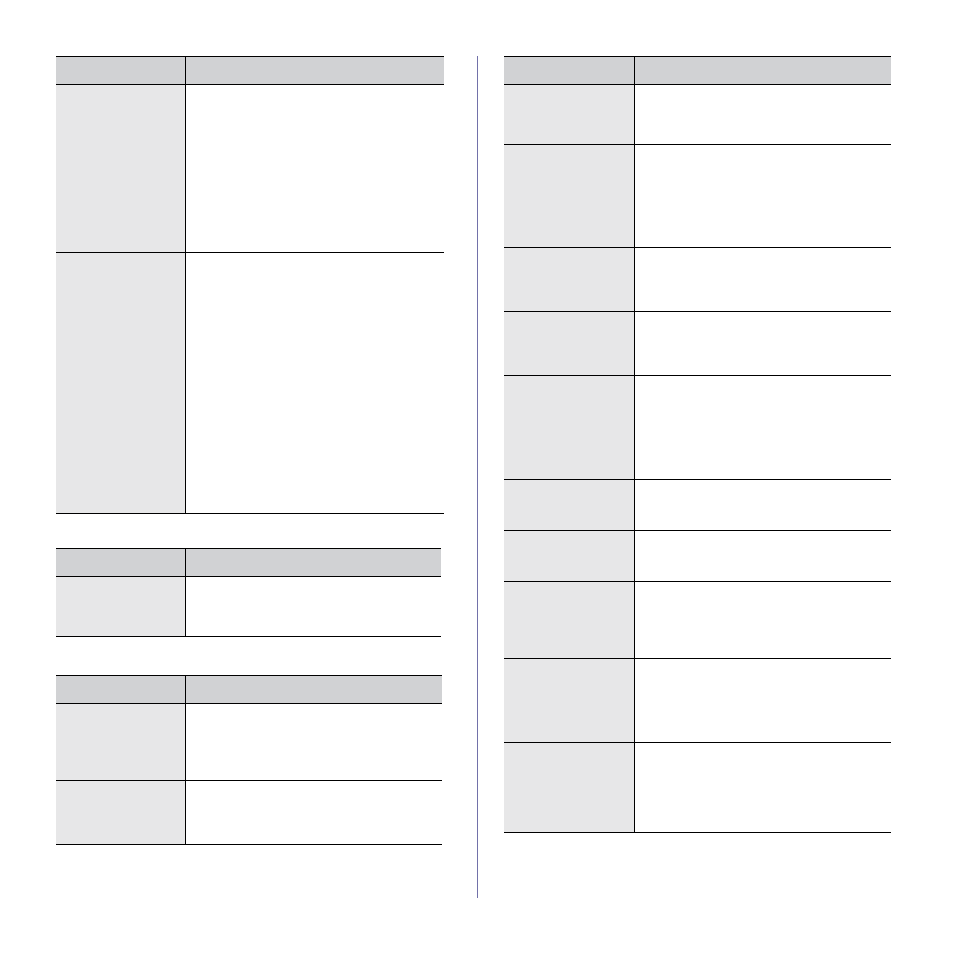
117 _Troubleshooting
Samsung Scan Manager Problem
Fax problems
Common PostScript problems
The following situations are PS language specific and may occur when
several printer languages are being used.
The unit scans very
slowly.
•
Check if the machine is printing received
data. If so, scan the document after the
received data has been printed.
•
Graphics are scanned more slowly than text.
•
Communication speed slows in scan mode
because of the large amount of memory
required to analyze and reproduce the
scanned image. Set your computer to the
ECP printer mode through BIOS setting. It
will help to increase the speed. For details
about how to set BIOS, refer to your
computer user’s guide.
Message appears on
your computer
screen:
•
“Device can't be
set to the H/W
mode you want.”
•
“Port is being used
by another
program.”
•
“Port is Disabled.”
•
“Scanner is busy
receiving or
printing data.
When the current
job is completed,
try again.”
•
“Invalid handle.”
•
“Scanning has
failed.”
•
There may be a copying or printing job in
progress. Try your job again when that job is
finished, try your job again.
•
The selected port is currently being used.
Restart your computer and try again.
•
The printer cable may be improperly
connected or the power may be off.
•
The scanner driver is not installed or the
operating environment is not set up properly.
•
Ensure that the machine is properly
connected and the power is on, then restart
your computer.
•
The USB cable may be improperly
connected or the power may be off.
CONDITION
SUGGESTED SOLUTIONS
Samsung Scan
Manager does not
work.
Check your system requirements. Samsung
Scan Manager works in Window and
Macintosh (See "System requirements" on
page 26.)
CONDITION
SUGGESTED SOLUTIONS
The machine is not
working, there is no
display and the
buttons are not
working.
•
Unplug the power cord and plug it in again.
•
Ensure that there is power being supplied to
the electrical outlet.
No dial tone sounds.
•
Check that the phone line is properly
connected.
•
Check that the phone socket on the wall is
working by plugging in another phone.
CONDITION
SUGGESTED SOLUTIONS
The numbers stored
in memory do not
dial correctly.
Make sure that the numbers are stored in
memory correctly. Print a Fax Phone Book
list. (See "Setting up a fax phonebook" on
page 66.)
The original does not
feed into the
machine.
•
Make sure that the paper is not wrinkled and
you are inserting it in correctly. Check that
the original is the right size, not too thick or
thin.
•
Make sure that the DADF is firmly closed.
•
The DADF rubber pad may need to be
replaced. Contact a service representative.
Faxes are not
received
automatically.
•
The receiving mode should be set to Fax.
•
Make sure that there is paper in the tray.
•
Check to see if the display shows any error
message. If it does, clear the problem.
The machine does
not send.
•
Make sure that the original is loaded in the
DADF or on the scanner glass.
•
Check the fax machine you are sending to,
to see if it can receive your fax.
The incoming fax has
blank spaces or is of
poor-quality.
•
The fax machine sending you the fax may
be faulty.
•
A noisy phone line can cause line errors.
•
Check your machine by making a copy.
•
The toner cartridge may be empty. Replace
the toner cartridge. (See "Replacing the
toner cartridge" on page 96.)
Some of the words
on an incoming fax
are stretched.
The fax machine sending the fax had a
temporary document jam.
There are lines on
the originals you
sent.
Check your scan unit for marks and clean it.
(See "Cleaning the scan unit" on page 95.)
The machine dials a
number, but the
connection with the
other fax machine
fails.
The other fax machine may be turned off, out
of paper, or cannot answer incoming calls.
Speak with the other machine operator and
ask her/him to solve out the problem.
Faxes do not store in
memory.
There may not be enough memory space to
store the fax. If the display shows the low Fax
memory is full. Print or remove received fax
Job message, delete any faxes you no longer
need from the memory and then try to store the
fax again. Please call for service.
Blank areas appear
at the bottom of each
page or on other
pages, with a small
strip of text at the
top.
You may have chosen the wrong paper
settings in the user option setting. For details
about paper settings. (See "Setting the paper
size and type" on page 40.)
CONDITION
SUGGESTED SOLUTIONS
