Automatic download – Superior Z258C User Manual
Page 15
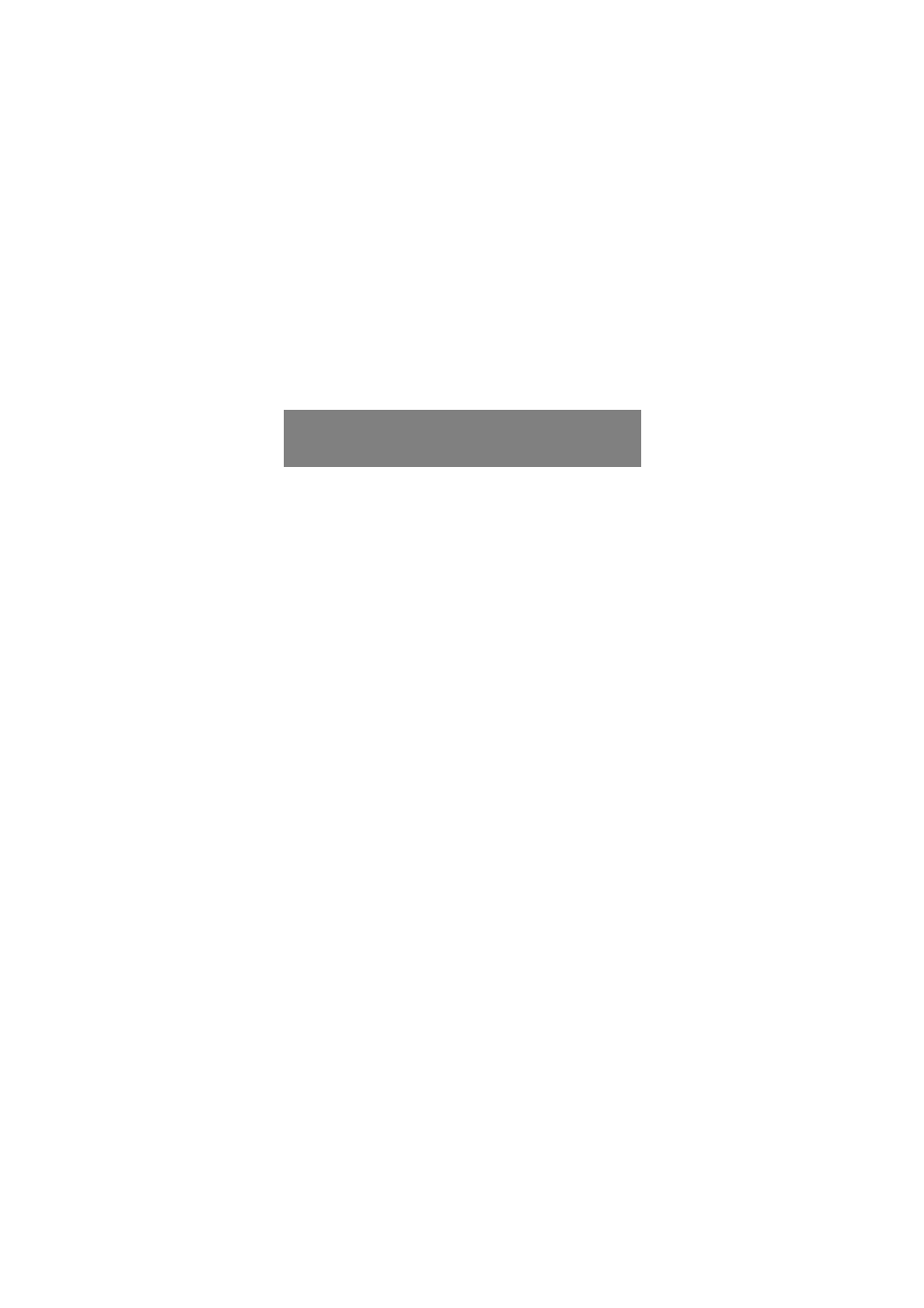
This is the Internet version of the user's guide. © Print only for private use.
15
To create and send a picture message
1
From standby select
Menu
>
Messaging
>
Write new
>
Picture msg
.
2
Select
More
and select an item to follow your message.
3
Write the message and select
OK
>
Continue
.
4
Select
Enter phone no.
, enter the number and select
OK
.
5
Select
Send
.
To save an item in a picture message
1
In the message, select
More
>
Save items
.
2
Select an item and where to save it.
To delete all sent messages
1
From standby select
Menu
>
Messaging
>
Sent messages
.
2
Select
More
>
Delete all msgs
>
Yes
.
Automatic download
Select how to download your picture messages.
To select a download option
1
From standby select
Menu
>
Messaging
>
Settings
>
Picture message
>
Auto download
.
2
Select an option:
•
Always
– automatic download.
•
Ask in roaming
– ask to download when not in home network.
•
Not in roaming
– do not download when not in home network.
•
Always ask
– ask to download.
•
Off
– new messages appear in the inbox as icons. Select
the message and select
View
to download.
