Optimizing the hdd – Sony PlayStation 2 User Manual
Page 29
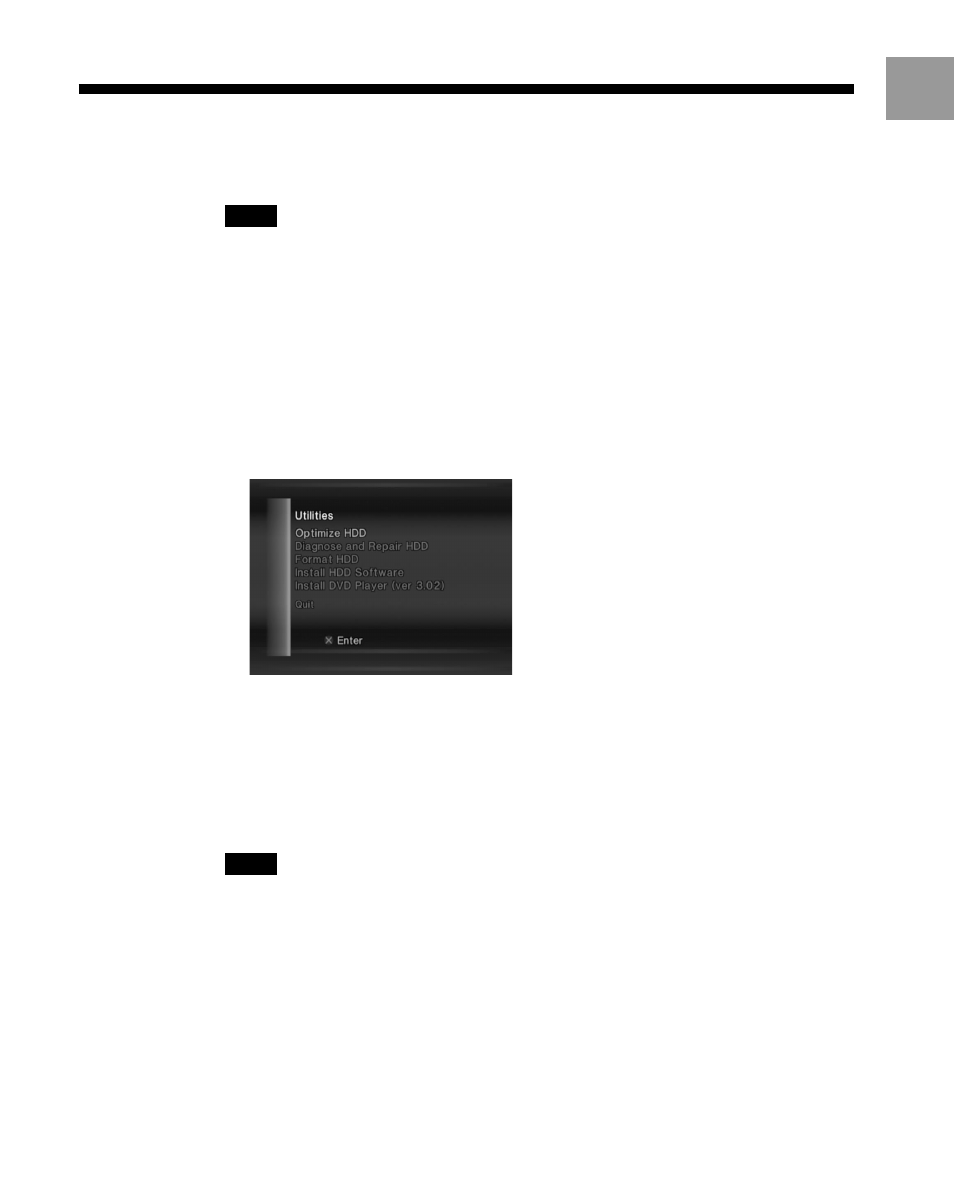
29
US
Optimizing the HDD
You can use the Optimize HDD utility when a message appears stating that there is
not enough space to install software or data on the HDD. By optimizing, you may
create some additional free space on the HDD.
Notes
• The Optimize HDD utility will not delete or change data or PlayStation
®
2 format software
saved on the HDD.
• The Optimize HDD utility is most effective when used after software or data has been deleted
from the HDD.
1
Start HDD Utility Disc (ver 1.10).
The opening screen will appear. Then, after several seconds, the Basic Operations
screen will appear.
2
At the Basic Operations screen, press the
× (Enter) button.
The Utilities menu will appear as shown below.
3
Select “Optimize HDD,” and then press the
× button.
4
Proceed with the utility according to the on-screen instructions.
The current status will appear on the screen while the utility is in use.
When the operation is completed, remove HDD Utility Disc (ver 1.10), and store it
in a safe place for future use.
Notes
• Depending on the volume and location of data stored on the HDD, the Optimize HDD utility
may take a long time to complete.
• Depending on the volume and location of data stored on the HDD, the Optimize HDD utility
may not be able to create extra free space.
• To help prevent software or data loss or corruption when optimizing the HDD:
– do not open the disc tray
– do not turn off the PlayStation
®
2 console, or press the 1 (standby)/RESET button
– do not remove the HDD unit from the console.
• For details on how to check free space on the HDD, see “Checking HDD information”
(page 17).
