Sony PlayStation 2 User Manual
Page 21
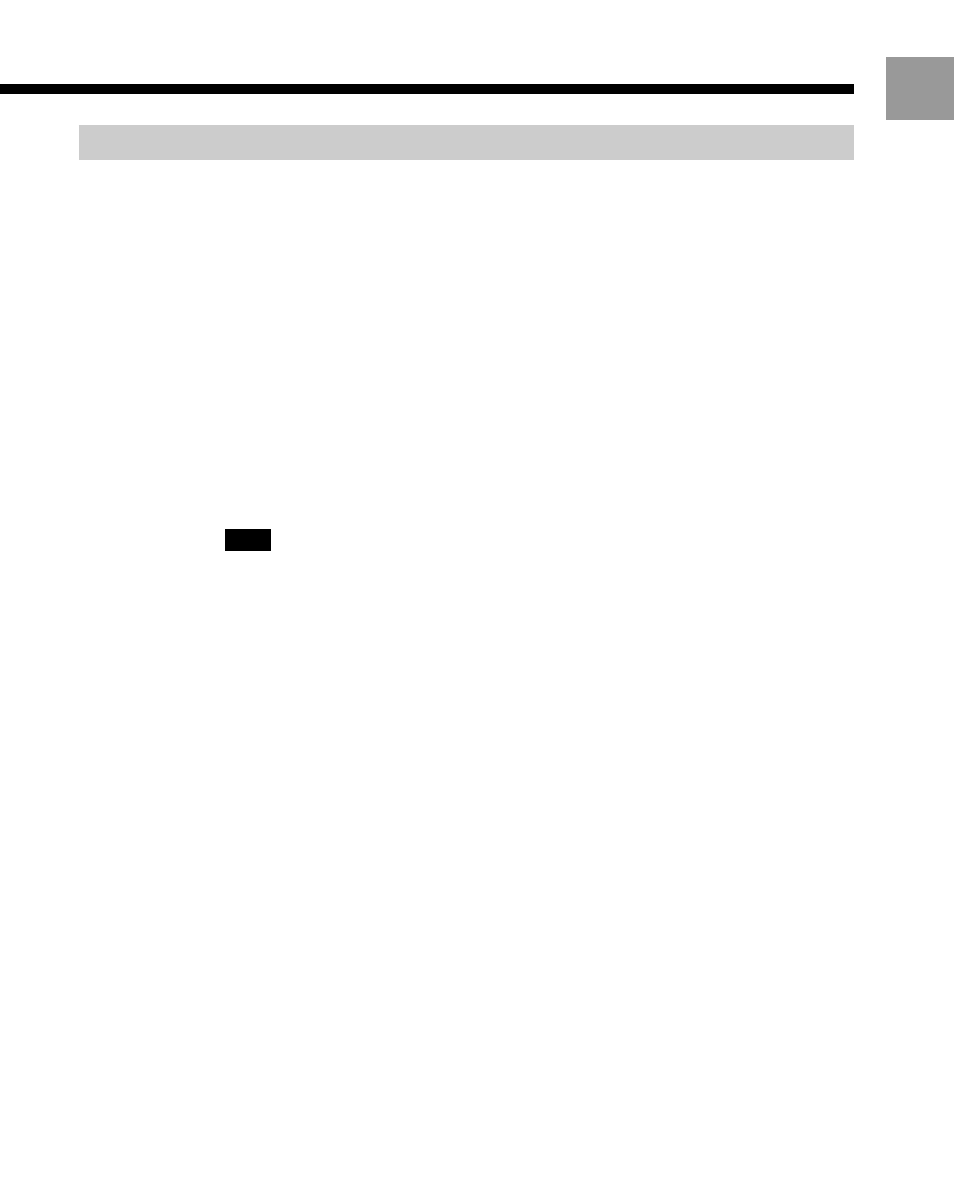
21
US
Creating a folder
This section explains how to create a new folder.
You can organize data by copying or moving it into the new folder.
1
At the HDD screen, select the first folder icon (in the upper left of the
screen), and then press the left or up directional button.
The HDD icon in the upper left of the screen is selected.
2
With the HDD icon selected, press the f (Options) button.
3
Select “Create Folder,” and then press the
× (Enter) button.
The on-screen keyboard and text input area will appear.
You can input a new name for the folder. For details, see “On-screen keyboard”
(page 8) or “USB keyboard” (page 9).
4
Press the START button.
The new folder appears.
Note
You cannot create a folder inside another folder.
To check information about a folder
Select the icon for the folder you want information about, and then press the f
button. The folder management screen will appear. At this screen, you can check the
creation date and other information about the folder. You can also copy, rename or
delete the folder.
To view the contents of a folder
Select a folder icon, and then press the
× button. An icon for each data saved to the
folder will appear.
