43 possible number of shots 44 troubleshooting, Connecting to a pictbridge compliant printer – Sanyo VPC TP1000 User Manual
Page 46
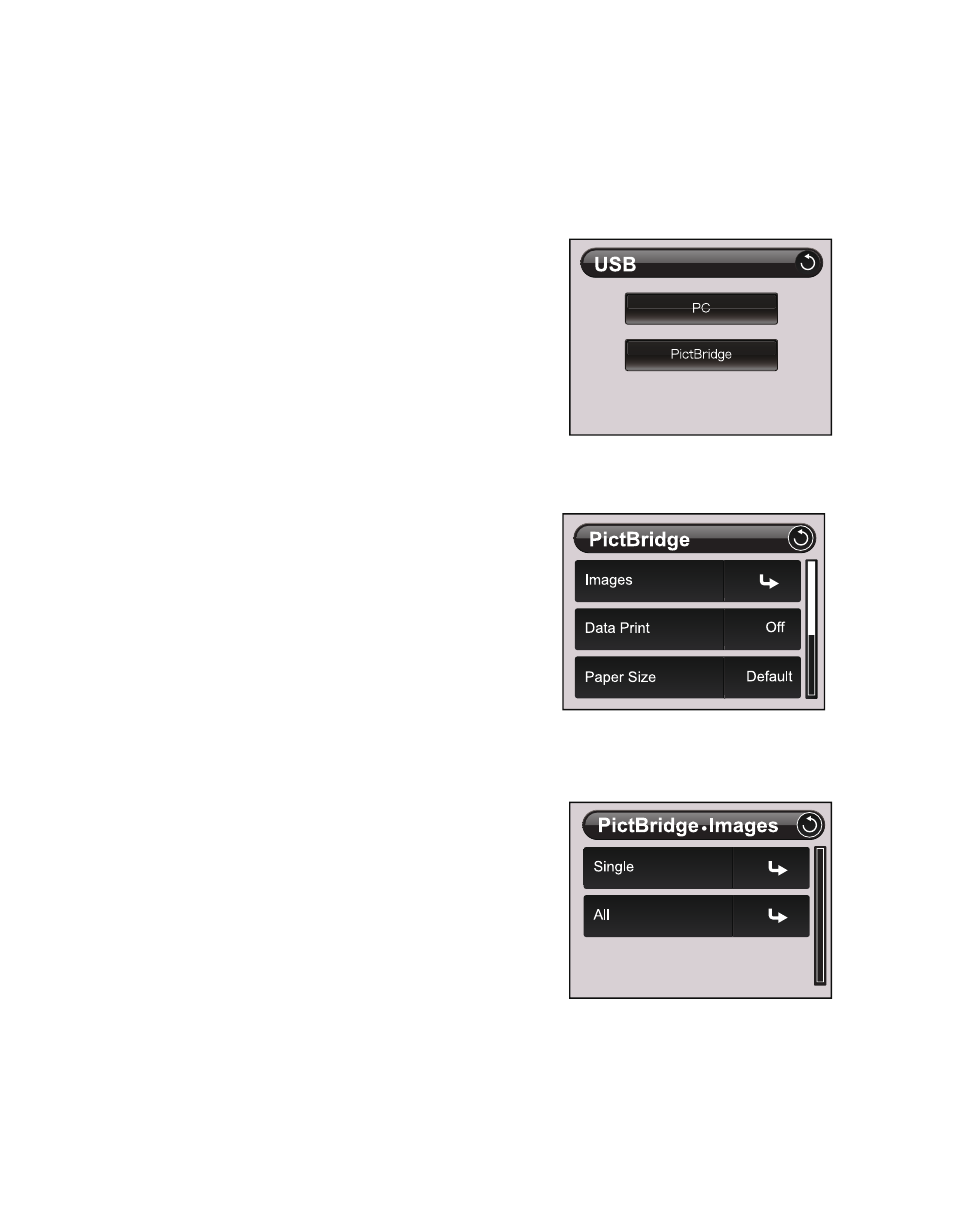
EN-45
Connecting to a PictBridge Compliant Printer
If a printer that supports PictBridge is available, images can be printed by connecting the
digital still camera directly to the PictBridge-compatible printer without using a computer.
Connecting the camera to the printer
1. Connect one end of the USB cable to your
camera.
2. Connect the other end of the USB cable to the
USB port on the printer.
3. Turn on your camera.
4. The [USB] screen is displayed. Tap [PictBridge].
Printing images
When the camera is properly connected to a
PictBridge compliant printer, the PictBridge menu is
displayed on the monitor.
1. Tap the item you want to configure.
[Images]:Select whether you want to print
specific image or all images. You may also
select the printing number for a specific image.
[Date Print]:According to the printer type,
select whether you want to print the image
with date imprint or not.
[Paper Size]:Select the desired paper size
according to the printer type.
[Layout]:Select the desired printing layout
according to the printer type.
[Print]:After all settings are configured, select this item to start printing.
2. If you select [Images] in the previous step, the
figure shown on the right hand side will appear.
Tap [Single]or [All].
[Single]:Select to print one specific image.
[All]:Select to print all images.
