Swann 8 Channel DVR H.264 User Manual
Page 67
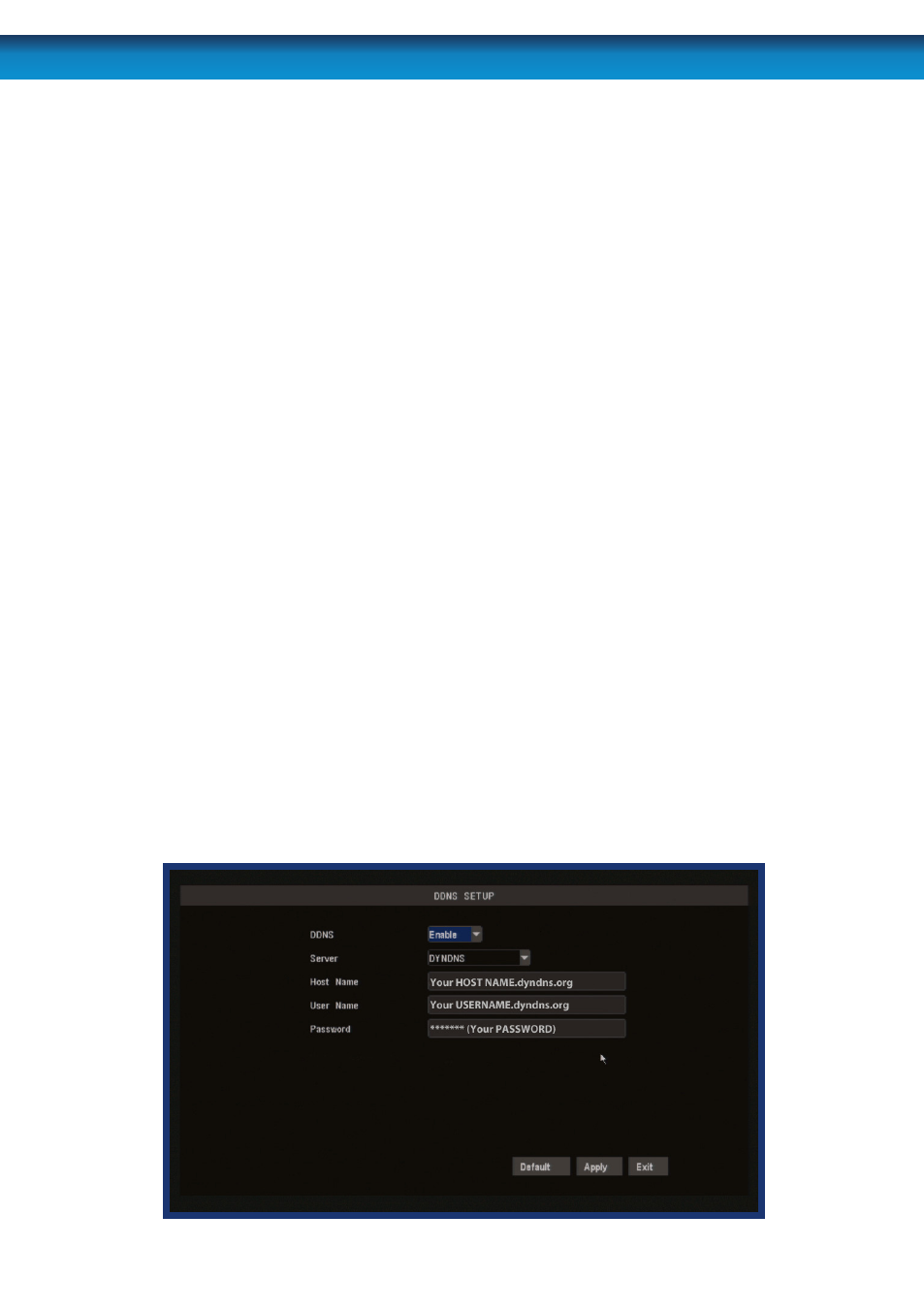
65
Static and Dynamic IP Addresses
In much the same way as your home network can use static or dynamic IP addresses,
many Internet providers don’t issue (or charge more for) a static IP address for users.
The easiest way to find out is to contact your Internet service provider. Alternately,
you can access the
www.whatismyip.com
service, make a note of your IP, then reboot
your router/gateway. This should refresh your Internet connection. If your IP address
stays the same, you’ve probably got a static IP address. If it changes, you have a
dynamic IP address.
How do I deal with a dynamic IP address?
One option is to contact your ISP and request a static IP address. They’ll usually charge
a small fee for doing this. It’s worth noting that not all ISPs offer static IP addresses.
If your ISP does not offer static IP addresses then you can use a dynamic referencing
service, like
www.dyndns.com
. They offer a free service which will give you a text
address (such as
www.exampleipaddress.example
) which will take you directly to
your public IP address. For this service to work correctly, you’ll need to set up the DVR
to work with DDNS.
Server: Choose the server that you’re using. There are two options, DYNDNS (
www.
dyndns.com
) and 3322 (
www.3322.org
). We suggest DYNDNS, unless you are fluent
at reading Chinese.
Host Name: Enter the host name that you set up in your DDNS service. This is the
address you use to access your network.
Username and Password: Here, enter the username and password you setup with
your DDNS server. These do not have to match your username/password combina-
tion in either your DVR or router (for the sake of security, we suggest making them
different).
