Manual frame rate configuration – Swann 8 Channel DVR H.264 User Manual
Page 26
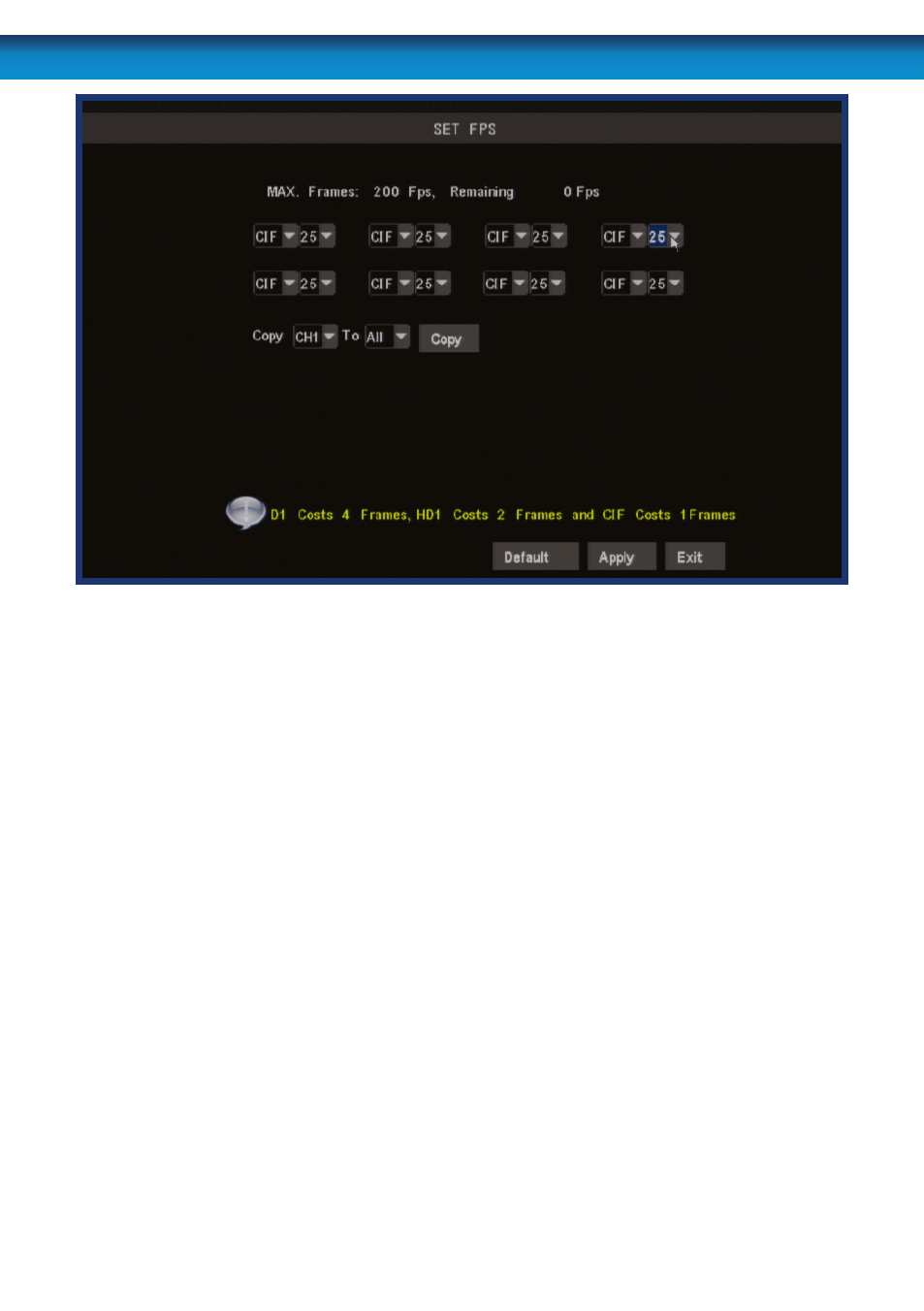
24
Remember: After making changes to the settings press/click the APPLY button.
Frame Rate: How many frames per second (FPS) the DVR records. “Real-time” is 25 fps
(PAL) or 30 fps (NTSC). However, even lower frame rates are okay - even 3fps is still the
equivalent of three photographs per second.
Frame Rate - Fixed or Manual: If the FPS setting is “fixed”, then the DVR will
automatically adjust the frame rate to a fixed value, determined by the resolution
you’re recording at. The fixed framerate values will ensure there is always enough
spare “frames” available. If you choose, you can manually set the frame rates for all
channels. Doing so is an advanced option and only recommended for experienced
users. However, it will allow you to more economically distribute the available
framerate across all your channels, and use more of the available processing
capability of the DVR.
Resolution: How many little dots (called “pixels”) make up your image. More pixels
mean a better looking and more detailed image. However, the DVR can only process
so many of pixels at once, so increasing the resolution means you’ll need to lower
your Frame Rate (FPS). There are four settings: D1 (the highest - the same resolution
as a DVD), HD1 (literally “half D1”) and CIF (one quarter of D1).
Schedule: Where you can program the DVR to record constantly or automatically
(upon detecting motion or alarm events) at the times you’d like. Click or select the
SCHEDULE button to program it (see “The Recording Schedule” on page 25).
Copy: Quickly apply the settings you’ve chosen for this channel to any or all other
channels.
Manual Frame Rate Configuration
