Swann 8 Channel DVR H.264 User Manual
Page 52
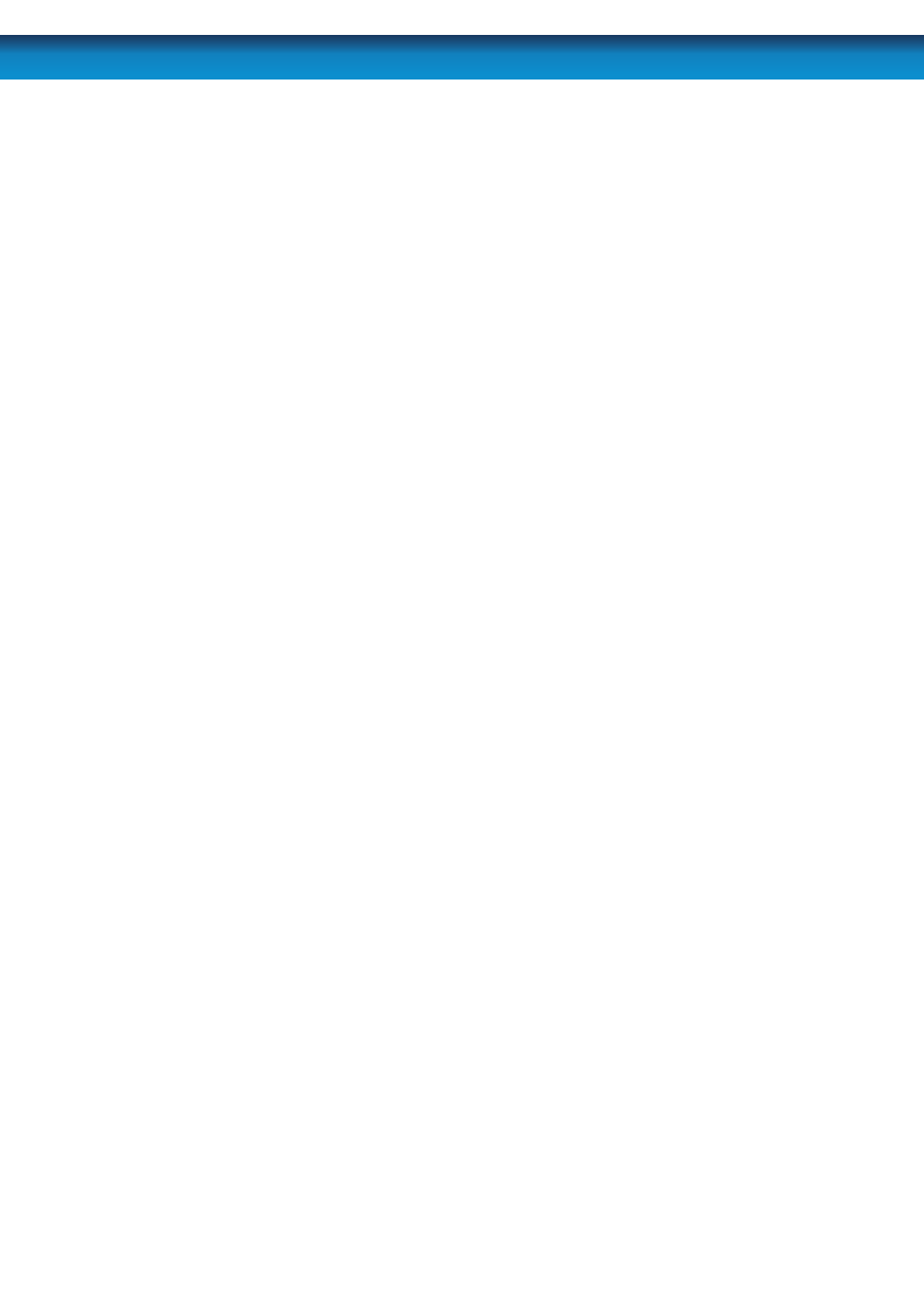
50
Remember: After making changes to the settings press/click the APPLY button.
Email: Choose whether you want the email function enabled or disabled here.
SSL (Secure Sockets Layer): A form of security encryption often employed on the
Internet. Contact your email provider to learn if they support or require SSL to be
enabled. If you’re using Gmail, set this to ENABLE.
SMTP Port: The port your email server receives data through. For the vast maority of
email servers, you’ll need to use port 25 - however, some exceptions to this rule exist.
Again, contact your email provider if you’re unsure. For Gmail use port 465.
SMTP Server: The outgoing email server you’re using. Remember that many email
servers aren’t compatible with the automatically generated emails that the DVR cre-
ates. For Gmail, use smtp.gmail.com
Sender: The address the email will be sent “from”. Often, you’ll need to use your user-
name @ your server to verify it’s you (or, rather, your electronic representitive) sending
the email. For Gmail users, this will be [email protected]
Password: If your email provider requires a password to send mail from your ac-
count, enter it here. Gmail users, this will be the same password you use to access the
gmail account.
Receiver: The email address you want the automatic emails to go to. We suggest cre-
ating a seperate email account for this, as there may be many email alerts, depending
on how much motion occurs around your DVR and how long your Interval setting is.
Interval: How often the DVR will send auto-email alerts for subsequent events. Basi-
cally, the DVR will not send another email after an event until this time has elapsed,
and will then do so once another event occurs thereafter.
TEST: Sends an email immediately, so you can check that your settings are working.
If you don’t receive an email, it might be that your Receiver email address has a spam
filter - check the Junkmail folder, the automatically generated emails often wind up
in there.
