Appendix b installing the windows os, B-1 installing the windows os to a raid system – SUPER MICRO Computer X8STI-3F User Manual
Page 101
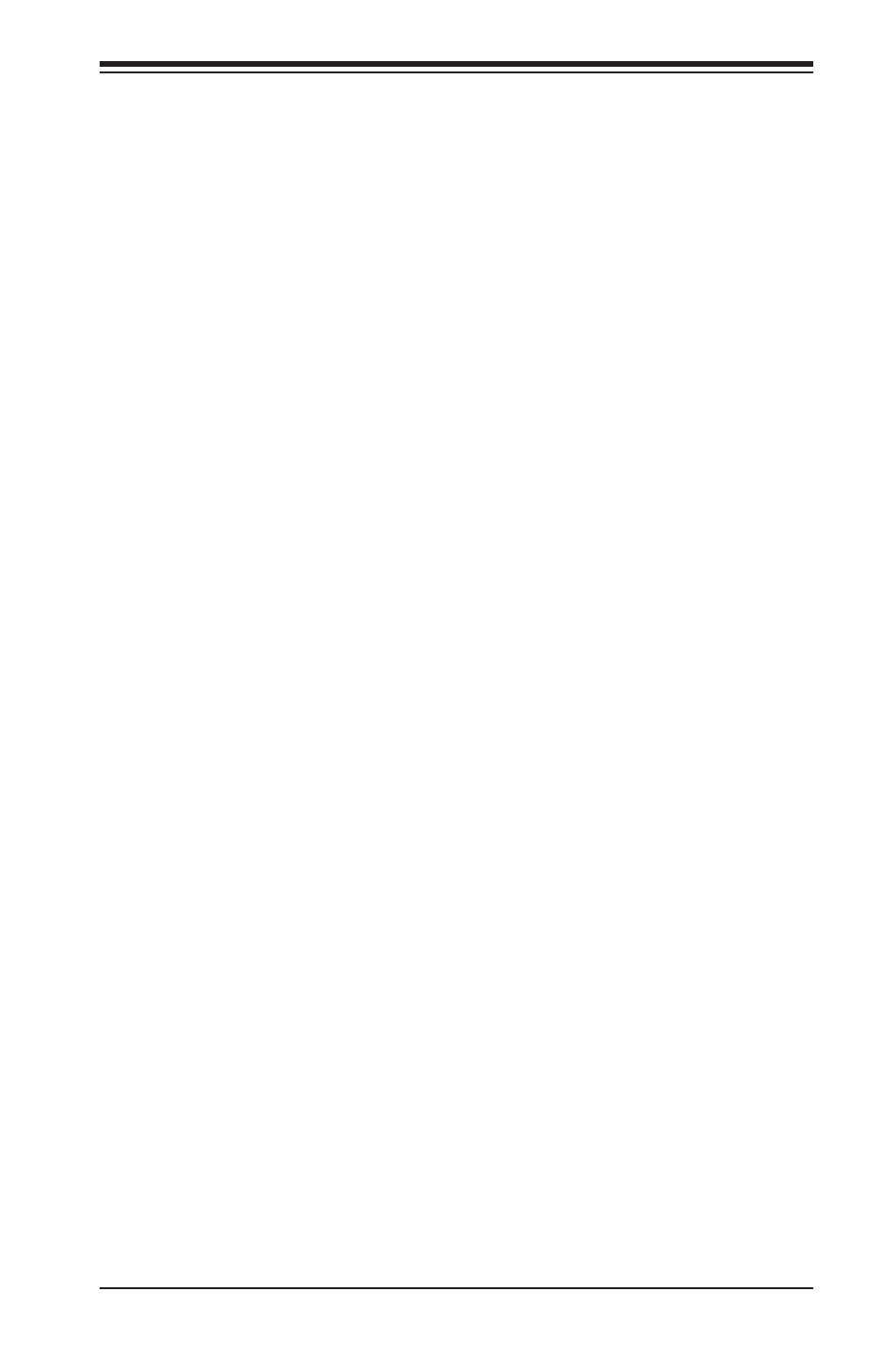
Appendix B: Installing the Windows OS
B-1
Appendix B
Installing the Windows OS
After all hardware components have been installed, you must first configure Intel
South Bridge RAID Settings before you install the Windows OS and other software
drivers. To configure RAID settings, please refer to RAID Configuration User Guides
posted on our website at www.supermicro.com/support/manuals.
B-1 Installing the Windows OS to a RAID System
1. Insert Microsoft's Windows XP/2003 Setup CD in the CD Driver, and the
system will start booting up from CD.
2. Press the
third party SCSI or RAID driver" displays.
3. When the Windows XP/2003 Setup screen appears, press "S" to specify ad-
ditional device(s).
4. Insert the driver diskette-"Intel AA RAID XP/2003 Driver for ICH10R" into
Drive A: and press the
5. Choose the Intel(R) ICH10R SATA RAID Controller from the list indicated in
the XP/2003 Setup Screen, and press the
6. Press the
specify any additional devices to be installed, do it at this time.) Once all
devices are specified, press the
7. From the Windows XP/2003 Setup screen, press the
XP/2003 Setup will automatically load all device files and then, continue the
Windows XP/2003 installation.
8. After the Windows XP/2003 OS Installation is completed, the system will auto-
matically reboot.
