Ip security manager, Language selection, Master reset – Sony P910a User Manual
Page 168
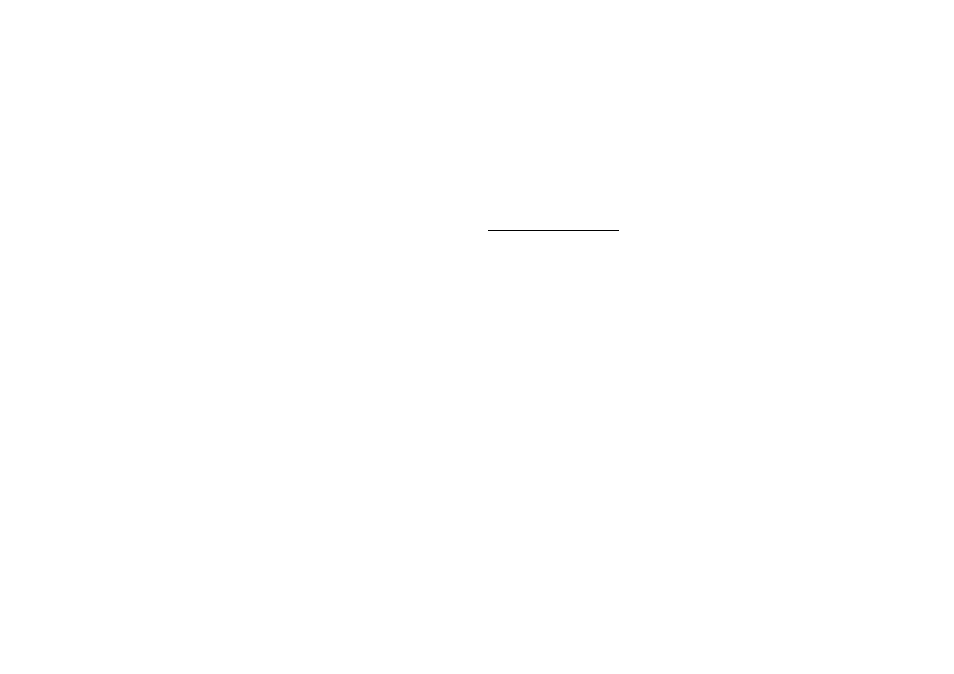
168
Control panel
This is the Internet version of the user’s guide. © Print only for private use.
When you format a disk, you delete all the information on it,
including any applications that you may have installed. You also
delete all information placed on it by other devices (these
folders are hidden except in File Manager).
IP Security manager
The IP security manager displays stored policies and only one
policy can be activated at a time.This is used for secure
connections over the Internet, typically to a corporate intranet. If
needed, your company information services department will
supply the necessary information.
There are two types of passwords needed:
• IP security password: is to be set when activating the very
first policy, that is, this password is only set once, but it is
possible to change it later at any time by tapping the
Password button.
• Activation password: is needed when a policy is activated
for the first time and the supplier of the policy gives this.
Language selection
Use this list of all languages stored on your P910a to change
language. The highlighted entry is the language presently in use.
You can delete all languages except English.
To conserve storage space only a limited set of languages is
loaded on your P910a at delivery. When you select one of the
languages from the list the unused languages in the set are
deleted from the memory of your P910a. You can, at any time,
download additional languages from
Master reset
Use
Master reset
to reset your P910a.
Note All user data, as well as pre-installed media files and
application data files (including, for example, backgrounds,
ring signals and pictures), will be deleted and settings will be set
to the state they were, after you selected the language. The
selected local language will be restored.
If you have backed up your user data, you can restore it from the
backup, see ‘Restoring data’ on page 142.
You can restore media files and application data files from the
Content and Application CD, or from the Web.
If you want to keep installed applications, clear the
Delete user
installed applications
check box.
