First time start-up, Turning your p910a on and off, Importing phonebook entries – Sony P910a User Manual
Page 14
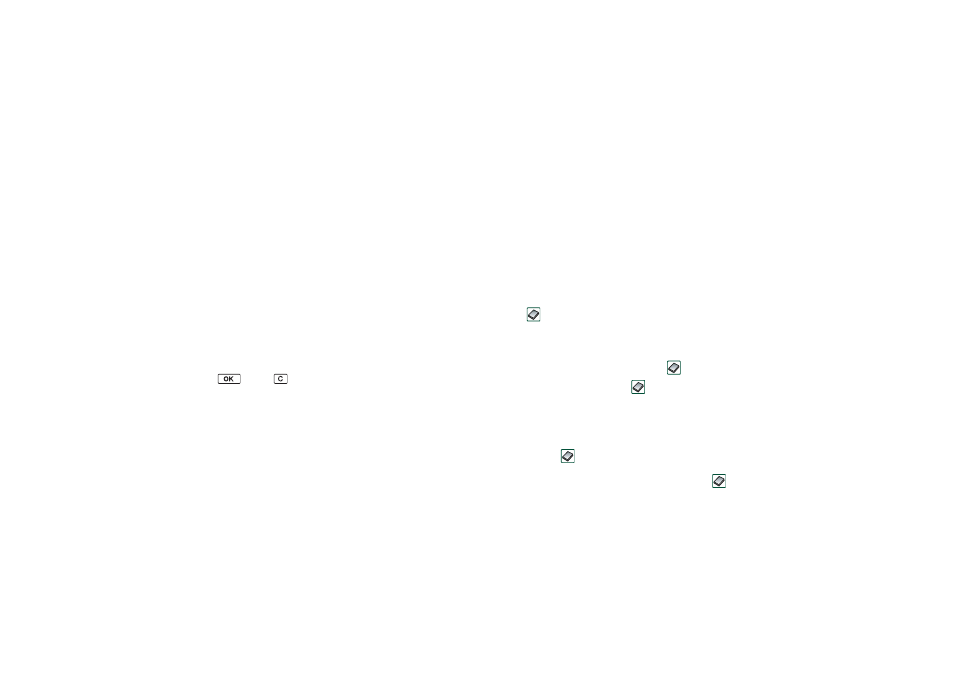
Getting to know your P910a
14
This is the Internet version of the user’s guide. © Print only for private use.
First time start-up
Please read ‘Guidelines for Safe and Efficient Use’ on page 185
before you start using your P910a.
Note The first time you start your phone the start-up procedure
will proceed slowly.
When you start your P910a for the first time
1. Press the
On
/
Off
button to turn on your P910a, keeping the
flip closed. The language selection dialog opens.
2. Select one of the languages from the list. Read more about
selecting a language in ‘Language selection’ on page 168.
3. Open the flip. Press the
On
/
Off
button again. The
Setup Wizard
starts and guides you through the essential settings.
4. The
Power menu
opens. Select
Phone on.
5. Enter your PIN when the dialog box appears and press
.
Press
to delete a digit.
Turning your P910a on and off
By default the
Power menu
prompts you to choose normal
operation or
Flight mode
each time you press the
On
/
Off
button.
These settings can be turned off. See ‘To use the Power menu’
on page 49.
In
Flight mode
the phone radio transmitter and Bluetooth
functions are switched off, but you can still use the other
functions. Set your P910a in
Flight mode
if the use of mobile
phones is not allowed, or if you want to use the other functions
but do not want incoming calls.
Importing phonebook entries
You may want to import existing contact information from
another mobile phone to your P910a. You can do this in several
ways:
• Beam the phonebook entries from the other phone by
infrared or Bluetooth wireless technology and save the set to
Contacts
. See ‘Creating and editing contacts’ on
• Synchronize the SIM and the internal memory on the other
phone with Microsoft Outlook or Lotus Notes in a PC. Then
synchronize this information with
Contacts
.
Note When you synchronize
Contacts
with your PC, the SIM
information will not be synchronized. You might get two versions
of the same contact. See ‘Synchronization and backup’ on
page 139.
• Phonebook entries stored on your SIM card are accessible
through
Contacts
. Select
SIM
in the folders menu to the
right in the menu bar to see the list of entries in your SIM
phonebook. These entries can be imported to
Contacts
.
See ‘Copying contacts to and from the SIM card’ on
page 105.
