Making a remote synchronization, Backing up data, Preconditions – Sony P910a User Manual
Page 142: Performing a backup, Restoring data, Backing up data restoring data
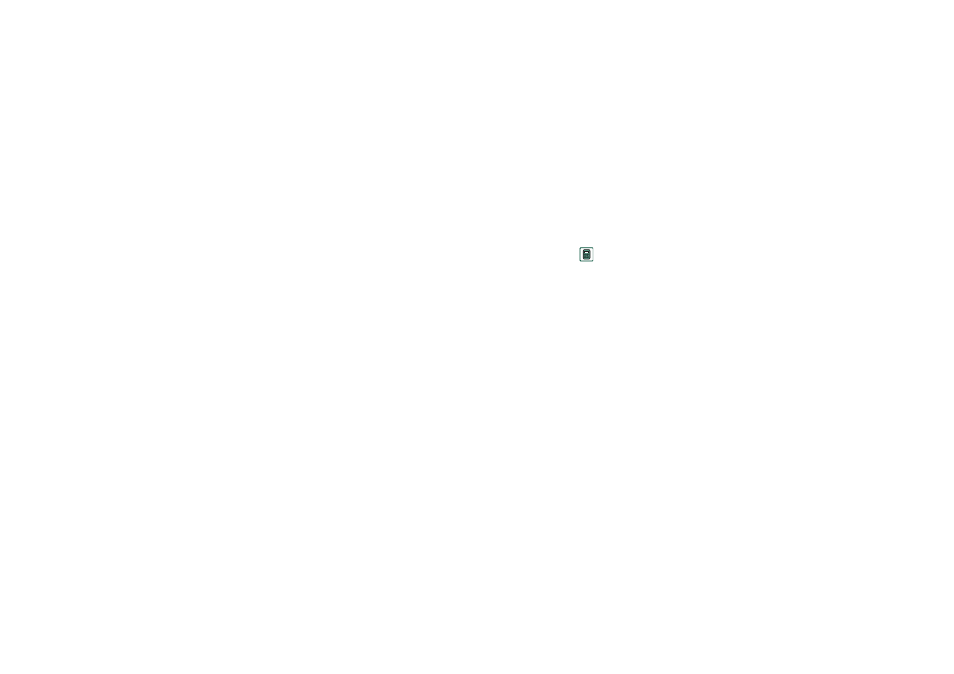
142
Synchronization and backup
This is the Internet version of the user’s guide. © Print only for private use.
6. Repeat for other items.
Making a remote synchronization
Open
Applications > Remote Sync
and tap the
Sync
button.
When ready, the
Task status
column shows today's date for all
successfully synchronized items.
Backing up data
You can use the
P910a Backup and Restore
PC software to back up
the contents stored in your P910a to your computer. Keeping
backups of your P910a contents on your computer means that
you have a separate copy of the contents of the P910a, which
can be restored into the P910a. Backups should be made on a
regular basis. See the online help for
P910a Backup and Restore
for
more information on how to use the application.
Note All user data will be deleted when the P910a software is
upgraded by a Service Partner. Always back up your data before
handing over the P910a for upgrading, so that you can restore it
afterwards
Preconditions
The Sony Ericsson PC Suite must be installed in the PC and the
P910a must be connected to the PC via cable.
Note Backup and restore does not work via infrared or
Bluetooth wireless technology.
Performing a backup
To make a backup
1. Turn on your P910a and connect it to the PC via cable.
2. In the PC, click on
on the PC taskbar and select
Back up
and restore
.
3. Select your P910a in the menu that appears. Several P910as
can be backed up to the same PC.
4. Select
Backup
and choose what to back up: P910a and/or
Memory Stick.
5. Click
Yes
and follow the instructions in the PC and in the
P910a.
6. The backup is complete.
Restoring data
Lost data or accidentally deleted information in your P910a can
be restored from an earlier backup. A backup from the phone
can only be restored to the phone, and a backup from a Memory
Stick can only be restored to a Memory Stick.
To restore a backup
1. Turn on your P910a and connect it to the PC via cable.
