Wireless networking (optional), Q. what do the front panel status indicators mean, Frequently asked questions – Scientific Atlanta DPR300 Series User Manual
Page 74
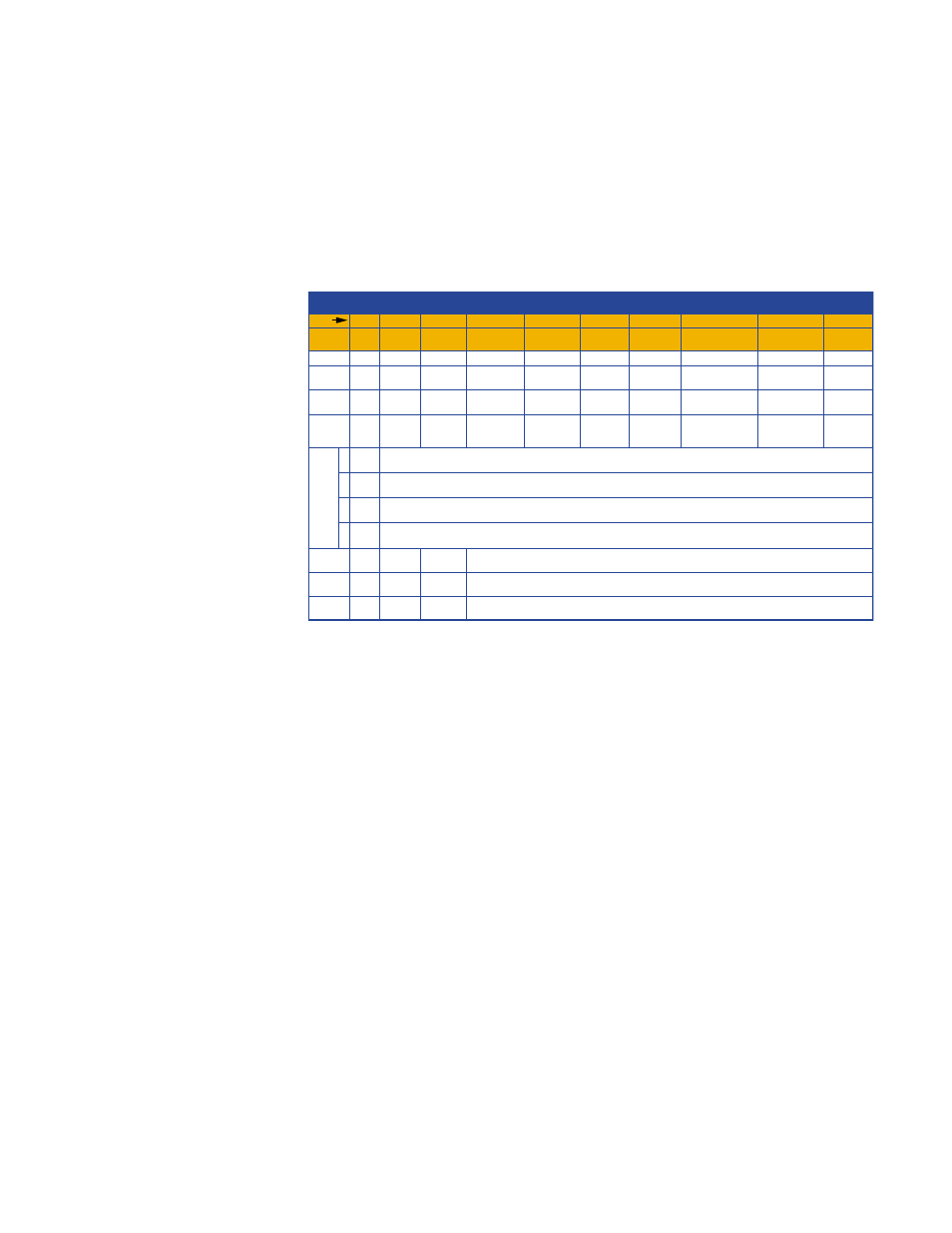
Frequently Asked Questions
73
Q. What do the front panel status indicators mean?
A. The following table illustrates the sequence of steps and the corresponding
appearance of the cable modem gateway front panel status indicators during
power up, calibration, and registration on the network. Use this chart to
troubleshoot the power up, calibration, and registration process of your cable
modem gateway. Once the cable modem gateway completes step 8
(Registration Completed), the cable modem gateway proceeds immediately to
step 9, Normal Operations.
Front Panel LED Status Indicators During Initial Power Up, Calibration, and Registration
Front Panel LED Status Indicators During Initial Power Up, Calibration, and Registration
1
Power
LED
1
On
Power
Up
2
Receive
3
Send
Cable
Off
Off
Off
2
On
Self Test
(start)
Off
Off
Off
Off
10
On
Normal
Operation
On
3
On
Self Test
(complete)
On
Off
On
Off
4
On
Downstream
Scan
Off
Blinking
(1 blink)
6
On
Ranging
Frequent
Blinking
Occasional
Blinking
Off
Frequent
Blinking
5
On
Downstream
Lock
Off
On
Off if no Ethernet device is connected
On if an Ethernet device is connected or Blinking when data is being transferred over that connection
On
Off if no Ethernet device is connected
On if an Ethernet device is connected or Blinking when data is being transferred over that connection
On
Off if no Ethernet device is connected
On if an Ethernet device is connected or Blinking when data is being transferred over that connection
4
On
Off if no Ethernet device is connected
On if an Ethernet device is connected or Blinking when data is being transferred over that connection
Frequent
Blinking
Blinking
(2 blinks at
a time)
7
On
Requesting
IP Address
Occasional
Blinking
Frequent
Blinking
9
On
On
Registered and
Operational
USB
HPNA
Off
Off
Off
Off
On
Off
Off if no HPNA devices are connected
On if an HPNA device is connected
Off if no Ethernet device is connected
On if a USB device is connected or Blinking when data is being transferred over that connection
Wireless
Off
Off
Off
Off if wireless is disabled
On if wireless is enabled or Blinking when data is being transferred over that connection
Frequent
Blinking
Blinking
(4 blinks at
a time)
8
On
Requesting
Configuration File
Occasional
Blinking
Frequent
Blinking
Occasional
Blinking
Occasional
Blinking
Step
T10397
Ethernet
Wireless Networking (Optional)
Q. Why am I unable to use my wireless network devices?
A. Many factors can contribute to this situation. Verify the following configuration
settings:
•
Select a new channel to eliminate interference from other devices that may
be nearby
•
Verify that the SSIDs for the wireless network devices match
•
If you selected encryption, verify that the encryption keys match
