Sanyo PLC-XP21N User Manual
Page 42
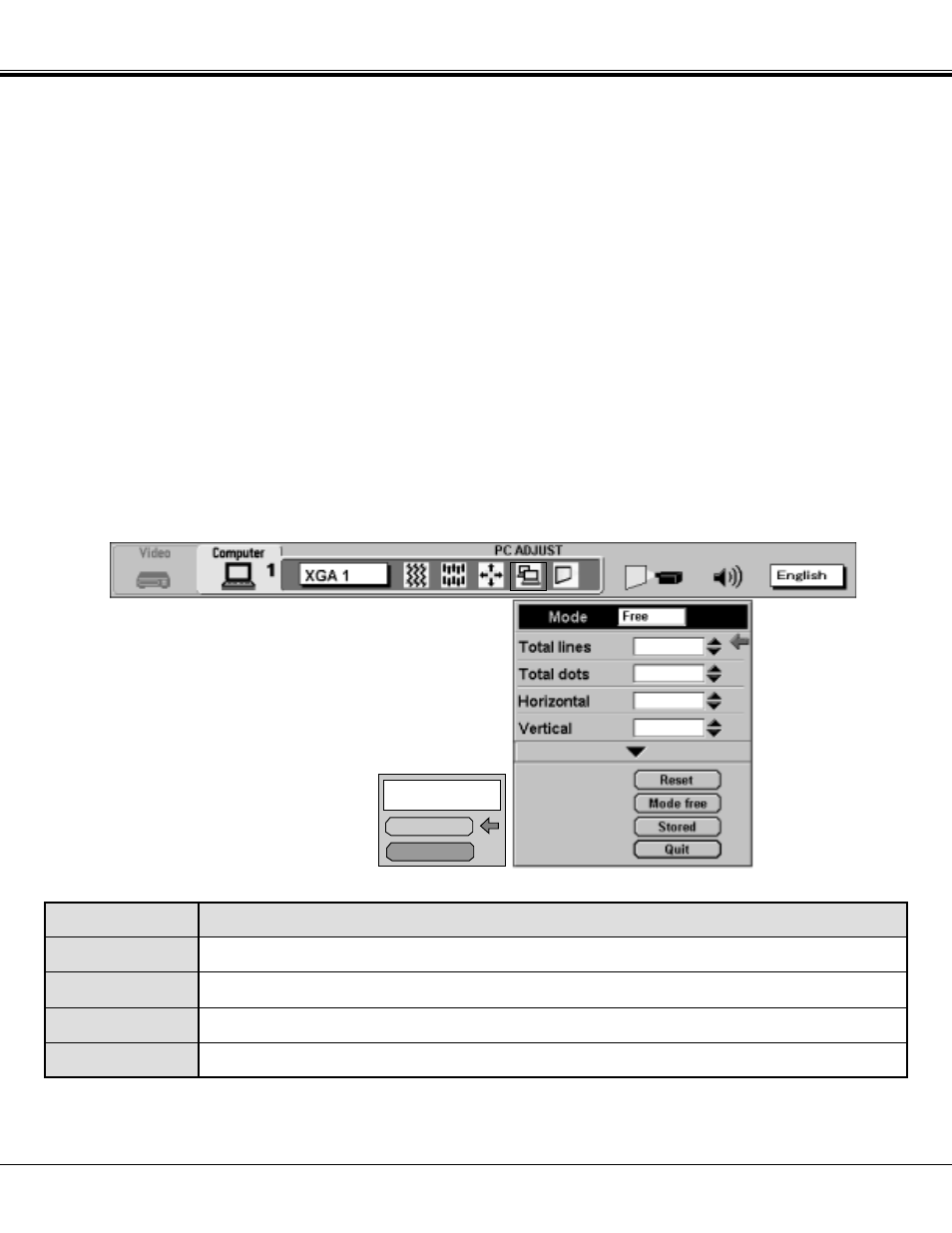
OK ?
Yes
No
630
1056
47
4
1
42
ITEM
TOTAL LINES
TOTAL DOTS
HORIZONTAL
VERTICAL
FUNCTION
The number of the total vertical lines. Adjust the number to match your PC image.
The number of the total dots in one horizontal period. Adjust the number to match your PC image.
Adjustment of the horizontal picture position. When the image is not centered on the screen, adjust this.
Adjustment of the vertical picture position. When the image is not centered on the screen, adjust this.
PC ADJUSTMENT
DISPLAY 1
MAIN MENU DISPLAY
COMPUTER MODE
6. Another dialog box "PC ADJUSTMENT DISPLAY 1" will appear and the parameter data for the Mode you have
selected is shown in this dialog box.
7. The parameters will be filled with the data determined by the projector according to the present signal input.
8. The function of the parameters and their values are summarized in the table as below.
9. Move the arrow to an item that you want to adjust by pressing the POINT UP/DOWN BUTTON(s).
10.To increase the level, point the arrow to
▲
and then press the SELECT BUTTON. To decrease the level, point the
arrow to
▼
and then press the SELECT BUTTON.
11.If you want to store the settings in the memory, move the arrow to Stored and press the SELECT BUTTON. When you
have stored the settings, "OK ?" is displayed for confirmation. Move the arrow to Yes and then press the SELECT
BUTTON.
12.To recall the parameter data before setting, move the arrow to Reset and then press the SELECT BUTTON. When
you have reset the settings, "OK ?" is displayed for confirmation. Move the arrow to Yes and then press the SELECT
BUTTON. You can adjust the settings again if needed.
13.To quit the MENU, move the arrow to Quit and then press the SELECT BUTTON.
14.If you quit the MENU without storing the settings in the memory, the parameter data you changed will not be kept.
15.The stored settings are memorized even if the MAIN ON/OFF is switched off.
16.Adjust the data such as a "Clamp", "Fine sync", "Display area", "Horiz. scale" and "Vert. scale" if needed, move the
arrow by pressing the POINT UP/DOWN BUTTON(s) to select (
▼
). Press the SELECT BUTTON.
Continued to the next page.
