Picture position adjustment – Sanyo PLC-XP21N User Manual
Page 40
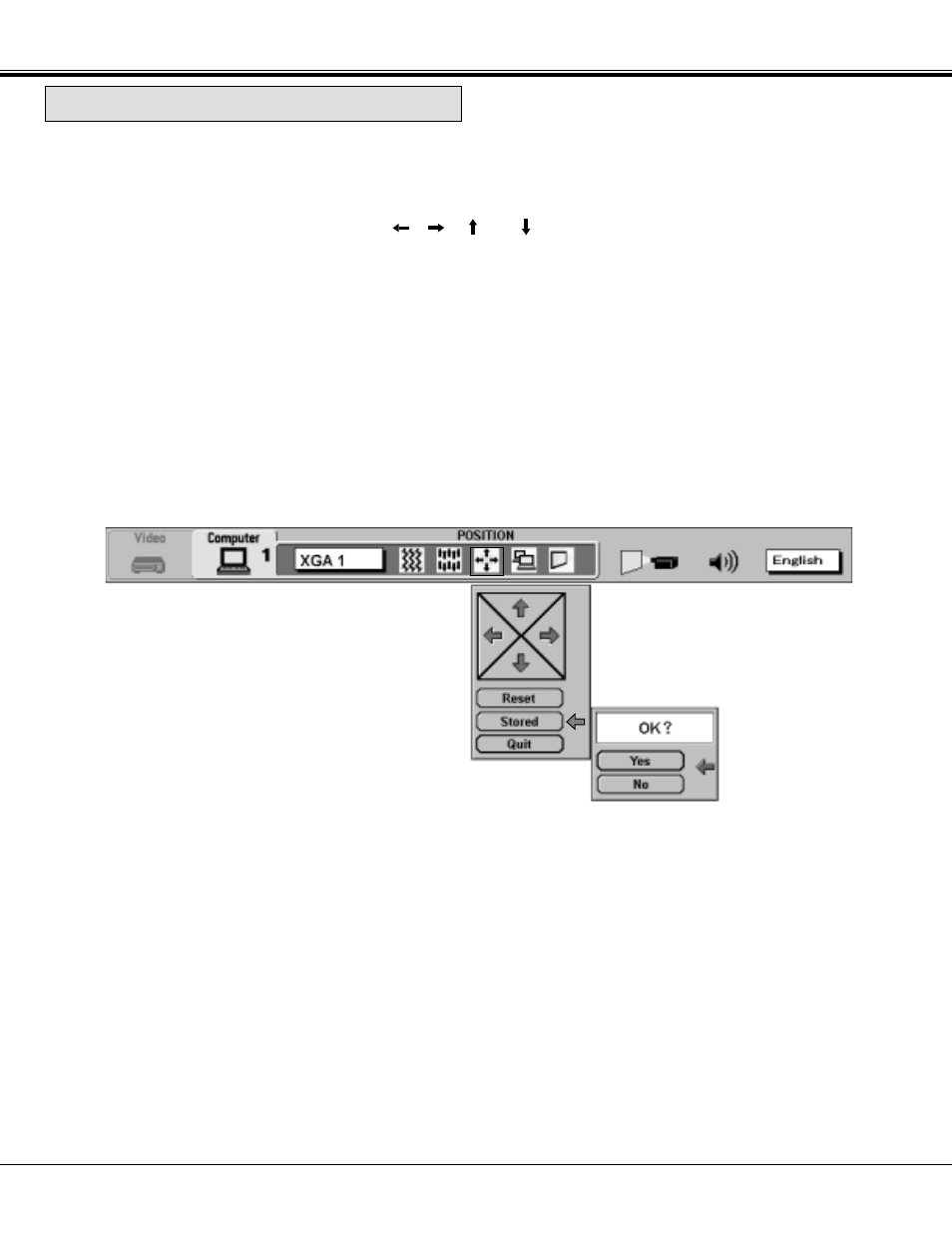
40
POSITION SETTING
DISPLAY
MAIN MENU DISPLAY
COMPUTER MODE
PICTURE POSITION ADJUSTMENT
1. Press the MENU BUTTON and the MAIN MENU DISPLAY dialog box will appear.
2. Press the POINT LEFT/RIGHT BUTTON(s) to select POSITION and press the SELECT BUTTON. Another dialog box
POSITION SETTING DISPLAY will appear.
3. Press the POINT DOWN BUTTON and a red arrow will appear.
4. Move the arrow to a desirable direction (
,
,
or
) by pressing the POINT LEFT/RIGHT/UP/DOWN
BUTTON(s) and press the SELECT BUTTON to a desirable picture position.
5. You may want to store the settings to the memory so that you can recall them later. To store the settings, move the
arrow to Stored and then press the SELECT BUTTON. When you have stored the settings, "OK ?" is displayed for
confirmation.
6. Move the arrow to Yes and then press the SELECT BUTTON. The stored settings are memorized even if the MAIN
ON/OFF is switched off.
7. To quit the MENU, move the arrow to Quit and then press the SELECT BUTTON.
8. If you do not want to store the settings, move the arrow to Quit and then press the SELECT BUTTON. The settings
changed remains effective until the MAIN ON/OFF switch is turned off.
9. To recall the settings from the memory that you have stored, move the arrow to Reset and then press the SELECT
BUTTON. When you have reset the settings, "OK ?" is displayed for confirmation. Move the arrow to Yes and then
press the SELECT BUTTON. You can adjust the settings again if needed.
