Samsung VM-A680 User Manual
Page 125
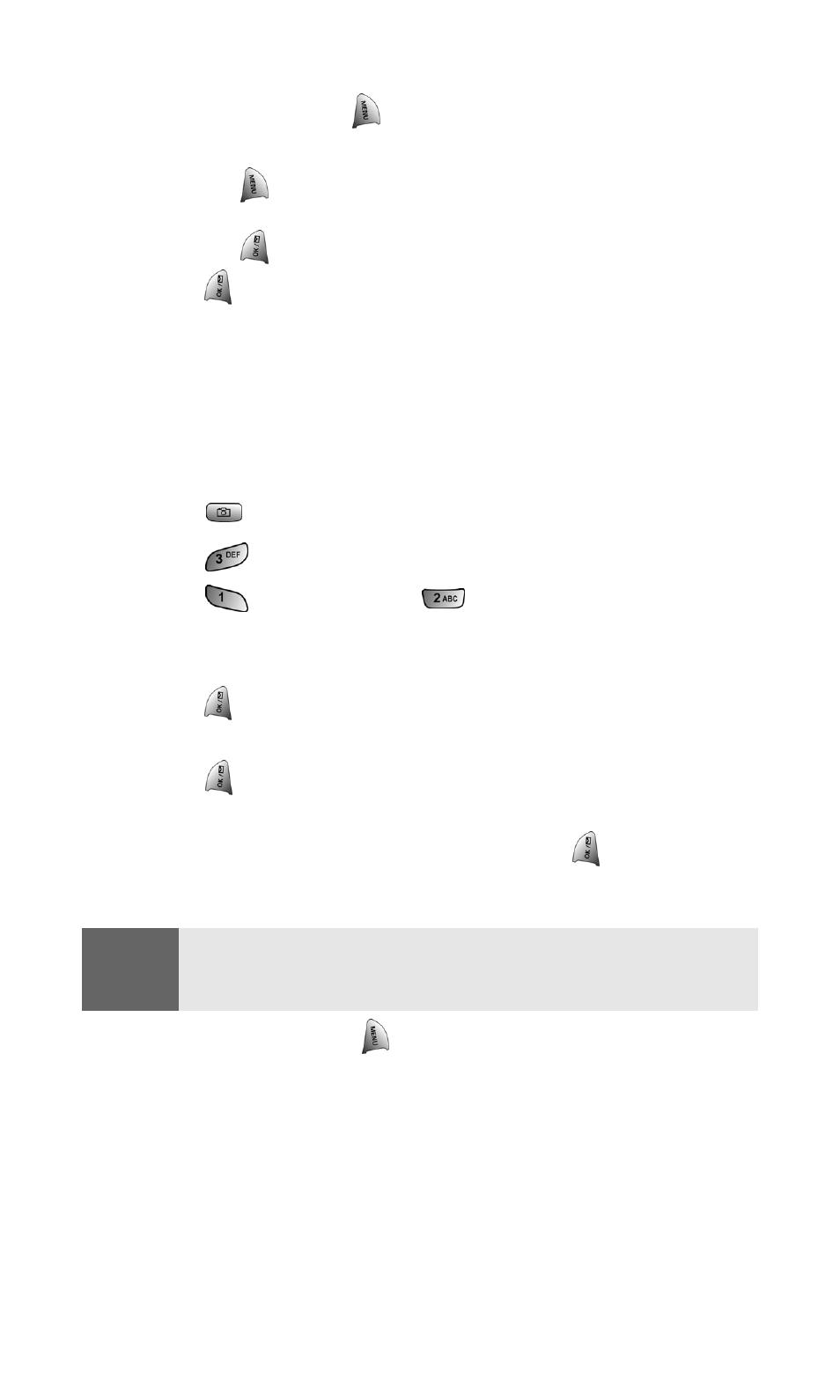
Section 2J: Using Your Phone’s Built-in Camera
117
9.
To add a text message, press the navigation key down to select
a message and press
for Change.
Ⅲ
Enter a text message using the keypad.
Ⅲ
Press
for different character entry options or preset
messages.
Ⅲ
Press
when finished.
10.
Press
for Send.
Phone Book Find Check Boxes
When entering phone numbers or email addresses for picture share,
you can use the Phone Book Find feature to automatically input
saved entries from your Internal Phone Book.
To access the phone book entries:
1.
Press
for Camera.
2.
Press
for My Pictures.
3.
Press
for In Camera or
for Saved to Phone.
4.
Highlight the desired image and press the camera button on
the front of the phone to select.
5.
Press
for Send.
6.
Press the navigation key down to select Phone Book Find and
press
.
7.
Press the navigation key up or down to scroll through the
available entries in your phone book. Press
to place a check
next to the entry.
8.
When finished, press
to add the checked entries to the
picture share list of recipients.
9.
Finish steps 7-10 listed above under Sharing Picture Mail from
Review/Share Mode to send the picture.
Note:
The only entries that are displayed in the phone book list are those
labeled as Mobile or have an Email address associated with them. All
other labels are filtered out.
