Setting document resolution and contrast – Samsung Msys 6750 User Manual
Page 39
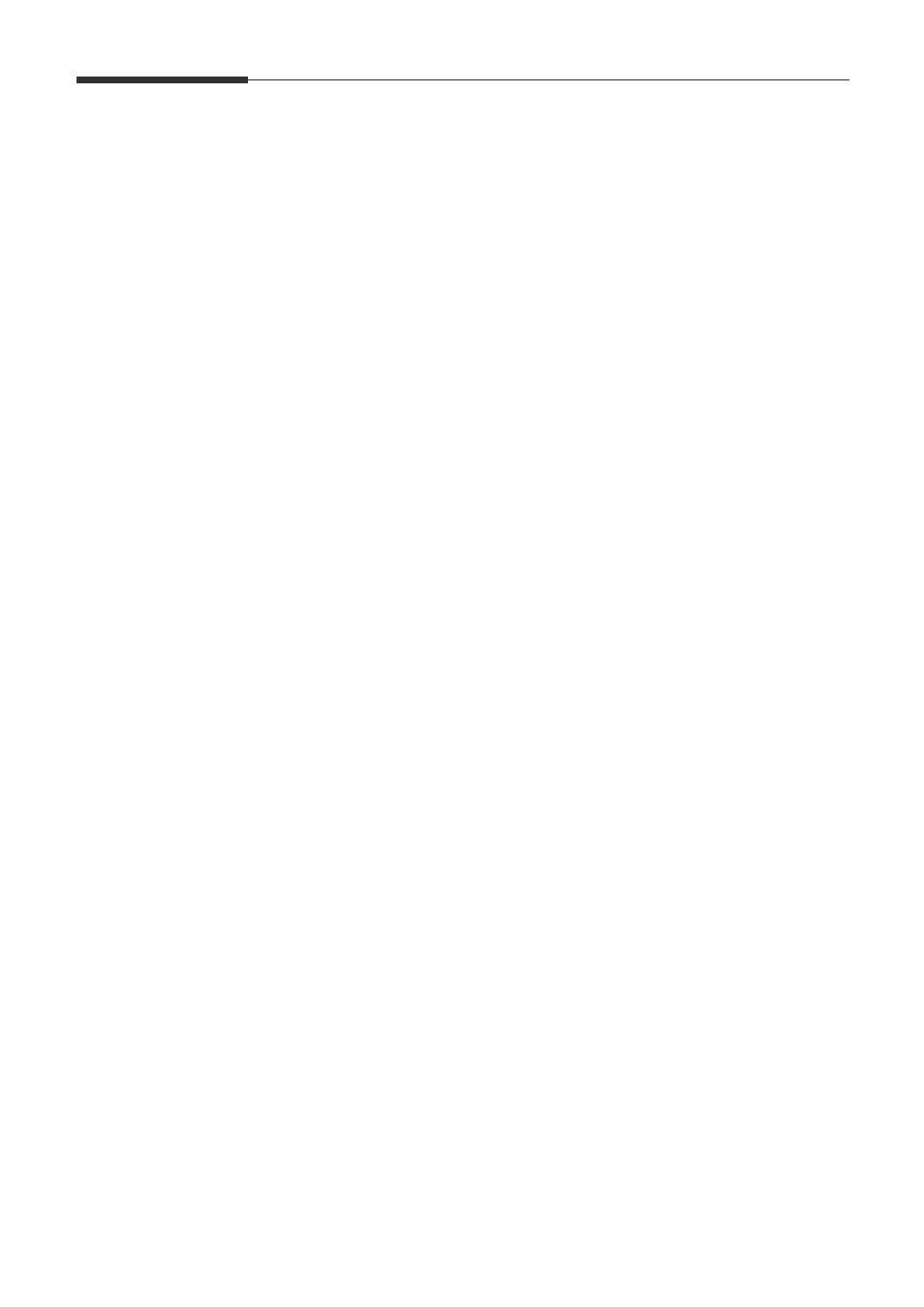
2.8
Sending a fax
Setting document resolution and contrast
We recommend sending documents printed using a typewriter, felt tip pen,
black ink, or laserprinter. The paper should be white or very light, and of
normal weight not cardboard. Blue lines on a ruled pad do not fax well.
When you send normal documents, you need not adjust the resolution and
the contrast.
If you send documents with unusual contrast characteristics, including
photographs, you can adjust the resolution and contrast to send a high-
quality transmission of the documents.
Resolution
Press
Resolution
button to increase sharpness and clarity. By pressing
Resolution
button repeatedly after loading a document, you can choose
between STANDARD, FINE or SUPER FINE mode.
STANDARD works well for documents with normal sized characters.
FINE is good for documents containing small characters or thin lines, or
print from a dot-matrix printer.
SUPER FINE works well for documents containing extremely fine detail.
super fine works only if the remote machine also has the super fine feature.
Contrast
Press
Contrast
button to compensate for the brightness or darkness of your
faxed document. By pressing
Contrast
button repeatedly after loading a
document, you can choose between NORMAL, DARKEN, LIGHTEN, or
PHOTO.
NORMAL works well for normal documents.
DARKEN works with light print or faint pencil markings.
LIGHTEN works with dark print.
PHOTO is used when faxing photographs or other documents containing
color or shades of gray. Although your machine will not transmit color, it
will print and send up to 256 shades of gray.
Note: You can set the default resolution and contrast. The default mode will be
effective when a document is sent or copied unless you change the
setting for individual operation. Once the current operation is
completed, the setting will revert to their preset defaults for the next
operation. For details on how to set the default resolution and contrast,
see page 1.18.
