To erase a track, To erase a group, To erase the whole disc – Sony MZ-NHF800 User Manual
Page 65
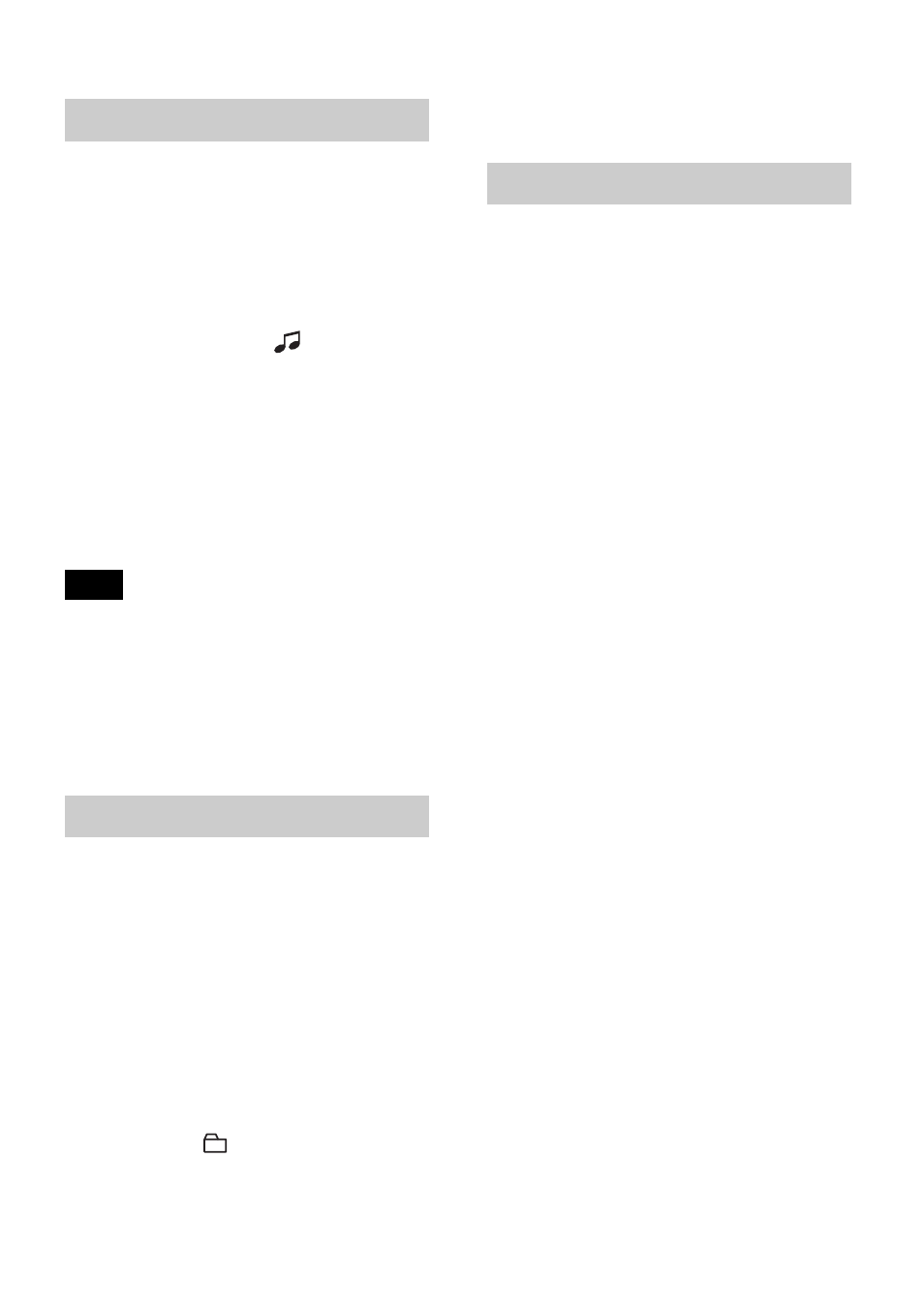
65
Note that once a recording has
been erased, you cannot retrieve it.
Make sure of the track you are
erasing.
1
While playing the track you want to
erase, enter the menu and select
“Edit” - “Erase” - “
: Erase”.
“Erase OK?” and “PushENTER”
appear in the display.
2
Press the jog lever to erase the track.
The track is erased and the next track
starts to play. All the tracks after the
one erased are automatically
renumbered.
If all tracks in a group are erased, the group is
automatically deleted from the disc.
To erase a part of a track
Add track marks at the beginning and the
end of the part you want to erase, then
erase the part (page 67).
You can erase tracks in a selected group.
Note that once a recording has
been erased, you cannot retrieve it.
Be sure to check the contents of
the group before you erase it.
1
Select a group you want to erase and
check the contents (see page 45).
2
Press x.
3
Enter the menu and select “Edit” -
“Erase” - “
: Erase”.
The group name and “Erase OK?”
appear, and “PushENTER” appear in
the display.
4
Press the jog lever to erase the group.
The group is erased.
You can quickly erase all the tracks and
data of the disc at the same time.
Note that once a recording has
been erased, you cannot retrieve it.
Be sure to check the contents of
the disc before you erase it.
In case of a Hi-MD disc or standard disc
in Hi-MD mode, only audio data is
erased. Other data such as text or image
data will not be erased.
1
Play the disc you want to erase to
check the contents.
2
Press x.
3
Enter the menu and select “Edit” -
“Erase” - “AllErase”.
“Erase OK?” and “PushENTER”
appear in the display.
4
Press the jog lever to erase the whole
disc.
“SYS WRITE” appears in the display,
and all the tracks will be erased.
When erasing completes, “NO
TRACK” appears in the display in
Hi-MD mode and “BLANKDISC”
and “00:00” appear in MD mode.
To erase a track
Note
To erase a group
To erase the whole disc
