64 transferring files using the, Usb cable, 64 transferring – Sony Ericsson K750i User Manual
Page 64: Files using the usb cable, Transferring files using the usb cable
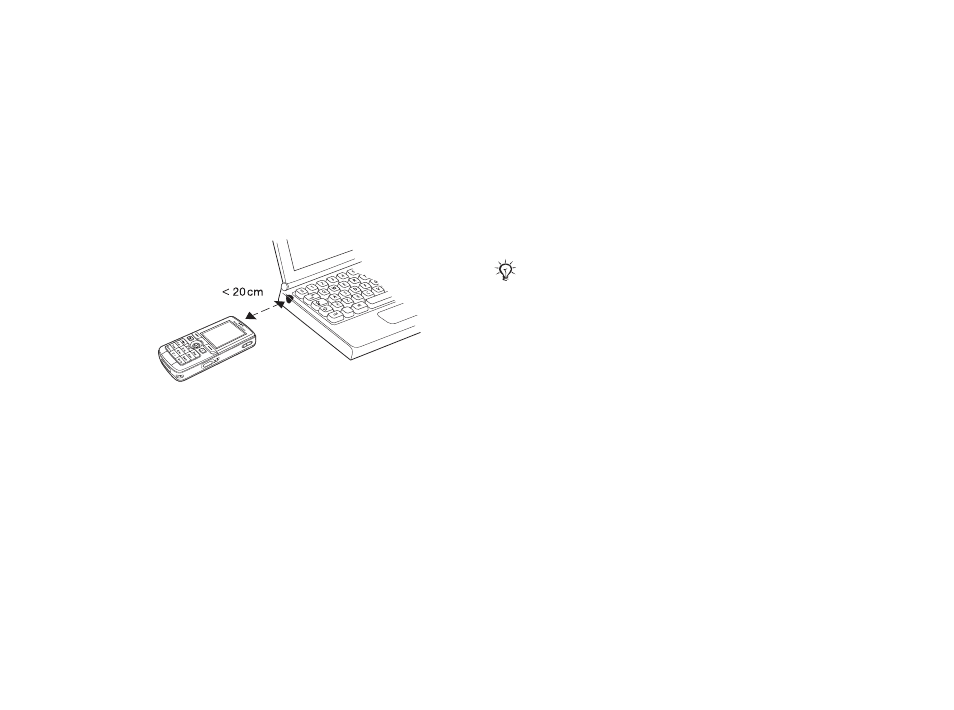
This is the Internet version of the user's guide. © Print only for private use.
64
Connectivity
To turn the infrared port on
}
Settings
}
the
Connectivity
tab
}
Infrared port
}
On
or
}
10 minutes
to turn on infrared for 10
minutes only.
To connect two devices
1
Turn on the infrared port of both devices.
2
Make sure that the infrared port on your phone
faces the infrared port on the other device.
3
Your phone now establishes contact with the
other device.
To send an item using the infrared
port (example: a contact)
1
Make sure that the infrared ports of both devices
are on.
}
Contacts
and select a contact.
2 }
More
}
Send contact
}
Via infrared
.
Transferring files using the
USB cable
When you connect your phone to a computer using
the USB cable, the Memory Stick appears as a drive
on the computer, see also
You can install the USB cable drivers using the CD
that comes with your phone.
You can use the drag-and-drop functionality in your
computer to:
• Transfer files between your phone and the
computer.
• Move and organize files on the Memory Stick Duo.
• Delete files from the Memory Stick Duo.
Files must be saved in specific folders on the
Memory Stick:
• Pictures must be saved in \MSSEMC\Media files\
image\
• Music must be saved in either \MSSEMC\
Media files\audio\ or in \MP3\
Make sure you use only the USB cable that comes with
the phone, and that you connect the USB cable direct
to your computer.
