Print settings – Samsung ML-5050G User Manual
Page 19
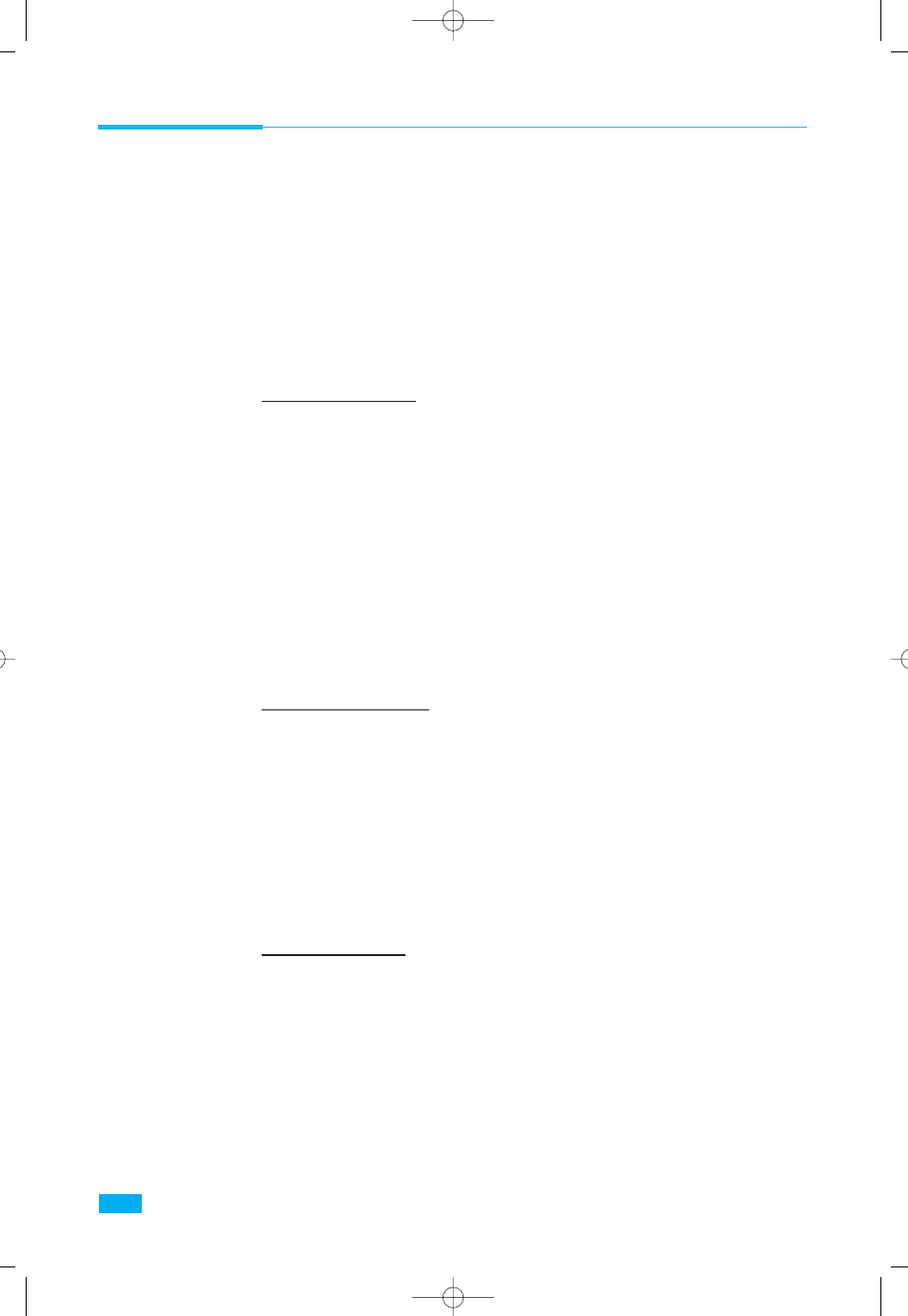
14
Operating Your Printer
Print Settings
Most Windows applications allow you to make changes to the printer
settings. This changes the number of copies, paper orientation, and
paper size.
Note:
Most Windows applications will override settings you specify in the
printer driver. Change all printer settings available in the software application
first, and any remaining settings with the printer driver.
In Windows 95/98
To access ML-5050G Series settings from the Windows 95/98 Printers
folder :
1. Open the Printers folder
(Start/Settings/Printers)
.
2. Right click the printerÕs icon, and choose
Properties
from the
resulting menu.
3. Choose the 32-bit SuperDriver Setup tab.
In Windows NT 4.0
To access ML-5050G Series settings from the Windows NT 4.0 Printers
folder :
1. Open the Printers folder
(Start/Settings/Printers)
.
2. Right click the printerÕs icon, and choose
Document Defaults
from
the resulting pop-up menu.
In Windows 3.1x
To access ML-5050G Series settings from the Windows 3.1X Control
Panel :
1. Open the
Control Panel
from the
Main
group and double click the
Printers
icon.
2. Choose the ML-5050G Series from the list of available printers and
click the
Setup
button.
02-Printing 7/16/99 1:57 PM Page 2
