Sony PCV-RX590G User Manual
Page 25
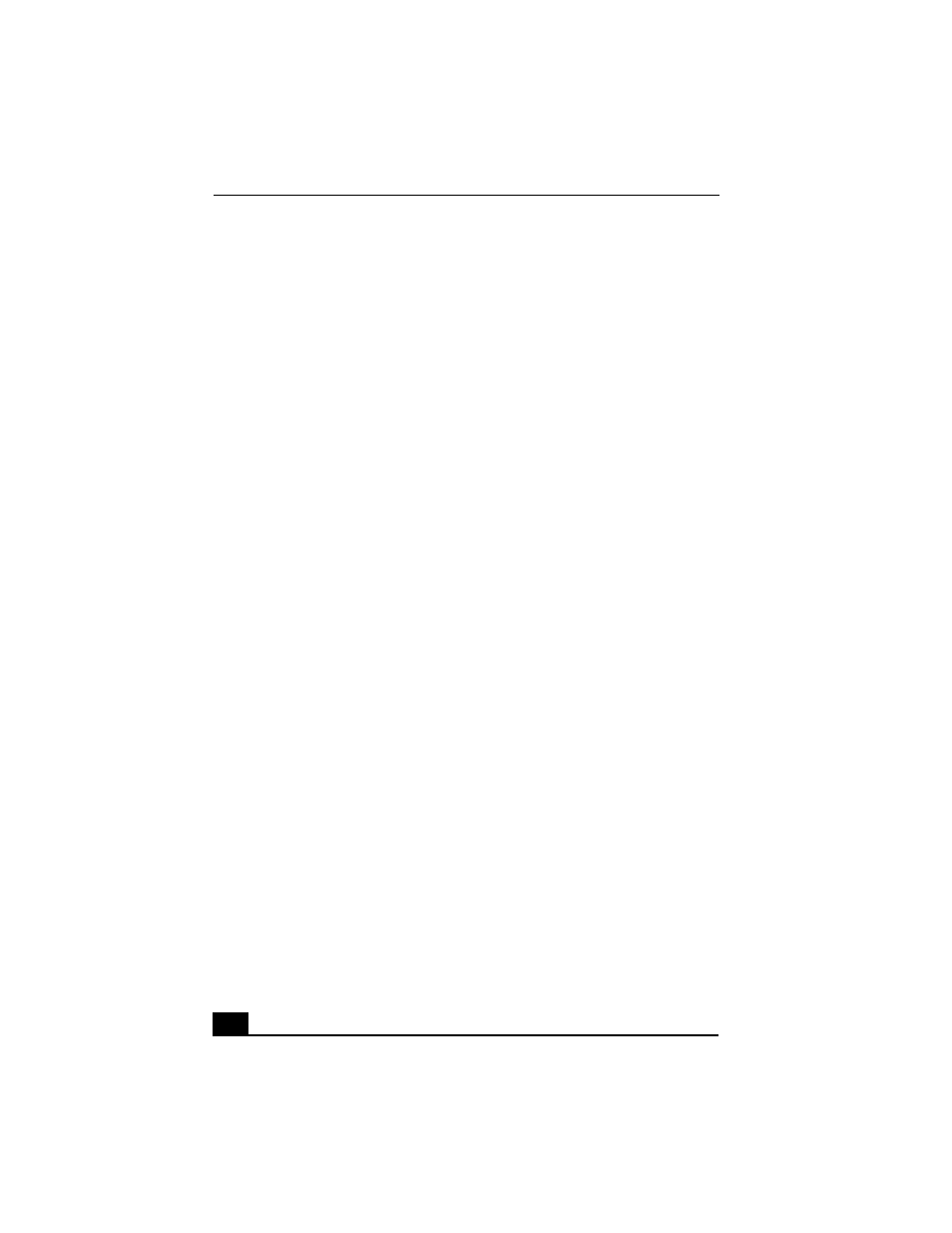
Change to Current Document Title
30
See the online Help or documentation that came with your CD or DVD recording
software application for details on adjusting write speed settings.
Topic: How do I change the video resolution of my display?
1
Click Start in the Windows taskbar, and then select Control Panel.
2
Select Appearances and Themes, then select “Change the screen resolution.”
3
Click the Settings tab.
4
Change the Screen resolution and Color quality to the desired levels.
5
Click Apply and then click OK.
Topic: Why is there no sound in any application?
❑
Check that the speakers are plugged into the Headphones jack.
❑
If your speakers have a mute button, verify that it is turned off.
❑
If your speakers are powered by batteries, verify that the batteries are
inserted properly and that they are charged.
❑
If your speakers use an external power source, verify that the power cord is
plugged into a grounded wall outlet or power strip.
❑
If your speakers have volume control, check the volume level.
❑
You cannot hear sound from your speakers if headphones are connected to
your computer.
❑
If the software application you are using has its own volume control, check
that the volume is turned up.
❑
Check the volume controls in the Windows® operating system using these
steps:
1
Click Start in the Windows taskbar, then select Control Panel.
2
Select Sounds, Speech, and Audio Devices, then click “Adjust the
system volume.”
3
From the Volume tab, adjust the Device volume by moving the slider bar
to the desired sound level. Verify that the Mute option is not selected.
❑
Check that the Mute check box is not selected in the Windows volume
control.
