Sony PCV-RX590G User Manual
Page 22
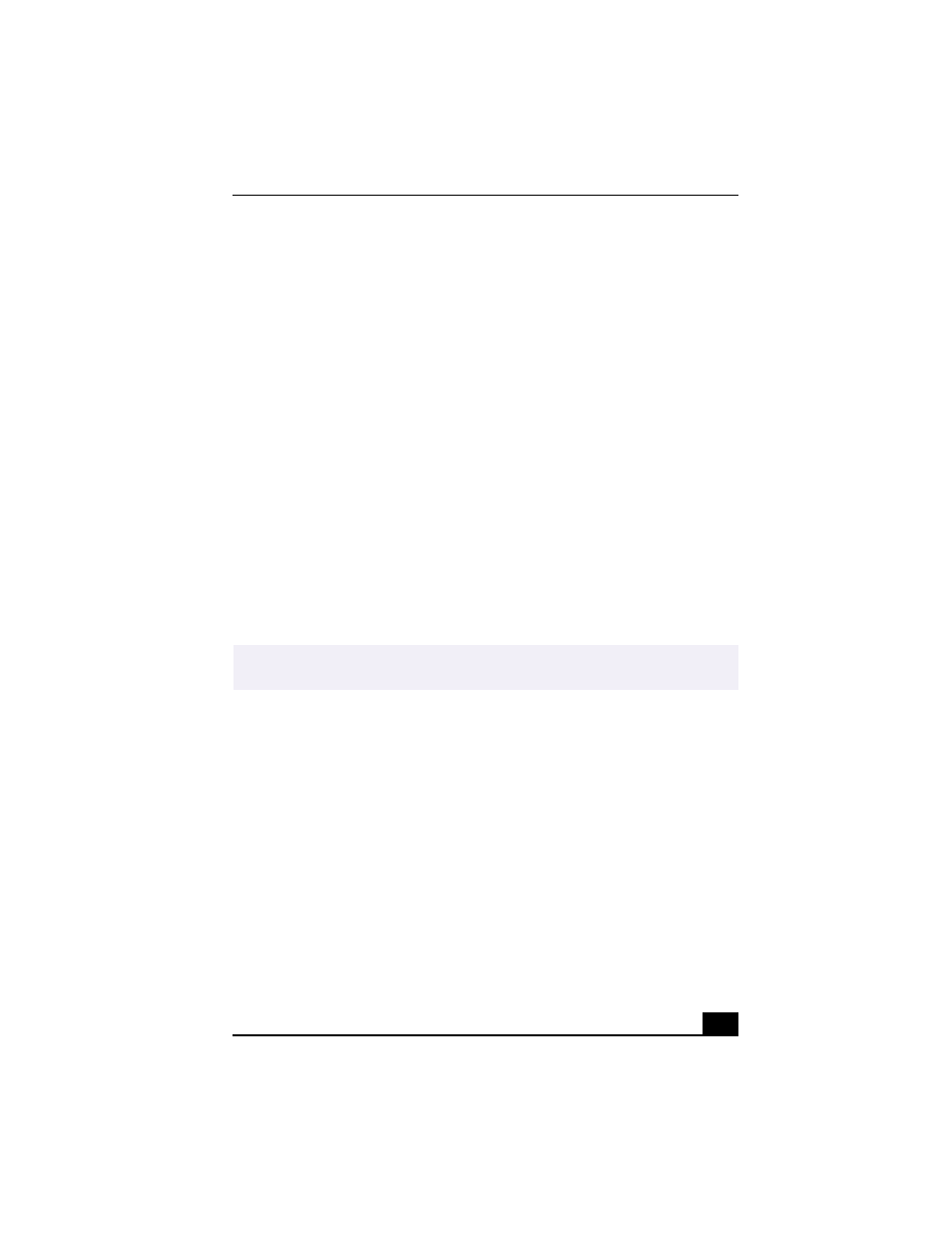
Troubleshooting
27
1
Click Start in the Windows taskbar and select Help and Support. The
Microsoft Help and Support dialog box appears.
2
Select Fixing a Problem and then select Startup and Shut Down problems. A
list of specific problem topics appears on the right side of the dialog box.
3
Select Startup and Shutdown Troubleshooter. Follow the onscreen
instructions according to your specific situation.
Topic: How do I change the parallel port type to ECP, EPP, or bi-directional?
You can change the parallel port type using the System Setup utility (CMOS
Setup Utility). To access System Setup:
1
Click Start in the Windows taskbar, and select Turn Off Computer. Select
Restart.
2
When the Sony screen displays, press the F2 key on your keyboard.
3
Select the Advanced tab from the Setup Utility screen.
4
Select “I/O Device Configuration” and press Enter.
5
Use the arrow keys to highlight Parallel Port Mode and press Enter.
6
Select the desired setting displays, and press Enter.
7
Press F10 to Save and Exit.
Topic: My optical drive tray does not open.
Use the Eject button
1
Make sure the computer is turned on.
2
Press the Eject button on the drive.
Use the My Computer icon
1
Click Start in the Windows taskbar, then select My Computer.
2
Right-click the appropriate optical drive icon.
✍
You can toggle between the Normal (bi-directional), EPP, ECP, and ECP+EPP options
using the directional arrow keys.
