Sony PCV-RX590G User Manual
Page 24
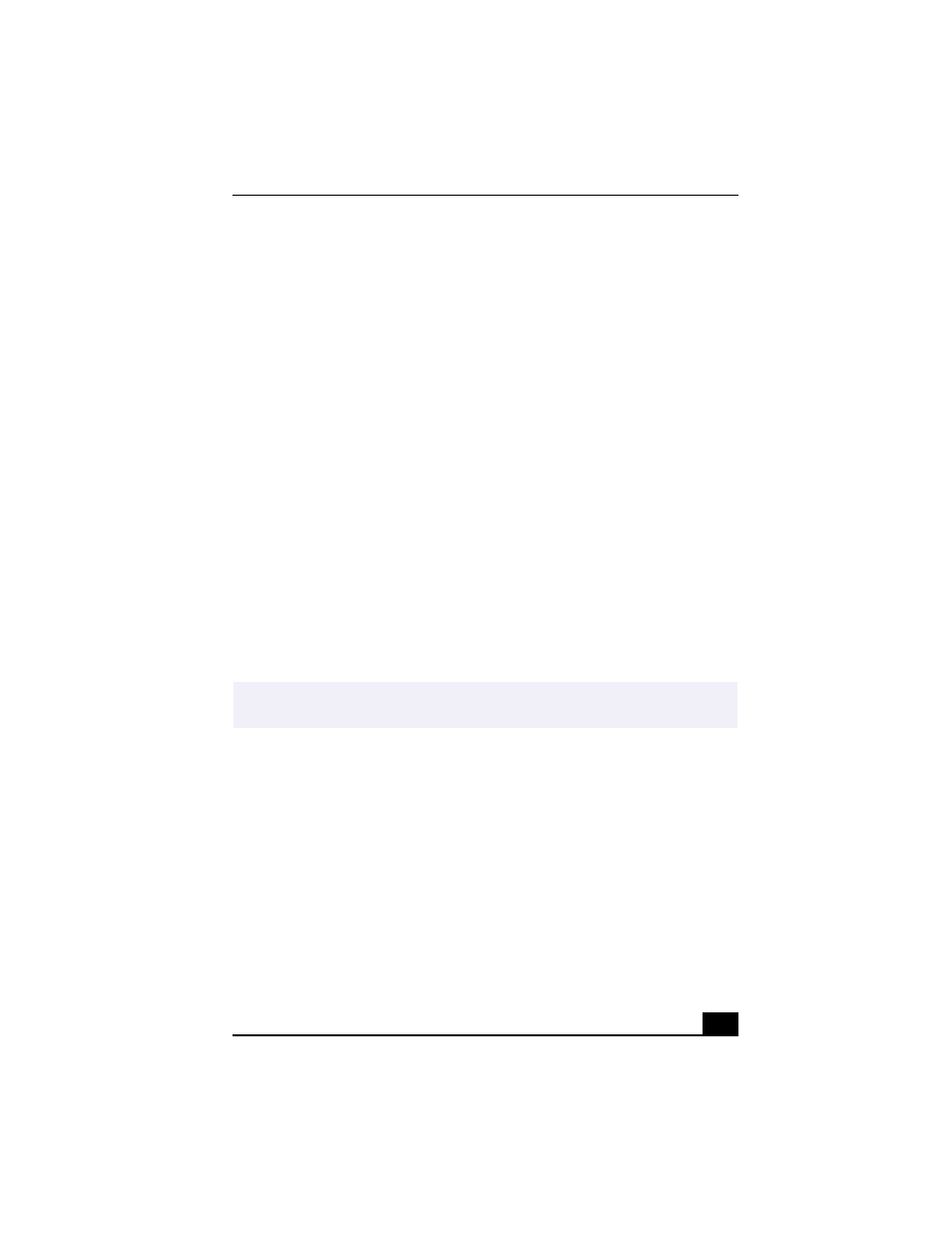
Troubleshooting
29
1
Click Start in the Windows taskbar, and then select Control Panel.
2
Select Appearances and Themes, then select “Change the screen resolution.”
3
Click the Settings tab.
4
Change the Screen resolution to 800 x 600 and the Color quality to 16-bit.
5
Click Apply and then click OK.
If you see video but cannot hear audio, check all of the following:
❑
Verify that your DVD player’s mute feature is turned off.
❑
Check the master volume setting in the Audio Mixer.
❑
Check the volume settings on your computer speakers.
❑
Check the connections between your speakers and the computer.
❑
Verify that drivers are installed properly, by following these steps:
1
From the Start menu, select Settings, then click Control Panel.
2
Click Systems and the System Properties dialog box appears.
3
Select the Device Manager tab to view installed drivers.
A dirty or damaged disc may also cause the computer to stop responding while it
tries to read the disc. If necessary, remove the disc and check that it is not dirty or
damaged.
Topic: When I click an application icon, a message such as “You must insert
the application CD into your drive” appears and the software does not start.
❑
Some software applications require specific files that are located on the
application’s CD-ROM. Insert the disc and try starting the program again.
❑
Check to make sure you inserted the CD-ROM with the label side facing up.
Topic: Why doesn't my optical drive (DVD-RW or CD-RW) record at the
highest speed?
If you are having difficulty formatting DVD-RW or CD-RW media for recording
purposes, try changing the write speed to a lower setting.
✍
To recover the CD or DVD software applications that are preinstalled on your
computer, see “To Use the Application Recovery CD(s)” for more information.
