Zoom function, Zoom (screen enlarge) function, Aspect ratio – Samsung AH68-01720S User Manual
Page 45
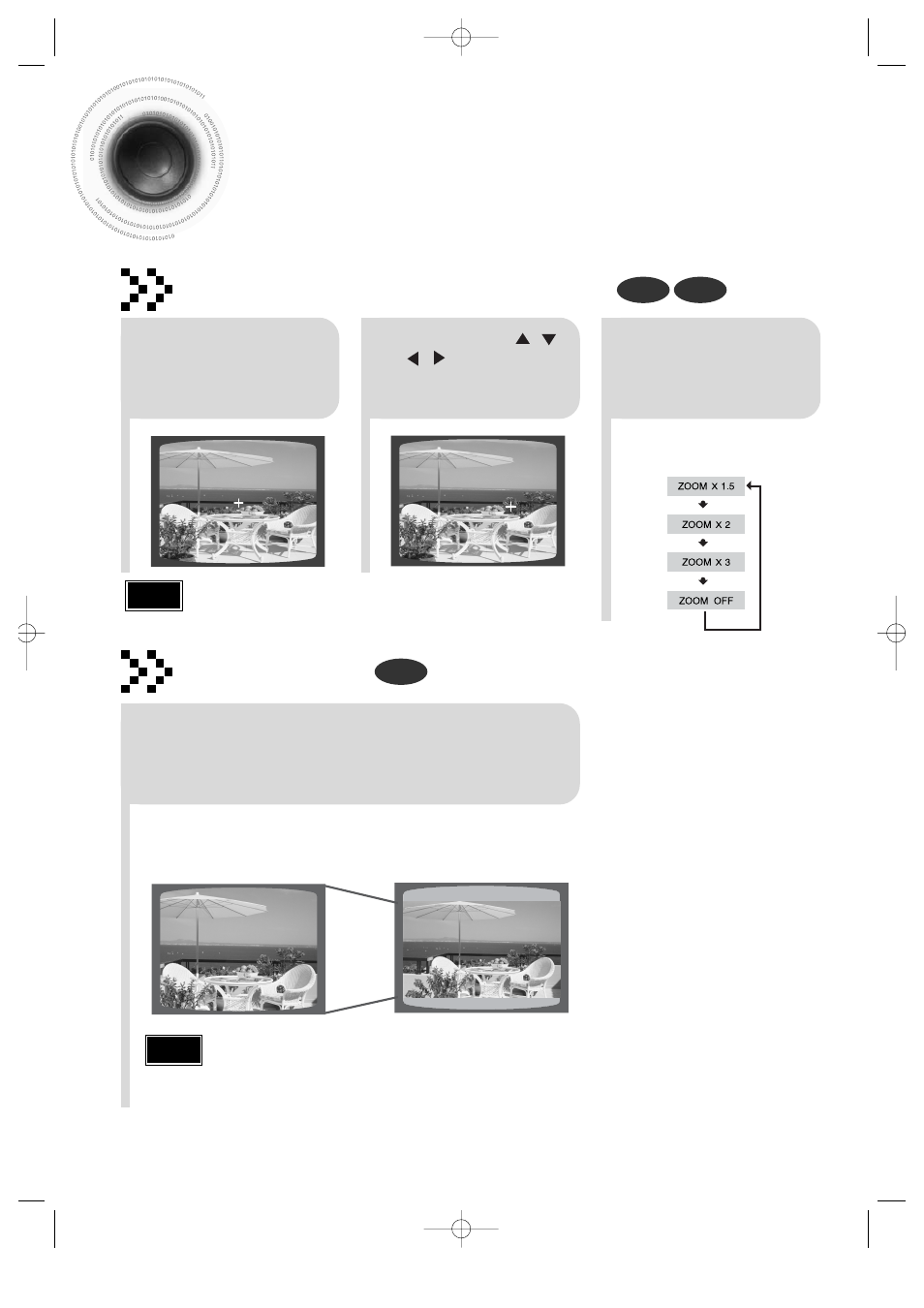
Zoom Function
This function allows you to enlarge a particular area of the displayed image.
Zoom (Screen Enlarge) Function
DVD
VCD
Aspect Ratio
DVD
2
Press Cursor , ,
, buttons to
move to the area you
want to enlarge.
1
Press
ZOOM
button.
•
Each time the button is pressed, the
zoom level changes as follows:
3
Press
ENTER
button.
Press
EZ VIEW
button.
•
Each time the button is pressed, the zoom function will switch between On
and Off.
•
When a movie is played in Widescreen format, black bars at the top and
bottom of the TV screen can be removed by pressing the
EZ VIEW
button.
•
This function will not work if the DVD is recorded with multi-camera angle format.
•
Black bars may not disappear because some DVD discs have a built-in horizontal to vertical ratio.
•
This feature is not supported for DivX discs.
43
Note
EZ VIEW OFF
EZ VIEW
SELECT ZOOM POSITION
•
When a DivX disc is being played, only the 2:1 zoom-in is available.
Note
1p~48p(P1200)-SECA GB 6/22/05 6:52 PM Page 46
