Troubleshooting - problems and solutions, User's guide t 46, Problems related to screen – Samsung 152MP User Manual
Page 46
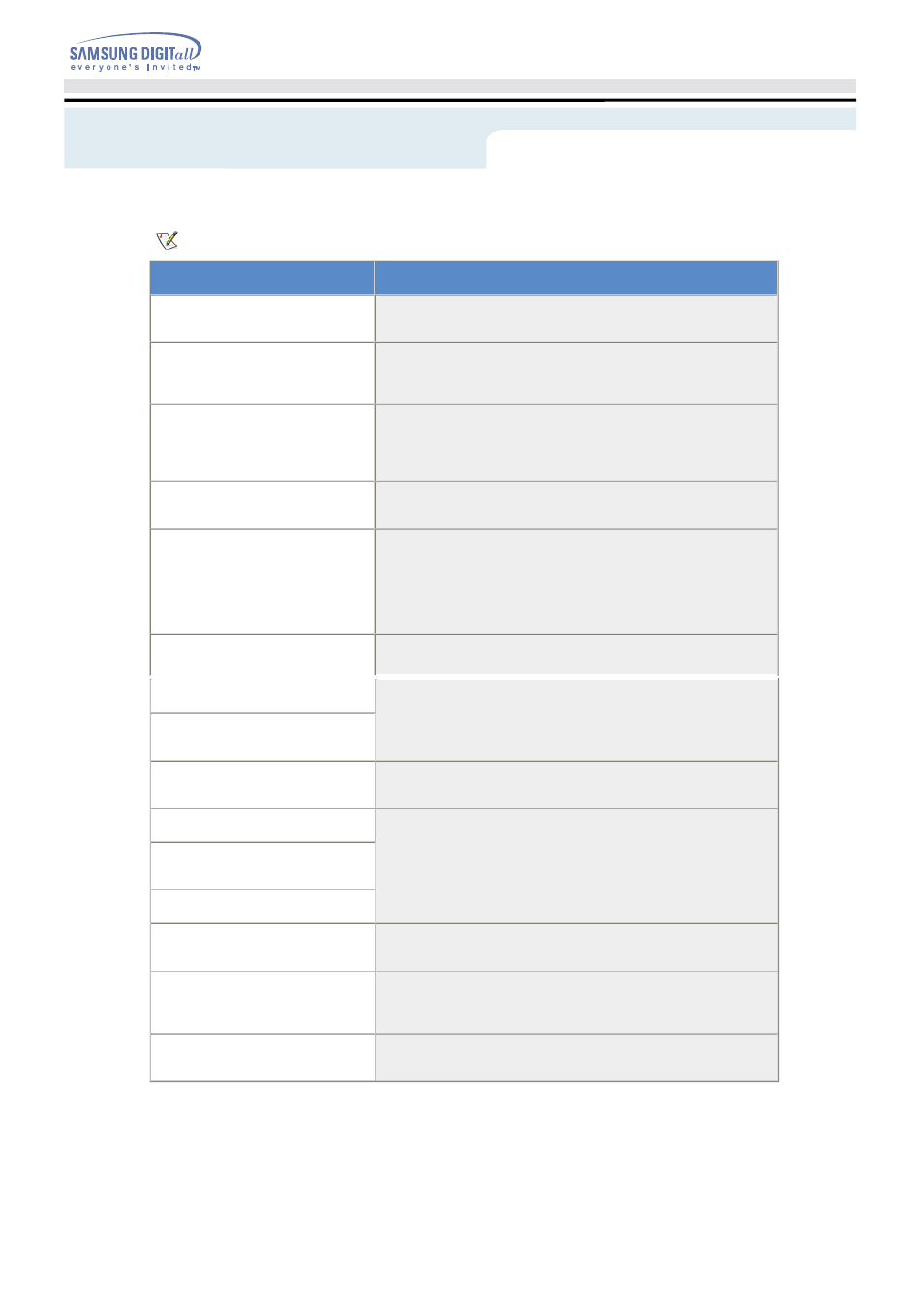
Troubleshooting - Problems and Solutions
User's Guide
T 46
2. Problems related to Screen
Problems related to the monitor screen and their solutions are listed.
Problems
Solutions
Screen is blank and power
indicator is off
z
Ensure that the power cord is firmly connected and the LCD
monitor is on. (Refer to the
Connecting Your Monitor
)
"Check Signal Cable" message
z
Ensure that the signal cable is firmly connected to the PC or
video sources. (Refer to the
Connecting Your Monitor
)
z
Ensure that the PC or video sources are turned on.
"Video mode not supported"
message
z
Check the maximum resolution and the frequency of the
video adaptor.
z
Compare these values with the data in the
Preset Timing
Modes
Chart.
Picture rolls vertically.
z
Check if the signal cable is securely connected. Connect it
again securely.(Refer to
Connecting to a Computer
)
Image is not clear. Picture is
blurred.
z
Run Frequency
Coarse
and
Fine
tuning.
z
Turn on again after removing all accessories (video
extension cable, etc.)
z
Set resolution and frequency to the recommended ranges.
15 inch model (1024 x 768 @ 60Hz), 17 inch model (1280 x
1024 @ 60Hz)
Picture image is unstable and
z
Check if the resolution and frequency set for the computer
vibrates.
video card falls in the range supported by the monitor. If not,
reset them referring to the current
Information
under the
monitor menu and
Preset Timing Modes
.
Ghost images are shown in the
picture.
The image is too light or too dark
z
Adjust the Brightness and Contrast.
(Refer to the
Brightness
,
Contrast
)
Screen color is inconsistent.
z
Adjust color using
User Mode
under OSD Color Adjustment
menu.
Color image is distorted with
dark shadows.
White color is poor.
Power Indicator blinks green.
z
The monitor is currently saving the changes made in settings
to the OSD memory.
Screen is blank and power
indicator light is steady green or
blinks every 0.5 or 1 seconds
z
The monitor is using its power management system.
z
press a key on the keyboard
The monitor front control buttons
do not respond.
z
Check if
OSD Lock/Unlock
is on by pressing Menu button.
z
If the problem persists, contact the service center.
