Adjusting your lcd monitor - on-screen display, User's guide t 38, Syncmaster 172mp – Samsung 152MP User Manual
Page 38
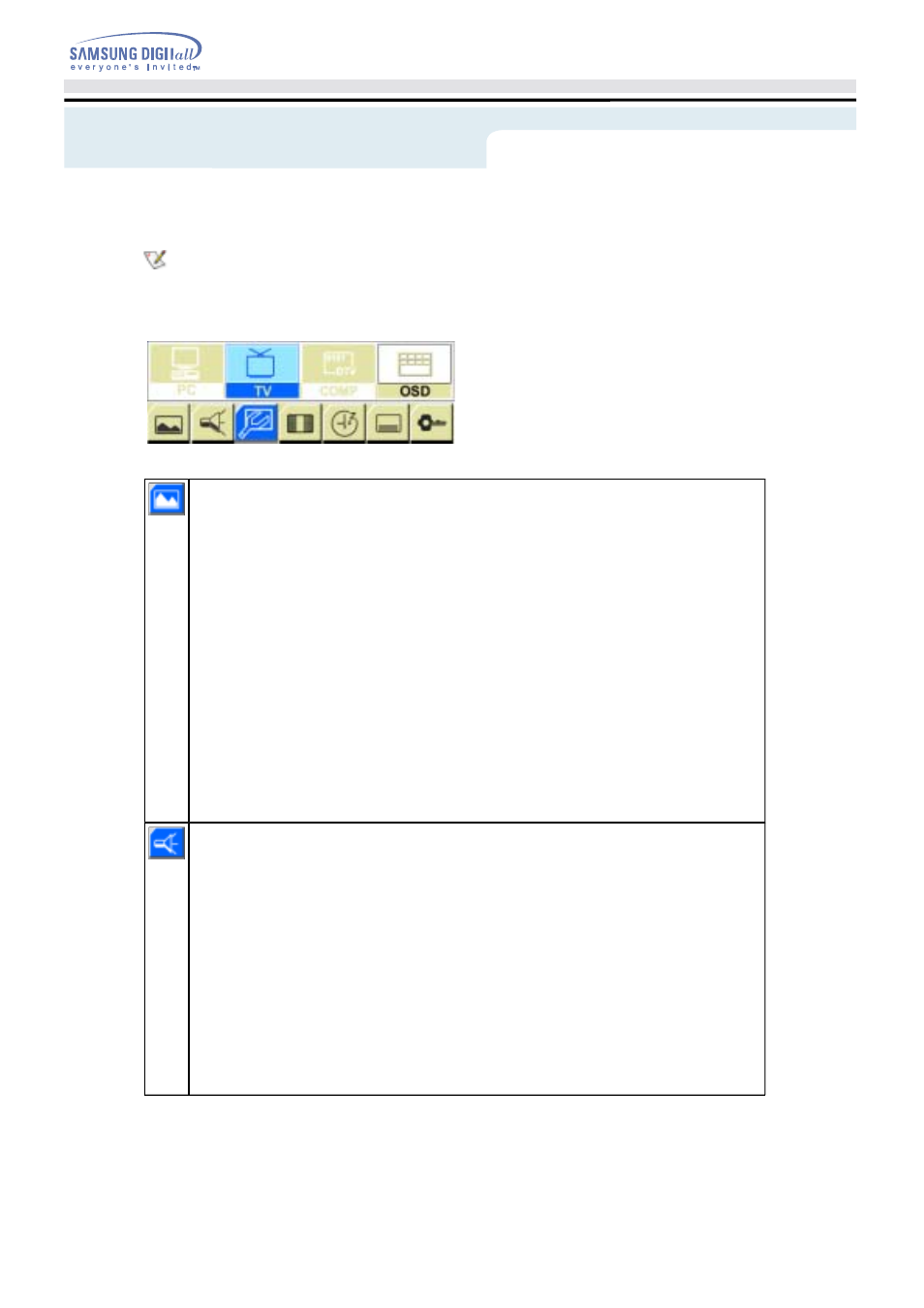
Picture
Controls Contrast, Brightness, Sharpness, Color and Tint of the TV image.
1) Mode
2) Mode
• Custom : Choose Custom to recall your personalized settings.
- Contrast : Adjust the contrast of TV without affecting PC RGB's contrast.
- Brightness : Adjust the brightness of TV without affecting PC RGB's brightness.
- Sharpness : Adjust the sharpness of TV image.
- Color : Change the richness of color.
- Tint : Change the tone of color.
• Dynamic : Choose Dynamic for viewing the TV during the day or when there is bright- light in the room.
• Standard : Choose Standard for the standard factory settings.
• Movie : Choose Movie when viewing the movie.
• Normal
• Warm 1
• Warm 2
• Cool 1
• Cool 2
Sound
The monitor has a built-in high fidelity stereo audio amplifier.
1) Mode
2) MTS(Multichannel Television Stereo)
• Custom : Choose Custom to recall your personalized settings.
- Bass : Emphasize low frequency audio.
- Treble : Emphasize high frequency audio.
• Standard : Choose Standard for the standard factory settings.
• Music : Choose Music when watching music videos or concerts.
• Movie : Choose Movie when watching movies.
• Speech : Choose Speech when watching a show that is mostly dialogue (i.e., news).
• Stereo
• Mono
• SAP(Separate Audio Program)
2. TV Screen
Adjusting Your LCD Monitor - On-Screen Display
User's Guide
T 38
SyncMaster 172MP
For detailed information on Screen Adjustment in TV mode, refer to
TV Screen Adjustment
Animation Clips
. Screen Adjustment in TV mode does not affect the PC screen at all.
You can use this function only if your monitor is
connected to a TV tuner box (option)
.
If the
video adjustment icon
is shown on the screen, your TV tuner box has not been properly
connected to the monitor.
