Finding the applications, Navigation finding the applications, Navigation – Sony Ericsson G900 User Manual
Page 16
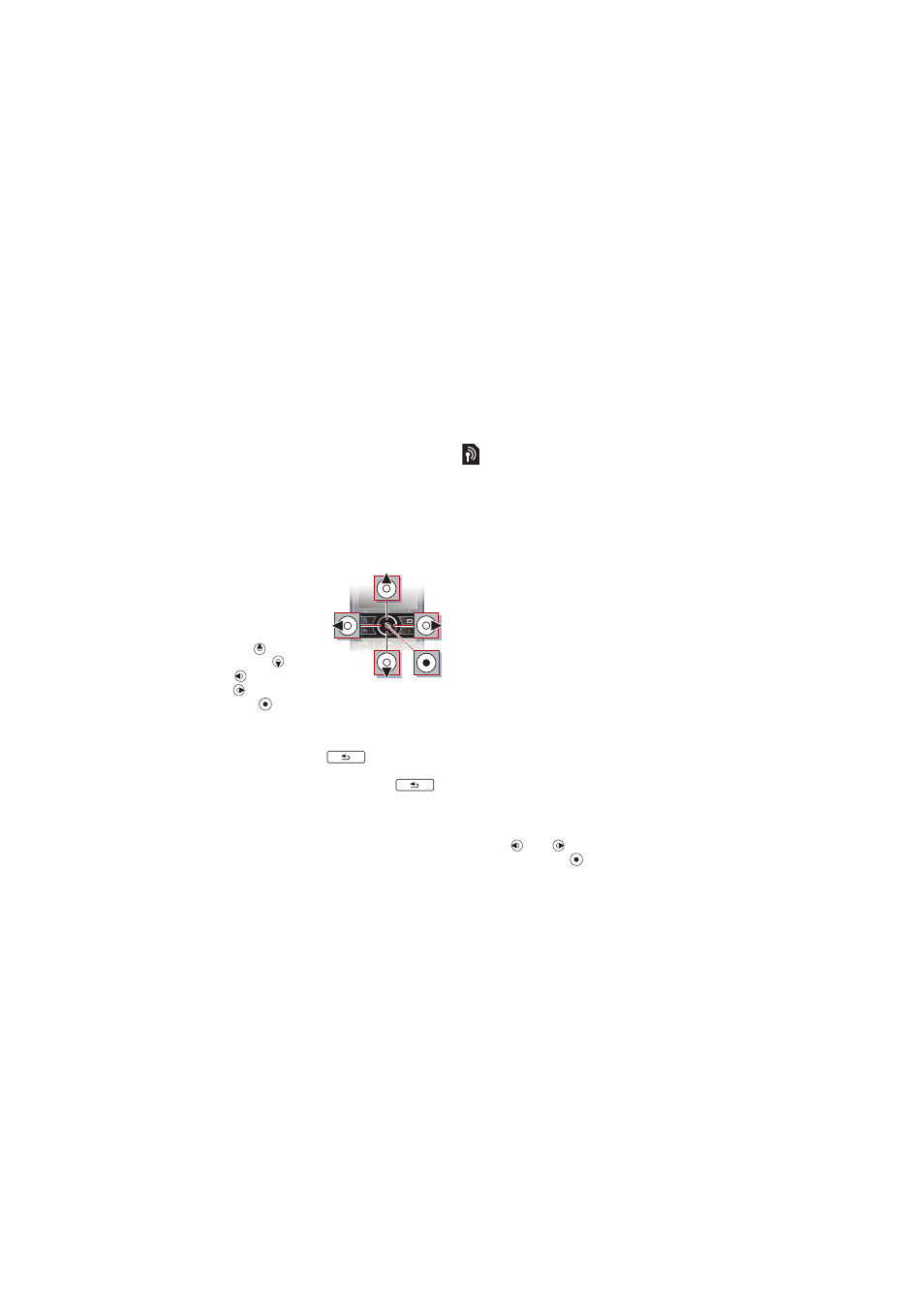
14
Getting to know the phone
Navigation
There are several ways to
navigate menus and select items
in your phone. You can use the
5-way navigation key, back
button, stylus, keyboard
navigation keys, touch options or
your fingertips.
5-way navigation
The navigation
key consists
of a ring and a
center key.
The ring is
used for going
up
and
down ,
left
and right
. The center
key
is used
for selection.
Back key
You can press
to return to
the previous screen or menu. You
can press and hold down
to return to Standby.
Stylus
Use the stylus to select items on
the screen and to navigate menus
or to pan multimedia pictures.
Finding the applications
Standby
The Standby application is
displayed when you turn on your
phone.
To change view in Standby
1
Select
Main menu > Settings >
Display > Standby application
.
2
Select:
•
Business
to show the Today
view.
•
None
to show an enlarged
clock. No panels or shortcuts
will be shown.
•
Default
to show the panels.
Panels
Using panels you get quick
access to applications and tasks.
By default four panels are always
shown. These four are
My
shortcuts
,
Favourite contacts
,
Calendar
and
New messages
.
There are several other panels you
can add and remove. For more
information about panels, see the
Web guide.
To use panels
•
Use
and
to scroll through the
panels. Press
to select a panel.
This is the Internet version of the User's guide. © Print only for private use.
