Connecting a video game machine – Sony MHC-DX20 User Manual
Page 23
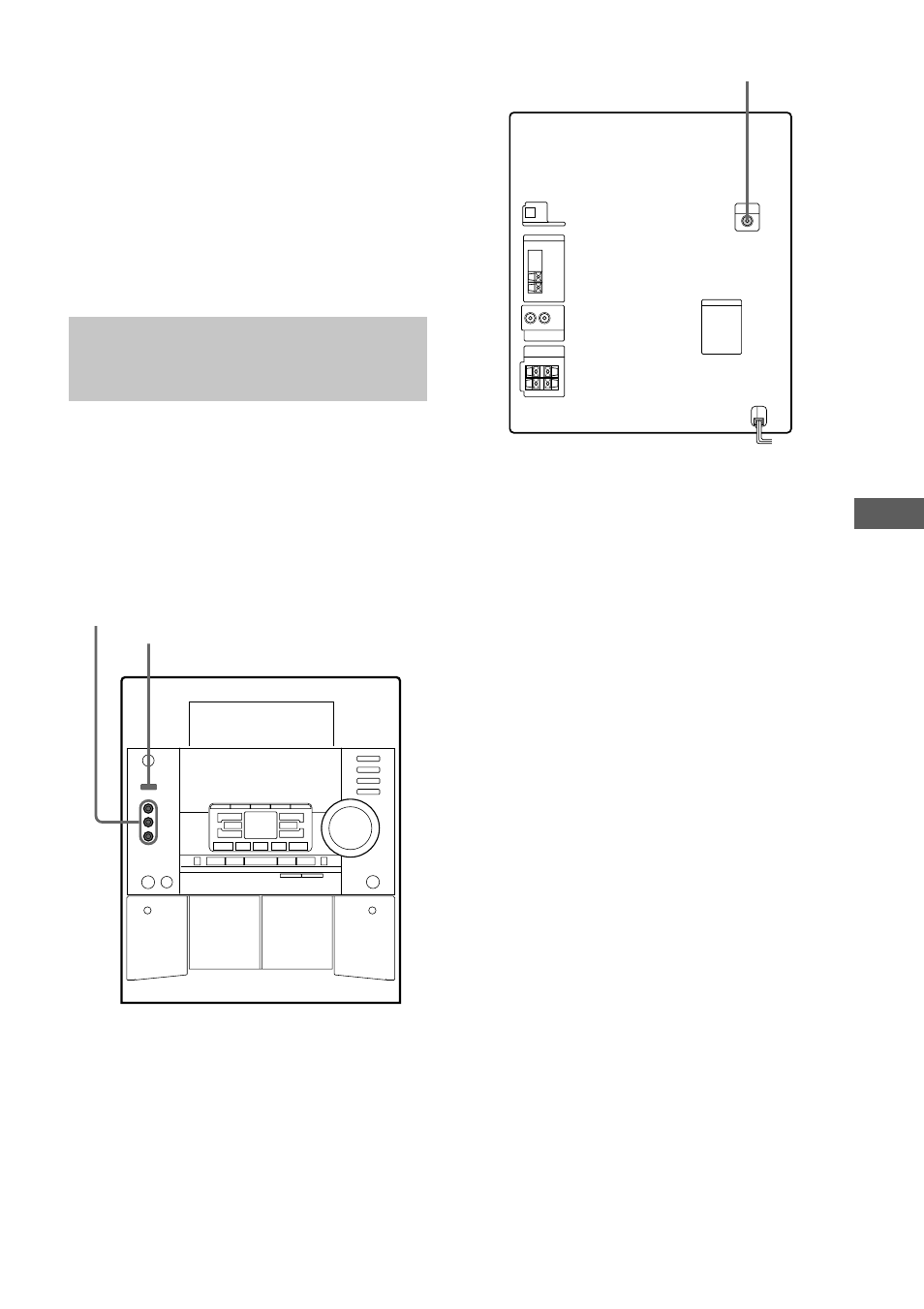
23
Other Features/Optional Components
Notes
• If you cannot select “MD” when you press MD
(VIDEO), press ?/1 while holding down MD
(VIDEO) when the system is on. “VIDEO” will be
switched to “MD”. To return to “VIDEO”, do the
same procedure.
• Make sure to match the color of the plugs and the
connectors. To listen to the sound of the connected
MD deck, press MD (VIDEO).
• To return to “MD”, press ?/1 while holding down
MD (VIDEO) again.
• When you connect a VIDEO CD deck, set to “MD”.
Connecting a video game
machine
Connect the video output of the video game
machine to the VIDEO jack, and the audio
output to the AUDIO jacks on the front panel
of the system. Connect the VIDEO OUT jack
on the rear panel of the system to the video
input of a TV using the optional video cable.
To listen to the sound of the connected video
game machine, press GAME.
To the video output of the video game machine
GAME
To the video input of a TV
Notes
• The video game machine image may appear on the
TV screen even if the system is turned off.
• See “Selecting the sound effect” on page 17 for
video game sound effects.
• If you press GAME while the system is off, the
system turns on, the function switches to GAME,
and the equalizer also switches to the GAME EQ
(previously selected effect).
• If you press GAME while the system is on, the
function switches to GAME and the equalizer
automatically switches to the GAME EQ in the
same manner.
