Connect the system, Connect the cable/xdsl modem, Connecting the barricade to your lan – SMC Networks SMCWBR14S-N2 User Manual
Page 32: Connect the system -6
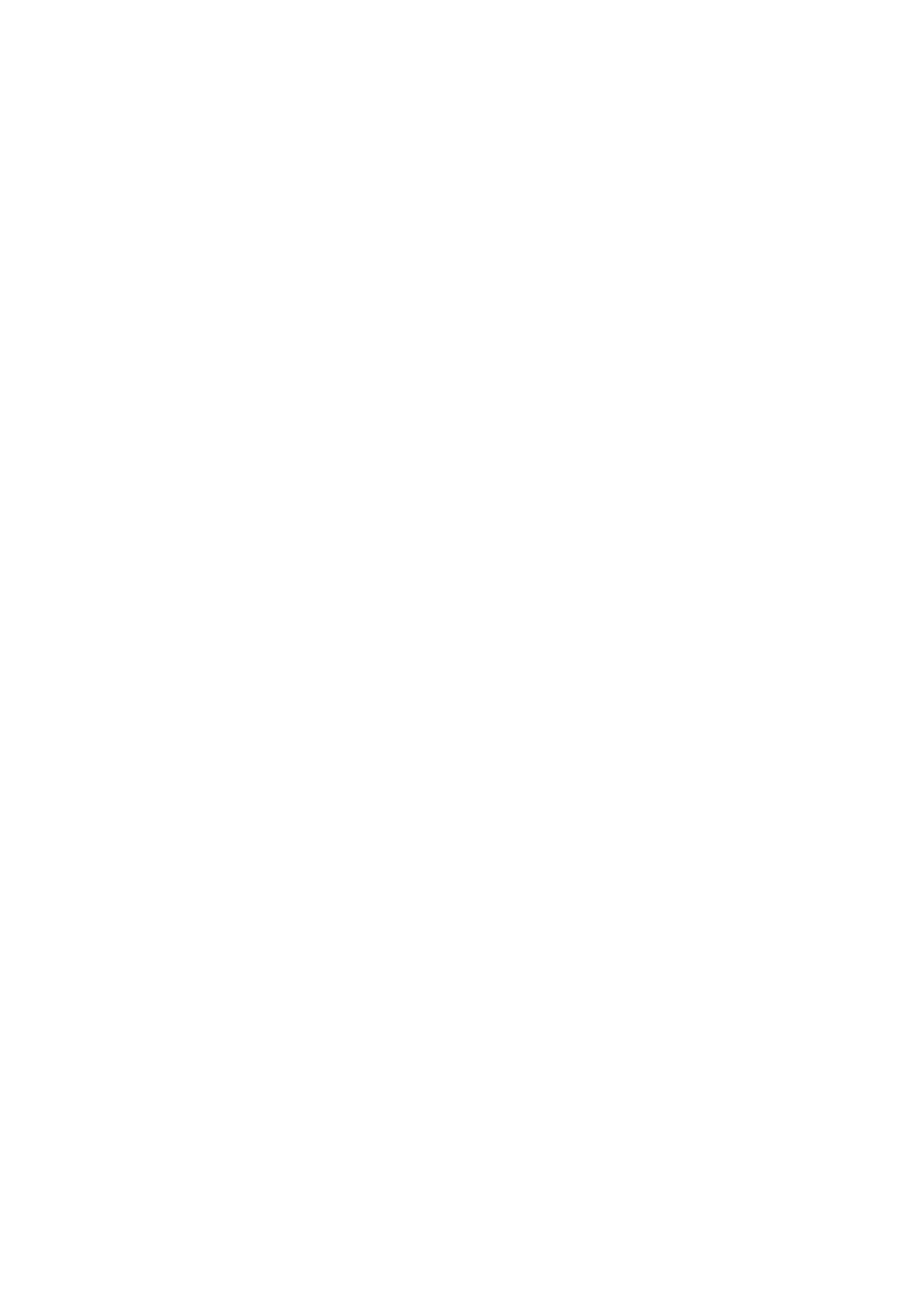
I
NSTALLATION
2-6
Connect the System
The Barricade can be positioned at any convenient location in your office
or home. No special wiring or cooling requirements are needed. You
should, however, comply with the following guidelines:
•
Keep the Barricade away from any heating devices.
•
Do not place the Barricade in a dusty or wet environment.
You should also remember to turn off the power, remove the power cord
from the outlet, and keep your hands dry when you install the Barricade.
Connect the Cable/xDSL Modem
Connect the cable/xDSL modem using a CAT-5 Ethernet cable (RJ-45)
to the Barricade’s WAN port. When inserting the RJ-45 plug, be sure the
tab on the plug clicks into position to ensure it is properly seated.
Connecting the Barricade to your LAN
The four LAN ports on the Barricade auto-negotiate the connection speed
to 10 Mbps Ethernet or 100 Mbps Fast Ethernet, as well as the
transmission mode to half duplex or full duplex.
Use RJ-45 cables to connect any of the four LAN ports on the Barricade
to an Ethernet adapter on your PC. Otherwise, cascade any of the LAN
ports on the Barricade to an Ethernet hub or switch, and then connect
your PC or other network equipment to the hub or switch. When inserting
an RJ-45 connector, be sure the tab on the connector clicks into position
to ensure that it is properly seated.
Notes: 1.
Use 100-ohm shielded or unshielded twisted-pair cable with
RJ-45 connectors for all Ethernet ports. Use Category 3, 4, or 5
for connections that operate at 10 Mbps, and Category 5 for
connections that operate at 100 Mbps.
2.
Make sure each twisted-pair cable length does not exceed
100 meters (328 feet).
