Sony PCV-MXS20 User Manual
Page 74
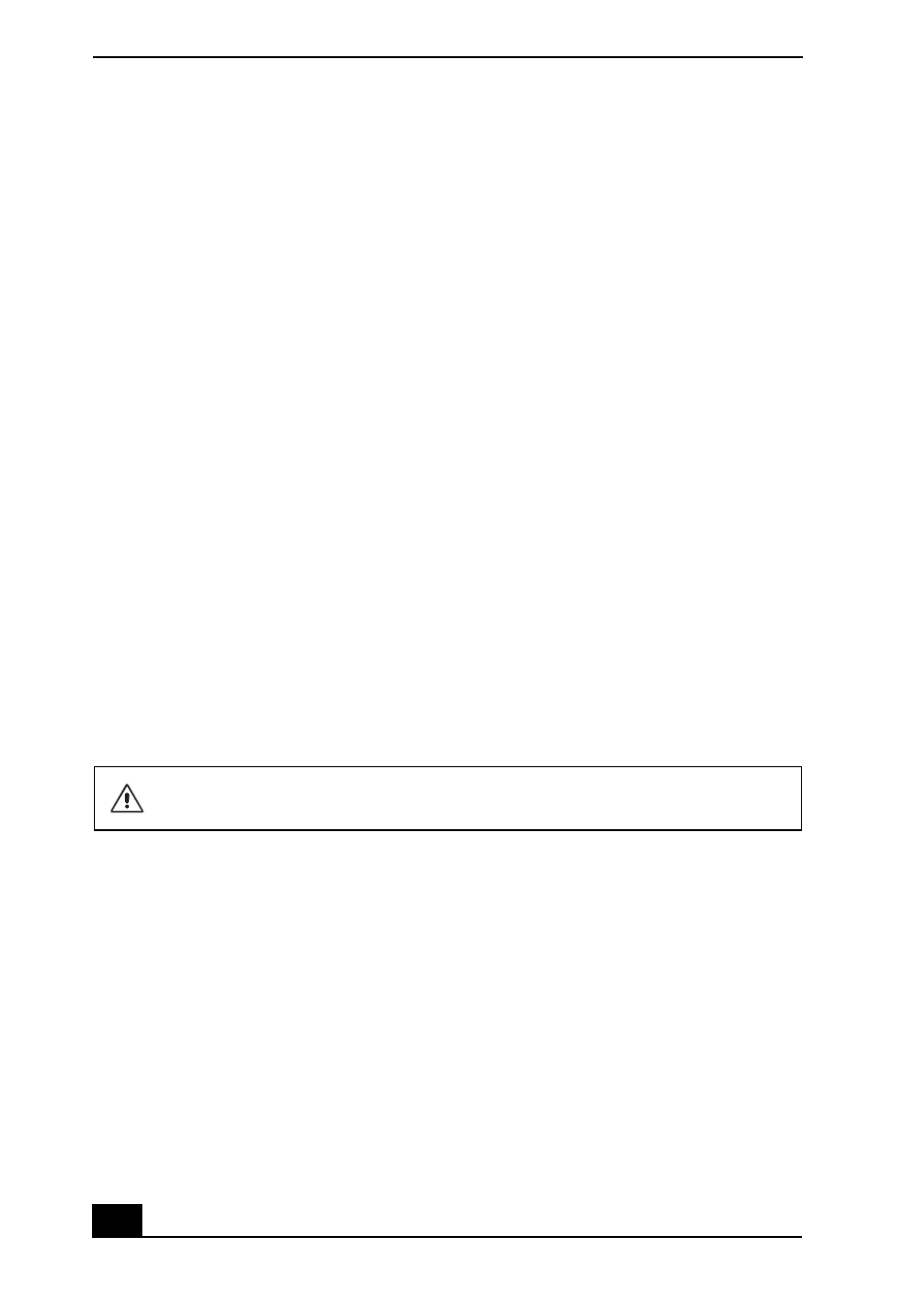
VAIO MX Computer User Guide
74
My computer or software application stopped responding.
You can try to locate and close the software application that has stopped
responding.
1
Press the Ctrl+Alt+Delete keys. The Windows Task Manager window
appears.
2
From the Applications tab, locate the application that has the status message,
“Not responding.”
3
Click to select the application and then click End Task. Windows attempts to
close the application.
If your computer does not respond or the application does not close, try the
following steps:
1
Save any open files, if possible.
2
Press the Alt+F4 keys. The Turn Off Computer window appears.
3
Click the Restart button.
If your computer still does not respond and you cannot restart, shut down your
computer by pressing and holding the power button for more than six seconds.
If the software application continues to stop responding or causes your computer
to stop responding, contact the software publisher or designated technical support
provider.
Why does the Windows® operating system stop responding during shutdown?
The Windows operating system may not shut down properly for many reasons,
including incompatible or conflicting drivers, damaged files, or non-responsive
hardware. For troubleshooting information, you can search Windows online
Help.
1
Click Start in the Windows taskbar and select VAIO Help and Support. The
VAIO Help and Support dialog box appears.
Pressing and holding the power button for more than six seconds, may
result in the loss of data from files that are currently open.
