Sony PCV-MXS20 User Manual
Page 54
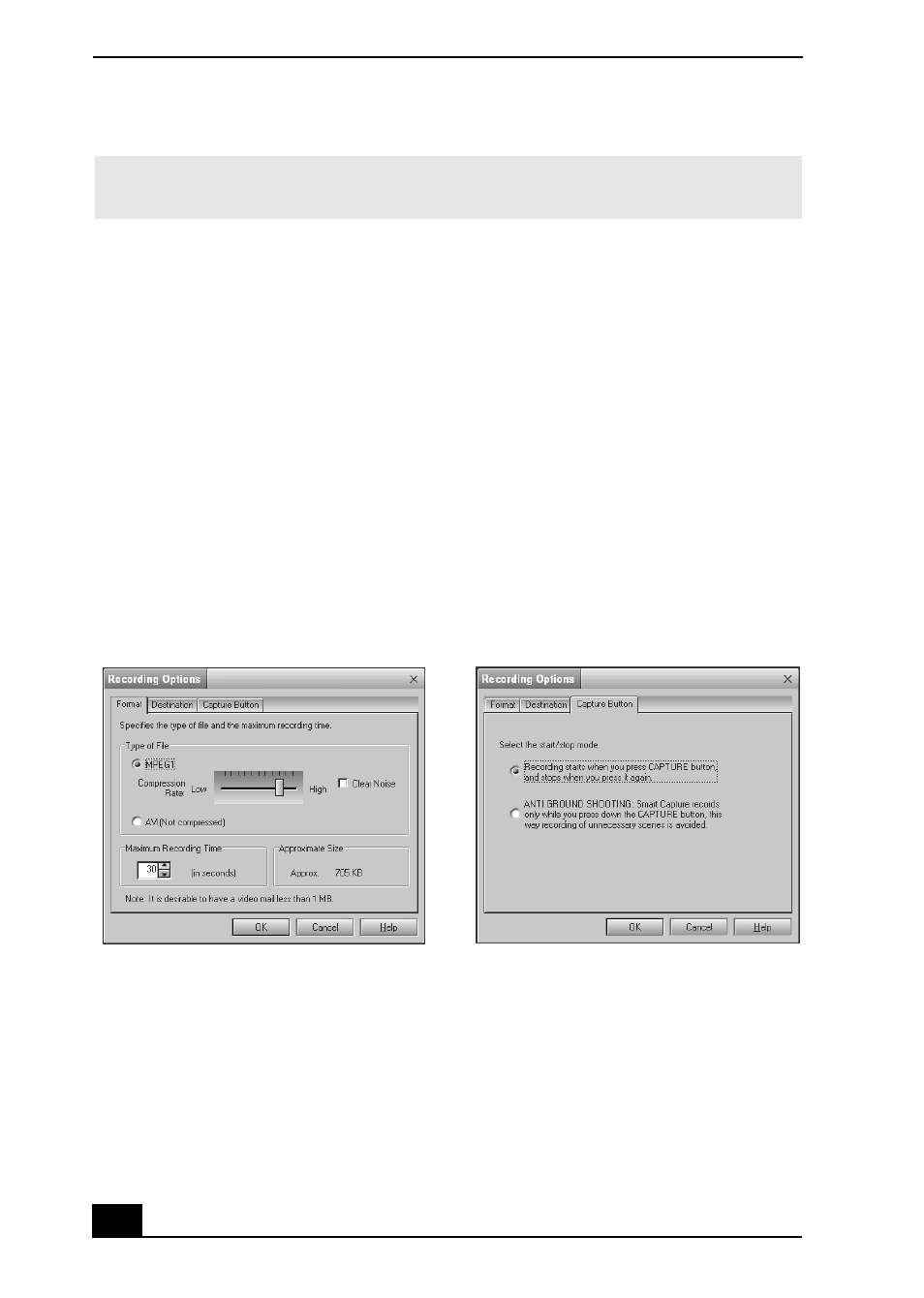
VAIO MX Computer User Guide
54
Using Net Movie Mode
1
From the Start button in the Windows taskbar, select All Programs, select
Smart Capture, and then click Smart Capture. The Smart Capture main
window appears.
2
Connect your compatible i.LINK digital camcorder to your computer with
an i.LINK cable (optional). An image appears in the Smart Capture main
window.
3
Verify that the Mode dial is set to Net Movie. Click the Mode dial to switch
between Still mode and Net Movie mode.
4
Click the Options button to view the available options for your movie
capture. The Recording Options window appears.
The Recording Options window has three tabs:
❑
Format — You can adjust the compression rate for your movies in
MPEG1 format or choose the AVI option for no compression. You can
also set the maximum recording time for your movie capture.
✍
You must be connected to the Internet before attempting to upload or e-mail your
still images or videos.
Recording Options window
Format tab view
Capture Button tab view
- USER GUIDE V G N - C S 2 0 0 (184 pages)
- PCG-V505DX (40 pages)
- PCG-V505DH (152 pages)
- VGN-TX00 (177 pages)
- NAS-SV20DI (2 pages)
- VAIO VGN-SZ600 (216 pages)
- VPCYB (28 pages)
- VAIO VGN-CR (197 pages)
- VGN-FE500 (20 pages)
- VGN-FS800 (175 pages)
- VAIO VPCZ12 SERIES (209 pages)
- VAIO VPCCW1 Series (168 pages)
- VGC-LT20E (197 pages)
- VGN-AR300 (20 pages)
- PCV-RX465DS (134 pages)
- PCV-RX480DS (101 pages)
- PCV-RX450 (32 pages)
- PCV-RS710G (44 pages)
- PCV-RX670 (88 pages)
- VGN-FS Series (150 pages)
- PCV-R553DS (62 pages)
- PCV-R558DS (118 pages)
- VGN-TZ100 (226 pages)
- PCV-RS511P (1 page)
- PCV-RS511P (143 pages)
- PCV-RS530G (44 pages)
- VAIO VGN-P500 (165 pages)
- VGC-RC320P (177 pages)
- VAIO VPCF2 (174 pages)
- PCV-L600 (48 pages)
- PCV-L600 (106 pages)
- PCV-RX260DS (114 pages)
- CRX1600L (40 pages)
- VAIO VPCS13 (192 pages)
- PCG-V505DC2 (152 pages)
- PCG-V505DC2 (44 pages)
- VGC-JS270J (136 pages)
- VAIO PCV-RX490TV (142 pages)
- PCV-RX490TV (12 pages)
- PCV-RS724GX (2 pages)
- PCV-MXS10 (56 pages)
- PCV-MXS10 (1 page)
- MX (112 pages)
- PCV-MXS10 (32 pages)
- PCV-MXS10 (105 pages)
