Networking receivers, Basic network, Accessing the network with a computer – Shure UHF-R User Manual
Page 11: Static ip addressing, Existing uhf network installations
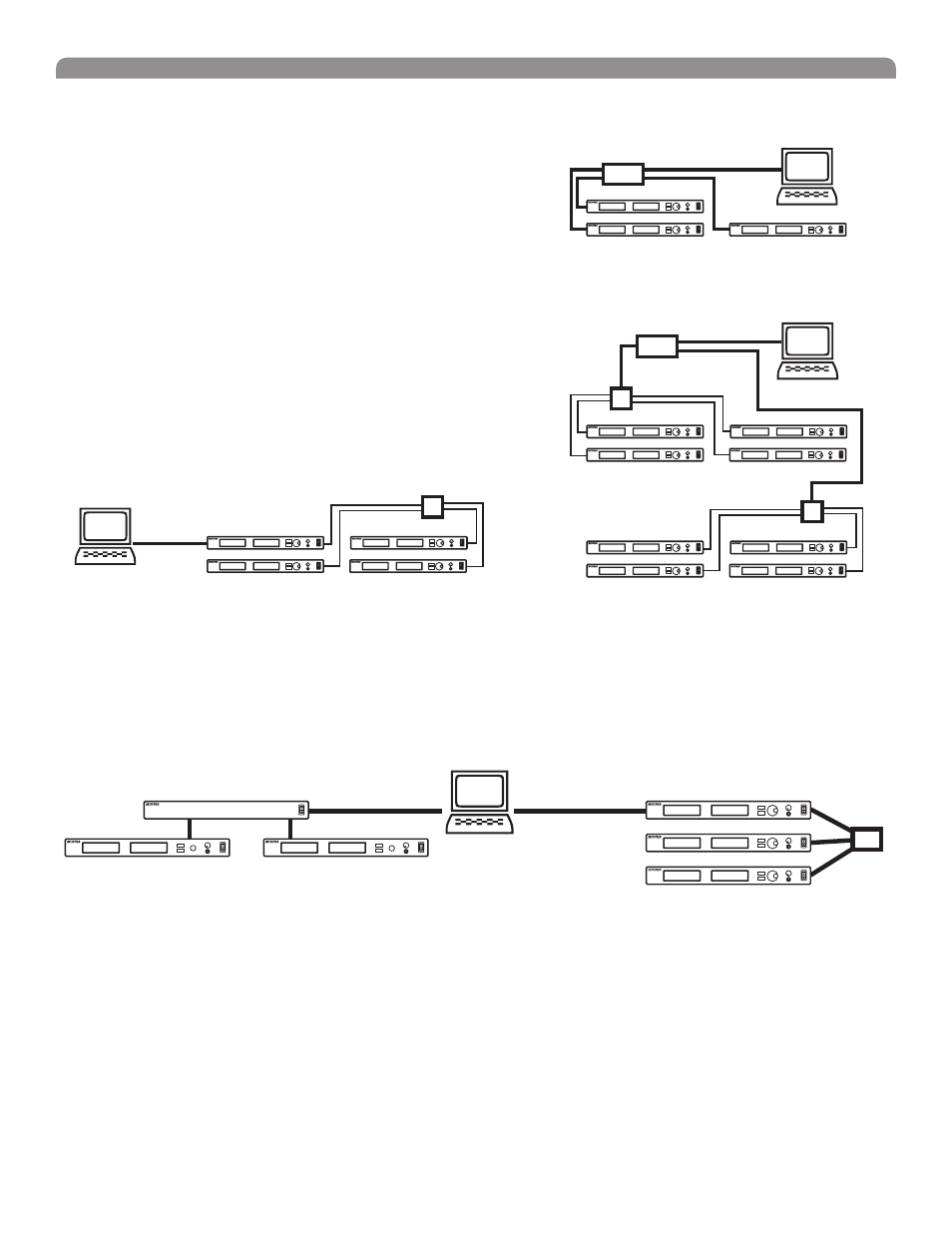
Shure UHF-R Wireless
12
Networking Receivers
Basic Network
Connect receivers to an Ethernet router with DHCP service. Use Ethernet switches to
extend the network for larger installations.
Use the receiver’s default network setting
(Util > Network > Mode = DHCP).
Accessing the Network with a Computer
If you want to use the Wireless Workbench software, connect your computer to the
network and install the software from the CD that came with the receiver. Make sure
your computer is configured for DHCP (from Control Panel, click Network Connections.
Double-click on Local Area Connection. Select Internet Protocol (TCP/IP) and click
Properties. Select Obtain IP address automatically and Obtain DNS server address
automatically and click OK).
NOTE: Some security software or firewall settings on your computer can
prevent you from connecting to the receivers. If using firewall software, allow
connections on port 2201.
Using USB...
Connect the computer to the USB port on any of the receivers to access the whole
network.
USB
Ethernet
Static IP Addressing
The receiver also supports static IP addressing. Assign your own IP addresses ( Util > Network > Mode = Manual). See “Network
Parameters” on page 10.
NOTE: Dual receivers use a single IP address, which may be set through either LCD interface.
Existing UHF Network Installations
Both Shure’s UHF-R receivers and legacy UHF receivers can be networked to the same PC and accessed using the latest Wireless Workbench
software.
Router with DHCP
Computer
(optional)
Switch
Switch
Router with DHCP
Computer
(optional)
USB
RS-232
U888
UHF
UHF-R
