To restart the drivers in sequence, Remodeling the background – Smart Inventions Smart Table tm 230i kb141081 User Manual
Page 29
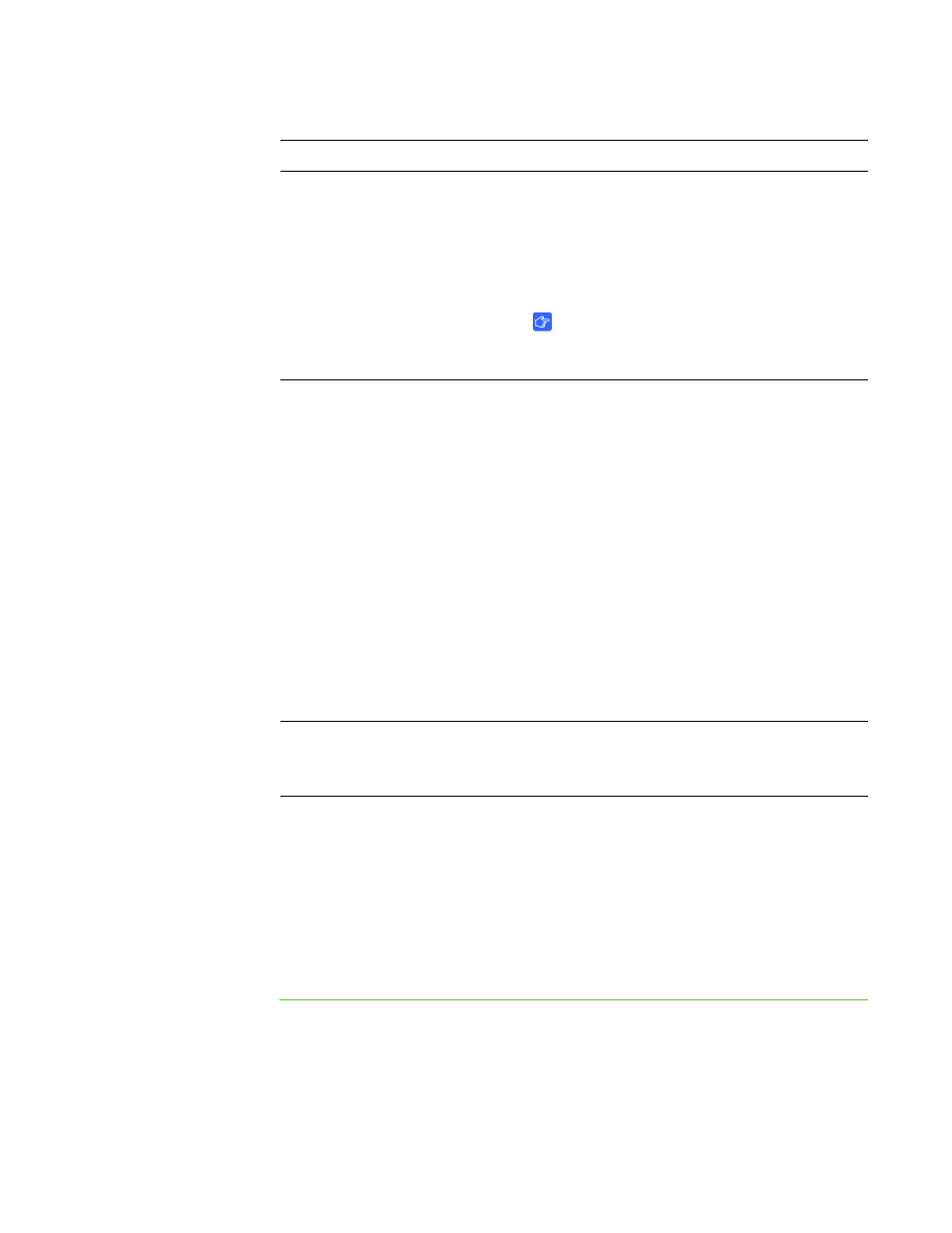
21 |
APPENDIX A – TROUBLESHOOTING
Remodeling the background
When you turn on your SMART Table, the camera models the touch surface’s
background allowing the camera to detect touch. Problems with background modeling
can cause the camera to detect extra touches, causing your SMART Table to respond
erratically. Remodel the background in these situations to remove the detection of
extra touches.
To remodel the
background
1. Set up your table for troubleshooting as shown on page 19.
2. Click the SMART Touch Service task bar button.
The SMART Touch Service screen appears.
Touch isn’t working or doesn’t line
up with your contact point.
The orientation may be incorrect. When
orienting the surface, press and hold each
target until the red cross moves to the next
target or touch the surface lightly. Touching the
surface hard may register as multiple touches.
IMPORTANT
Ensure the cabinet doors are closed when
orienting or using the table.
Touch isn’t working, and the
SMART Tables Activities menu
appears.
Camera drivers didn’t load in the correct
sequence.
To restart the drivers in sequence
1. Set up your table for troubleshooting as
shown on page 19.
2. Click SMART Touch Service, and then
select Options > Settings.
The SMART Touch Options dialog box
appears.
3. Press Restore Defaults, and then check to
see if touch is working correctly.
4. Restart the SMART Table to load the
drivers in sequence.
You’ve followed the solutions in
this table but touch still isn’t
working.
Remodel the background.
Problem
Solution
