Diagnosing basic problems with touch, To access the smart touch service screen – Smart Inventions Smart Table tm 230i kb141081 User Manual
Page 28
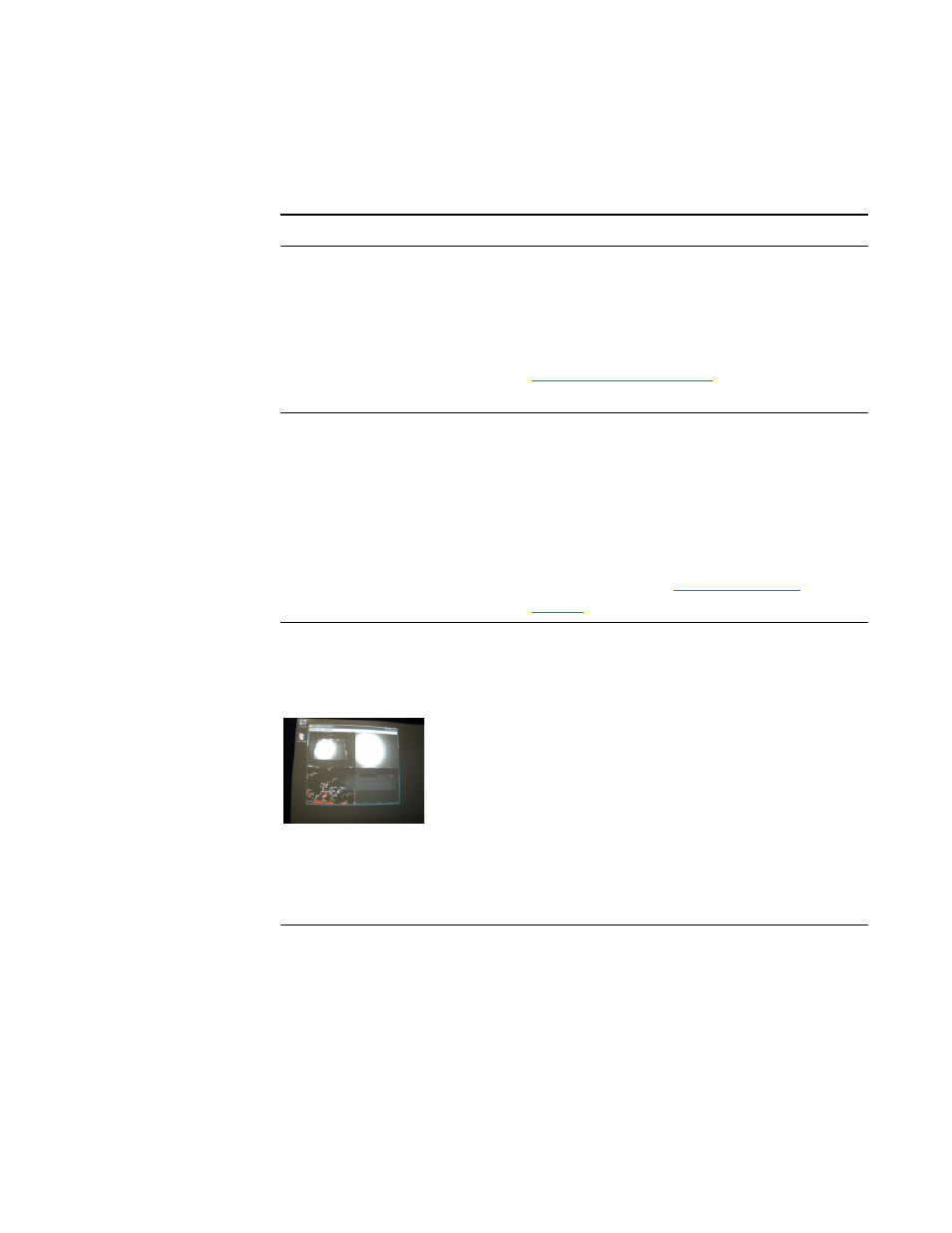
20 |
APPENDIX A – TROUBLESHOOTING
Diagnosing basic problems with touch
The following table presents basic touch-related problems and solutions:
Problem
Solution
Touch isn’t working, and the
Windows desktop is visible.
SMART Table software isn’t installed, or the
software isn’t running. Click the SMART Table
icon on the desktop to start the software.
If the icon isn’t visible, install SMART Table
software from your USB bracelet, or go to
, and then follow the
on-screen instructions.
Touch isn’t working, and a
message appears informing you
that the camera failed to initialize.
The camera may have disconnected from the
computer during shipping.
Open the SMART Table cabinet and reconnect
the cable from the camera to the computer. If
touch doesn’t work, or the camera doesn’t
initialize, launch SMART touch service from
your desktop, or see Fixing Touch Issues with
Your SMART Table
).
Touch isn’t working properly, and
one or more white spots appear in
the two upper quadrants of the
SMART Touch Service screen.
Infrared radiation may be interfering with the
camera’s ability to sense touch.
Turn off or remove any pot lights or other
incandescent lighting in the room.
Close any open blinds or curtains to prevent
direct sunlight from shining on your SMART
Table.
To access the SMART Touch Service screen
1. Set up your table for troubleshooting. See
2. Select SMART Touch Service on the
Windows task bar.
